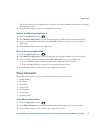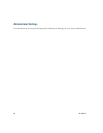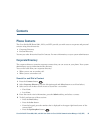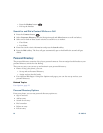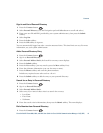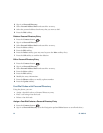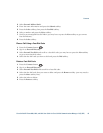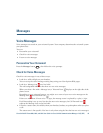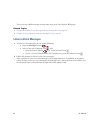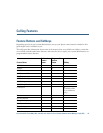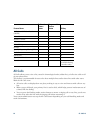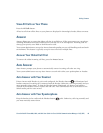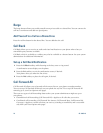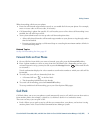Cisco Unified IP Phone 8961, 9951, and 9971 User Guide for Cisco Unified Communications Manager 7.1(3) (SIP) 65
Messages
Voice Messages
Voice messages are stored on your voicemail system. Your company determines the voicemail system
your phone uses.
You can:
• Personalize your voicemail
• Check for voice messages
• Listen to voice messages
Personalize Your Voicemail
Press the Messages button , then follow the voice prompts.
Check for Voice Messages
Check for voice messages in any of these ways:
• Look for a solid red light on your handset.
You can set up the visual message waiting lamp using your User Options Web pages.
• Look for a Message icon on a line label.
The red background indicates that there are new voice messages.
When you select a line with a Message icon, a Voicemail icon displays on the right side of the
phone screen.
Depending on your voicemail system, you might see a count of your new voice messages on the
Message icon and Voicemail icon .
If there are more than 99 new voice messages, the message count is replaced by a plus (+) sign.
If call forwarding is set up on a line that has new voice messages, the Call Forward icon
replaces the Message icon on the line label.
• Listen for a stutter tone (if available) from your handset, headset, or speakerphone when you place
a call.
The stutter tone is line-specific. You hear it only when using the line that has new voice messages.