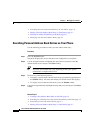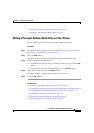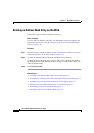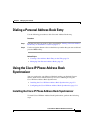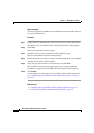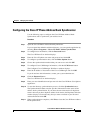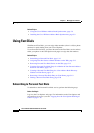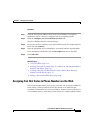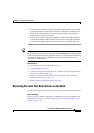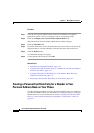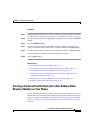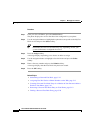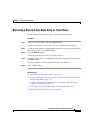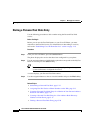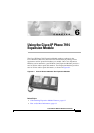Chapter 5 Managing Your Contacts
Using Fast Dials
5-14
Cisco IP Phone 7960 and 7940 Series User Guide
78-10182-08
Follow these steps to assign a fast dial code to a phone number.
Procedure
Step 1 Begin by searching for the address book entry to which the phone number
belongs. See the
“Searching for or Editing a Personal Address Book Entry on the
Web” section on page 5-5 for instructions.
Step 2 Next, click the fast dial icon that corresponds to the appropriate entry.
The Add a New Fast Dial Entry pop-up window appears.
Note If no fast dial icon is displayed, you have not entered a phone number for
that person’s address book entry yet. In this case, click on the person’s
name to modify the entry.
Step 3 In the Fast Dial Association area, choose a fast dial code for this entry from the
“Index” drop-down list. Choose any fast dial code number not already assigned.
Step 4 In the Directory Number Association area, select an address book entry. For
example, select “John Smith.”
Step 5 If the phone number to which you want to assign a fast dial code
• already exists in your personal address book—click on the Directory Number
drop-down list to choose the phone number. Choose H for a home number, W
for a work number, or M for a mobile phone number. For example, choose
“W-4321” for John Smith’s work number.
• does not exist in your address book, enter the phone number in the “Enter a
directory number” field.
Note Be sure to enter the number exactly as you would if you were to call
that number. For example, include an access code such as 9 or the area
code, if necessary.
Step 6 Click Insert and close the window.
Step 7 From the Find/List Address Book Entries page, click Fast Dials.
On the line that corresponds to the index (fast dial code number) that you chose,
you will see a name or phone number: