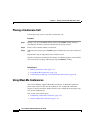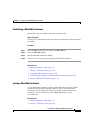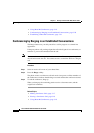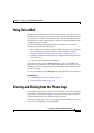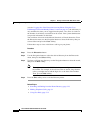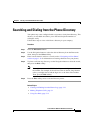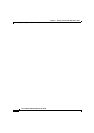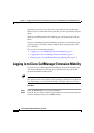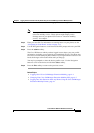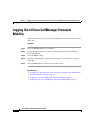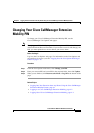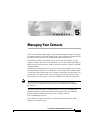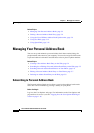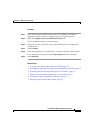Chapter 4 Logging Into Your Extension from Any Phone Using the Cisco CallManager Extension Mobility Feature
Logging in to Cisco CallManager Extension Mobility
4-2
Cisco IP Phone 7960 and 7940 Series User Guide
78-10182-08
beginning of every day. If you hear a busy signal after pressing the Messages
button or any key on the touch tone key pad, then you must log in before using the
phone.
With Cisco CallManager Extension Mobility, you can be logged into only one
phone at a time. If you want to use another phone, you must log out of the first
phone.
Your Cisco CallManager Extension Mobility profile does not maintain ring type,
contrast settings, and volume settings; configure these settings directly on the
Cisco
IP Phone.
This section covers the following topics:
• Logging in to Cisco CallManager Extension Mobility, page 4-2
• Logging Out of Cisco CallManager Extension Mobility, page 4-4
• Changing Your Cisco CallManager Extension Mobility PIN, page 4-5
Logging in to Cisco CallManager Extension Mobility
To log in to Cisco CallManager Extension Mobility, perform the following steps.
Your system administrator will provide you with the necessary user ID and
personal identification number (PIN).
Tip It is recommended that you log in to your phone at the beginning of the work day.
This practice ensures that your user device profile gets loaded on your phone. If
you make changes to your profile, the changes will apply wherever you log in.
Procedure
Step 1 Press the Services button on your Cisco IP Phone.
Step 2 From the Services menu, use the Navigation button to select the login option for
extension mobility. Then, press the Select softkey.