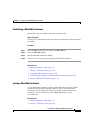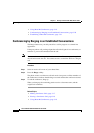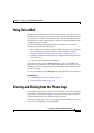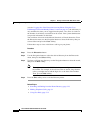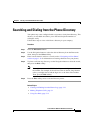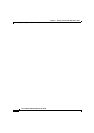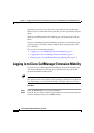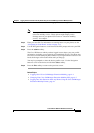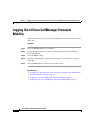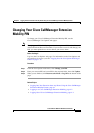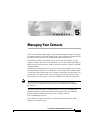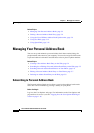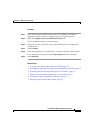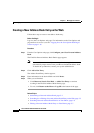4-3
Cisco IP Phone 7960 and 7940 Series User Guide
78-10182-08
Chapter 4 Logging Into Your Extension from Any Phone Using the Cisco CallManager Extension Mobility Feature
Logging in to Cisco CallManager Extension Mobility
Note Your system administrator chooses the name for your particular
extension mobility service. These options might display on the
Settings menu of your phone LCD screen as “extension mobility
service,” for example.
Step 3 Enter your user ID. For information on entering letters on your phone, see the
“Navigating on Your Phone” section on page 1-11.
Step 4 Use the Navigation button to scroll down to the PIN prompt and enter your PIN.
Step 5 Press the submit softkey.
The Cisco IP Phone to which you have logged in now adopts your user profile
information, including your speed dials and established services. The phone also
becomes associated with your phone number. If you login while the receiver is off
hook, the changes will not take effect until you hang up.
You may be prompted to select the device profile to use. Use the Navigation
button to scroll to the device and click the Select softkey.
Step 6 Press the Exit softkey to return to the previous screen.
Related Topics
• Logging Out of Cisco CallManager Extension Mobility, page 4-4
• Changing Your Cisco CallManager Extension Mobility PIN, page 4-5
• Logging Into Your Extension from Any Phone Using the Cisco CallManager
Extension Mobility Feature, page 4-1