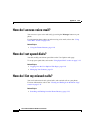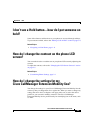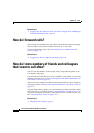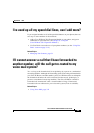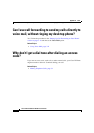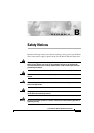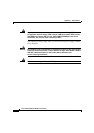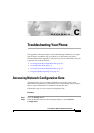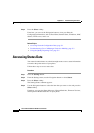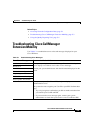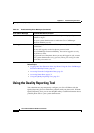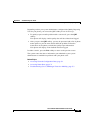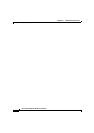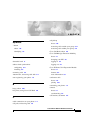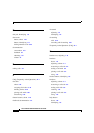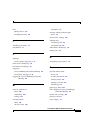Appendix C Troubleshooting Your Phone
Accessing Status Data
C-2
Cisco IP Phone 7960 and 7940 Series User Guide
78-10182-08
Step 3 Press the Select softkey.
From here, you can use the Navigation button to view your Network
Configuration information, such as Host Name, Domain Name, IP Address, MAC
address, TFTP server, and so on.
Related Topics
• Accessing Network Configuration Data, page C-1
• Troubleshooting Cisco CallManager Extension Mobility, page C-3
• Using the Quality Reporting Tool, page C-4
Accessing Status Data
Your network administrator or technician might want to access status information
to monitor the performance of your phone.
Follow these steps to access status data.
Procedure
Step 1 Press the Settings button.
Step 2 From the Settings menu, use the Navigation button to select Status.
Step 3 Press the Select softkey.
The Settings Status submenu appears.
Step 4 Use the Navigation button to select the item that you want to view and press the
Select softkey.
From here, you can view Status Messages, Network Statistics, Firmware Versions,
and Expansion Module Statistics for your phone.