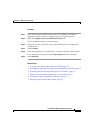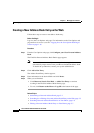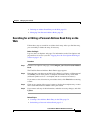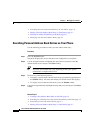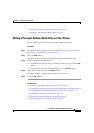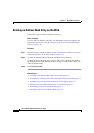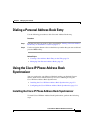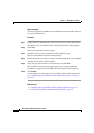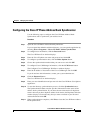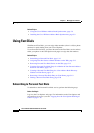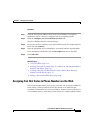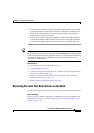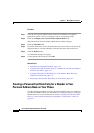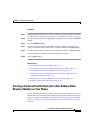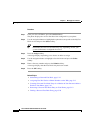5-11
Cisco IP Phone 7960 and 7940 Series User Guide
78-10182-08
Chapter 5 Managing Your Contacts
Using the Cisco IP Phone Address Book Synchronizer
Configuring the Cisco IP Phone Address Book Synchronizer
Use the following steps to configure the Cisco IP Phone Address Book
Synchronizer and to synchronize your address book.
Procedure
Step 1 Open the Cisco IP Phone Address Book Synchronizer.
If you accepted the default installation directory, you can open the application by
choosing Start > Programs > Cisco > IP
Phone Address Synchronizer.
Step 2 To configure user information, click the Password button.
The Cisco IP Phone User window displays.
Step 3 Enter the Cisco IP phone user name and password and click OK.
Step 4 To configure synchronization rules, click the Rules Options button.
Step 5 Choose the synchronization method that you want to use and click OK.
Step 6 To configure Cisco CallManager information, click the CCM Server button.
The Configure Cisco CallManager Web Server window displays.
Step 7 Enter the IP address or host name of the Cisco CallManager and click OK.
If you do not have this information, contact your system administrator.
Step 8 Click the Password button.
The Cisco IP Phone User window displays.
Step 9 Enter your user identification and password for the Cisco IP Phone User Options
application.
Step 10 To start the directory synchronization process, click the Synchronize button.
The Synchronization Status window provides information on the status of the
address book synchronization. If you chose the user intervention for duplicate
entries rule and you have duplicate address book entries, the Duplicate Selection
window displays. Choose the entry that you want to include in your Personal
Address Book and click OK.
Step 11 When synchronization completes, click Exit to close the Cisco IP Phone Address
Book Synchronizer.