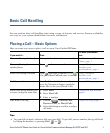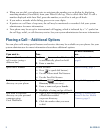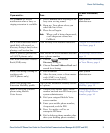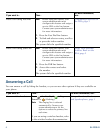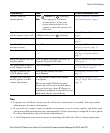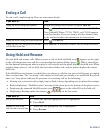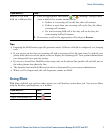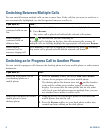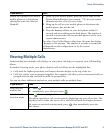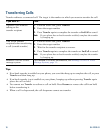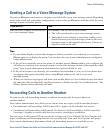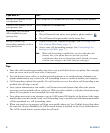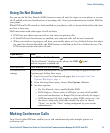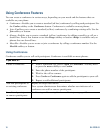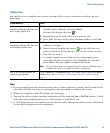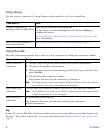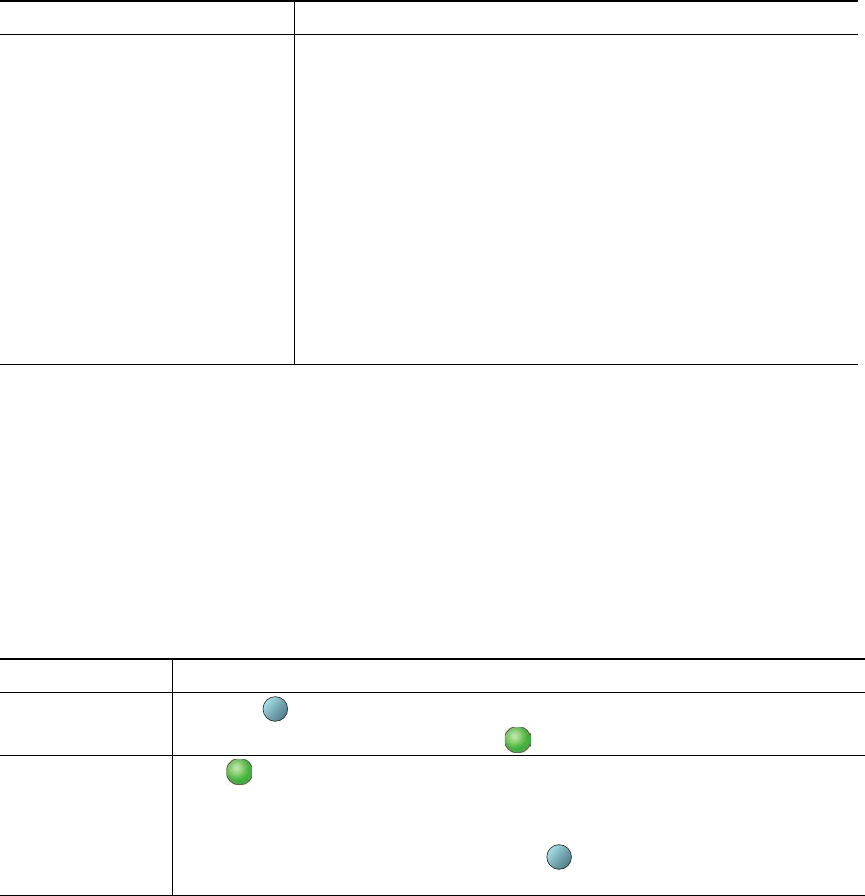
Basic Call Handling
Cisco Unified IP Phone User Guide for Cisco Unified Communications Manager 8.6 (SCCP and SIP) 9
Viewing Multiple Calls
Understanding how multiple calls display on your phone can help you organize your call-handling
efforts.
In standard viewing mode, your phone displays calls as follo
ws for the highlighted line:
• Calls
with the highest precedence and longest duration display at the top of the list.
• Cal
ls of a similar type are grouped together. For example, calls that you have interacted with are
grouped near the top, and calls on hold are grouped last.
You can use these additional methods to view multiple calls on multiple lines:
Switch an in-progress call from a
mobile phone to a d
esk phone
sharing the same line (Session
Handoff)
1. While on your mobile phone, press the access code for the
Session Handoff feature (for example, *74). See your system
administrator for a list of access codes.
2. H
ang up the call on your mobile phone to disconnect the
mobile phone, but not the call.
3. Pr
ess the Answer softkey on your desk phone within 10
seconds and start talking on the desk phone. The number of
seconds to answer the call on your desk phone is set by your
system administrator.
The other Cisco Unified devices that
share the same line display
a Remote in Use message. The number of seconds to resume the
call depends on the configuration set by the system
administrator.
If you want to... Then...
View calls on
another line
1. Press .
2. I
mmediately press the line button .
Switch to call
overview mode
Press for the highlighted line.
The phone switches to call overview mode, displaying only one call per line. The
displaye
d call is either the active call or the held call with the longest duration.
To return to standard viewing mode, press , then immediately press the
line button.
If you want to... Then...
?
?