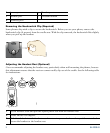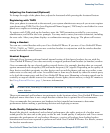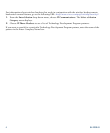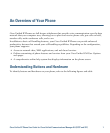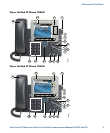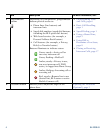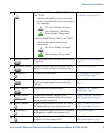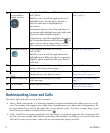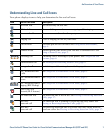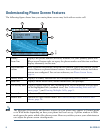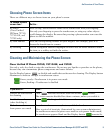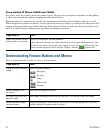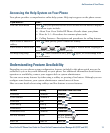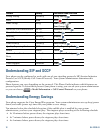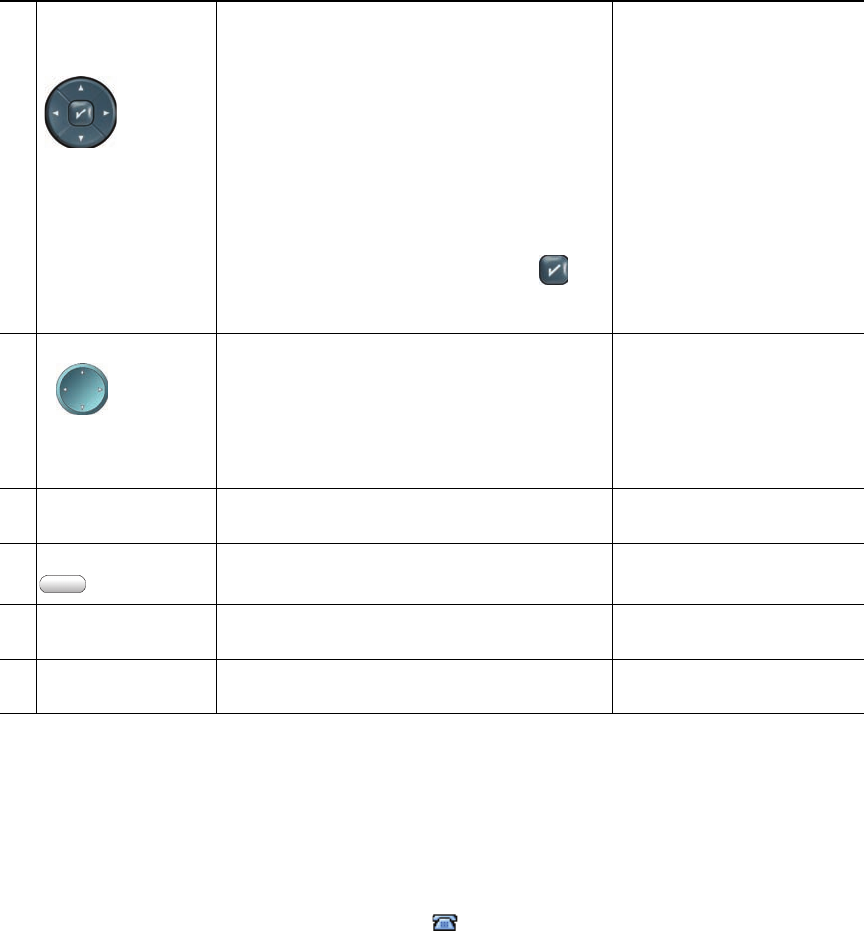
6 OL-22332-01
Understanding Lines and Calls
The terms lines and calls can be easily confused.
• Lines—Each co
rresponds to a directory number or intercom number that others can use to call
you. Your phone can support up to eight lines, depending on your phone and configuration. To
see your phone lines, look at the right side of your phone screen. You have as many lines as you
have directory numbers and phone line icons: .
• Cal
ls—Each line can support multiple calls. By default, your phone supports four connected calls
per line, but your system administrator can adjust this number according to your needs. Only one
call can be active at any time; other calls are automatically placed on hold.
13
4-way navigation
pad and Select
button (center)
Cisco Unified IP Phone 7975G, 7965G,
and 7945G:
Enables you to scroll through menus and
hig
hlight items. Use the Select button to
select an item that is highlighted on
the screen.
Navigation button—Scroll up and down to
see menu
s and highlight items and right and
left across multi-column displays.
Select button—Scroll to highlight a line using
the
Navigation button and then press to
open a menu, play a ringer item, or access
other features, as de
scribed on the screen.
Choosing Phone Screen
Items, page 9
14
Navigation button Cisco Unified IP Phone 7971G-GE
and 7970G:
Enables you to scroll through menus and
hig
hlight items. When the phone is on-hook,
displays phone numbers from your Placed
Calls log.
Using Call Logs, page 1
15
Keypad Enables you to dial phone numbers, enter
letters, and choose menu items.
Basic Call Handling, page 1
16
Softkey buttons Each button activates a softkey option
(displayed on your phone screen).
Understanding Phone
Screen Features, page 8
17
Handset light strip Indicates an incoming call or new
voice message.
Accessing Voice Messages,
page 1
18
Phone screen Shows phone features. Understanding Phone
Screen Features, page 8