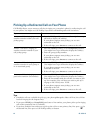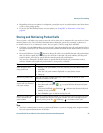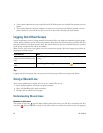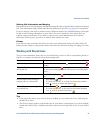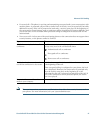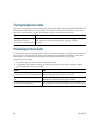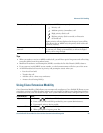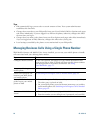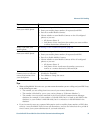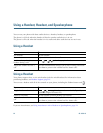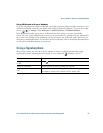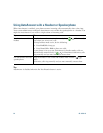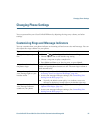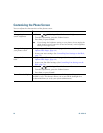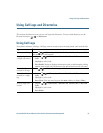50 OL-15791-01
Tips
• EM automatically logs you out after a certain amount of time. Your system administrator
establishes this time limit.
• Changes that you make to your EM profile from your Cisco Unified CM User Options web pages
take effect immediately if you are logged in to EM on the phone; otherwise, changes take effect
the next time you log in.
• Changes that you make to the phone from your User Options web pages take effect immediately
if you are logged out of EM; otherwise, changes take effect after you log out.
• Local settings controlled by the phone are not maintained in your EM profile.
Managing Business Calls Using a Single Phone Number
With Mobile Connect and Mobile Voice Access installed, you can use your mobile phone to handle
calls associated with your desktop phone number.
If you want to... Then...
Configure Mobile Connect Use the User Options web pages to set up remote destinations and
create access lists to allow or block calls from specific phone numbers
from being passed to the remote destinations. See
Using
Cisco WebDialer, page 77.
Answer a call using your
mobile phone
See Answering a Call, page 28.
Switch an in-progress call
between your desk phone
and mobile phone
See Switching an In-Progress Call to Another Phone, page 32.
Put a call that has been
picked up on your mobile
phone on hold
1. Press the Enterprise Hold (exact softkey name can vary) softkey.
The other party is placed on hold.
2. On your mobile phone, press the Resume (name may vary) softkey
on the mobile phone. See
Switching an In-Progress Call to Another
Phone, page 32.
Connect to Mobile Voice
Access
1. From any phone, dial your assigned Mobile Voice Access number.
2. Enter the number you are calling from, if prompted, and your PIN.