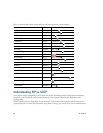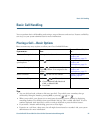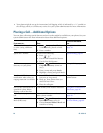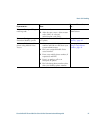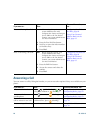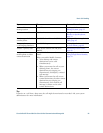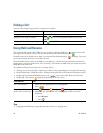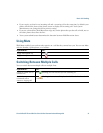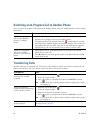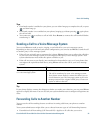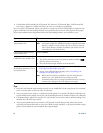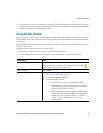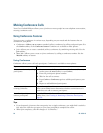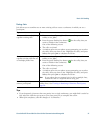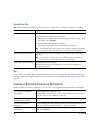32 OL-15791-01
Switching an In-Progress Call to Another Phone
You can switch in-progress calls between the desktop phone and your mobile phone or other remote
destination.
Transferring Calls
Transfer redirects a connected call. The target is the number to which you want to transfer the call
When you transfer a call, your phone uses a new line to initiate the transfer.
If you want to... Then...
Switch an in-progress
call on your desktop
phone to a mobile
phone
1. Press the Mobility softkey and select Send call to mobile.
2. Answer the in-progress call on your mobile phone.
The desktop phone line button turns red and handset icons and
the calling party number appear on the phone display. You cannot use
same phone line for any other calls, but if your desk phone supports
multiple lines, you can use another line to make or receive calls.
Switch an in-progress
call from a mobile
phone to your desktop
phone
1. Hang up the call on your mobile phone to disconnect the mobile
phone, but not the call.
2. Press Resume on your desk phone within 4 seconds and start talking
on the desk phone.
If you want to... Then...
Transfer a call without
talking to the transfer
recipient
1. From an active call, press .
2. Enter the target number.
3. Press again to complete the transfer or EndCall to cancel.
Note If your phone has on-hook transfer enabled, complete the transfer
by hanging up.
Talk to the transfer
recipient before transferring
a call (consult transfer)
1. From an active call, press .
2. Enter the target number.
3. Wait for the transfer recipient to answer.
4. Press again to complete the transfer or EndCall to cancel.
Note If your phone has on-hook transfer enabled, complete the transfer
by hanging up.
Redirect a call to a voice
message system
Press iDivert. For more information, see Sending a Call to a Voice
Message System, page 33.