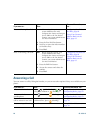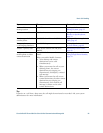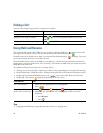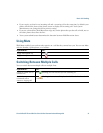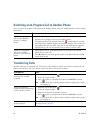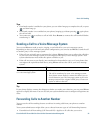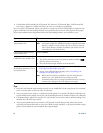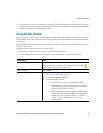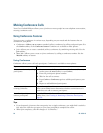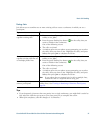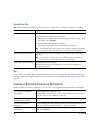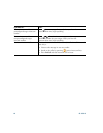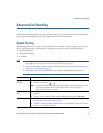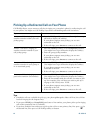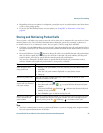36 OL-15791-01
Making Conference Calls
Your Cisco Unified IP Phone allows you to join three or more people into one telephone conversation,
creating a conference call.
Using Conference Features
You can create a conference in various ways, depending on your needs and the features that are
available on your phone.
• Conference—Allows you to create a standard (ad hoc) conference by calling each participant. Use
the Confrn softkey or the Conference button. Conference is available on most phones.
• Join—Allows you to create a standard (ad hoc) conference by combining existing calls. Use the
Join softkey.
• Meet-Me—Allows you to create or join a conference by calling a conference number. Use the
MeetMe softkey or button.
Using Conference
Conference allows you to call each participant. Conference is available on most phones.
Tips
• If you frequently join more than two parties into a single conference, you might find it useful to
first select the calls that you want to join, then press Join to complete the action.
• When Join completes, caller ID changes to “Conference.”
If you want to... Then...
Create a conference by calling
participants
1. From a connected call, press Confrn or Conference. (You may
need to press the more softkey to see Confrn.)
2. Enter the participant’s phone number.
3. Wait for the call to connect.
4. Press Confrn or Conference again to add the participant to your
call.
5. Repeat to add additional participants.
Add new participants to an
existing conference
Repeat the steps listed above.
Your system administrator determines whether non-initiators of a
conference can add or remove participants.
See a list of participants or
remove participants
Press ConfList or Conference List. (You may need to press the more
softkey first.) See
Viewing or Removing Conference Participants,
page 38.