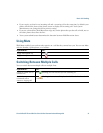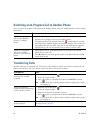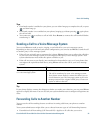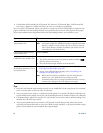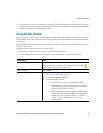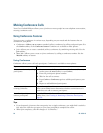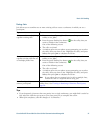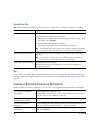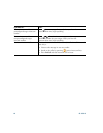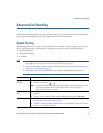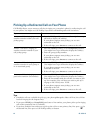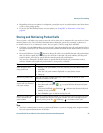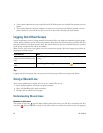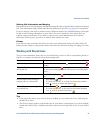Basic Call Handling
Cisco Unified IP Phone 7931G for Cisco Unified Communications Manager 6.0 39
Placing or Receiving Intercom Calls
You can make an intercom call to a target phone that auto-answers the call in speakerphone mode
with mute activated. The one-way intercom call allows you to deliver a short message to the recipient.
If the recipient’s handset or headset is in use, the audio is sent to the device in use. Any current call
activity that your recipient is engaged in continues simultaneously.
The target destination receives an intercom-alert tone and can then choose to:
• Listen to the caller with your microphone muted (you can hear the caller, but the caller cannot
hear you).
• End the intercom call by pressing the EndCall softkey with the intercom call in focus. Do this if
you do not want to hear the message.
• Talk to the caller by pressing the active intercom button and using either the handset, headset or
speaker. The intercom call becomes a two-way connection so that you can converse with the caller.
When using the intercom feature, be aware of the following:
• From an intercom line, you can only dial other intercom lines.
• You can use only one intercom line at a time.
• When your active call is being monitored or recorded, you cannot receive or place intercom calls.
• You cannot place an intercom call on hold.
Note If you log into your desk phone every day using your Extension Mobility profile, make sure
that your system administrator configures your Extension Mobility profile to include the
intercom feature.
Drop the last participant
added to the conference
While viewing the conference list, press RMLstC or Remove Last
Participant.
Verify that a conference call is
secure
Look for the or icon after “Conference” on the phone
screen.
Verify that a participant is
calling from a secure phone
Look for the or icon beside the participant’s name on the
phone screen.
Add more participants See Using Conference, page 36.