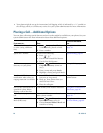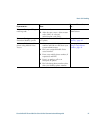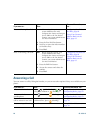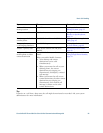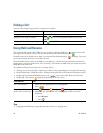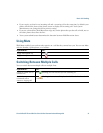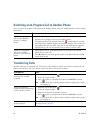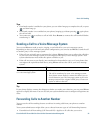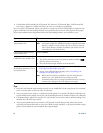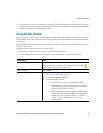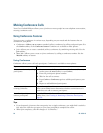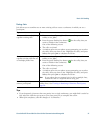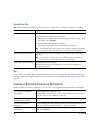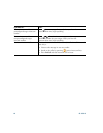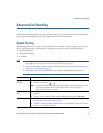34 OL-15791-01
• Conditional call forwarding (Call Forward No Answer, Call Forward Busy, Call Forward No
Coverage)—Applies to certain calls that you receive, according to conditions.
You can access Call Forward All on your phone or from your Cisco Unified CM User Options web
pages; conditional call forwarding features are accessible only from your User Options web pages.
Your system administrator determines which call forwarding features are available to you.
Tips
• Enter the call forward target number exactly as you would dial it from your phone. For example,
enter an access code or the area code, if necessary.
• You can forward your calls to a traditional analog phone or to another IP phone, although your
system administrator might restrict the call forwarding feature to numbers within your company.
• Call forwarding is phone line specific. If a call reaches you on a line where call forwarding is not
enabled, the call will ring as usual.
• Your system administrator can enable a call forward override feature that allows the person
receiving your forwarded calls to reach you. With override enabled, a call placed from the target
phone to your phone is not forwarded, but rings through.
If you want to... Then...
Set up Call Forward All on
your primary line
Press CFwdALL and enter a target phone number.
Note Your phone might have additional line keys assigned to the same
directory number as your primary line. If so (and you want all
calls to that directory number forwarded) you need to set call
forwarding for each of these lines.
Cancel Call Forward All on
your primary line
Press CFwdALL.
Verify that Call Forward All is
enabled on your primary line
Look for:
• The call forward icon next to the primary phone number: ,
which is always on line key 1.
• The call forward target number in the status line.
Set up or cancel call
forwarding remotely, or for a
non-primary line
1. Log in to your User Options web pages. (See Accessing Your
User Options Web Pages, page 64.)
2. Access your call forwarding settings. (See Controlling Line
Settings on the Web, page 71.)
Note When call forwarding is enabled for any line other than the
primary line, your phone does not provide you with
confirmation that calls are being forwarded. Instead, you must
confirm your settings in the User Options web pages.