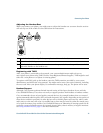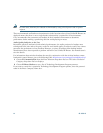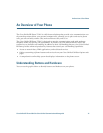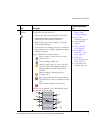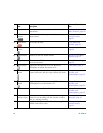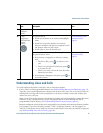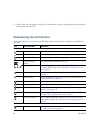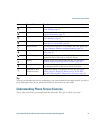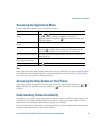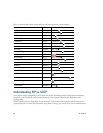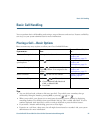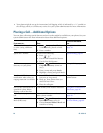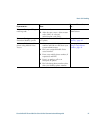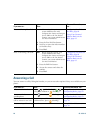An Overview of Your Phone
Cisco Unified IP Phone 7931G for Cisco Unified Communications Manager 6.0 21
Tip
To help you remember the line key assignments, your system administrator might provide you with a
pre-printed paper label. If not, remove the blank one and make your own labels.
Understanding Phone Screen Features
This is what your phone screen might look like when idle. This view is called “Overview.”
Settings menu The Settings menu is assigned to this line key. See Changing
Phone Settings, page 55.
Directories menu The Directories menu is assigned to this line key. See Using Call
Logs and Directories, page 57.
Messages menu The Messages menu is assigned to this line key. See Accessing
Voice Messages, page 63.
Services menu The Services menu is assigned to this line key. See Setting Up
Phone Services on the Web, page 69.
Headset button You can use this option to use a headset with your phone. See
Using a Handset, Headset, and Speakerphone, page 52.
Conference button Conference is assigned to this line key. See Making Conference
Calls, page 36.
Other Calling feature A call feature is assigned to this line key. Refer to the text
description next to this icon to verify the feature.
Mobility Mobility access is assigned to this line key. See Managing
Business Calls Using a Single Phone Number, page 50.
Feature enabled A call feature assigned to this line key is enabled. Refer to the
text description next to this icon to verify the feature.
Speed dial or BLF
speed dial button
A speed dial button is assigned to this line key. See Speed
Dialing, page 41, Setting Up Phone Services on the Web,
page 69, and Using BLF to Determine a Line State, page 46.
Icon Line or call state Description