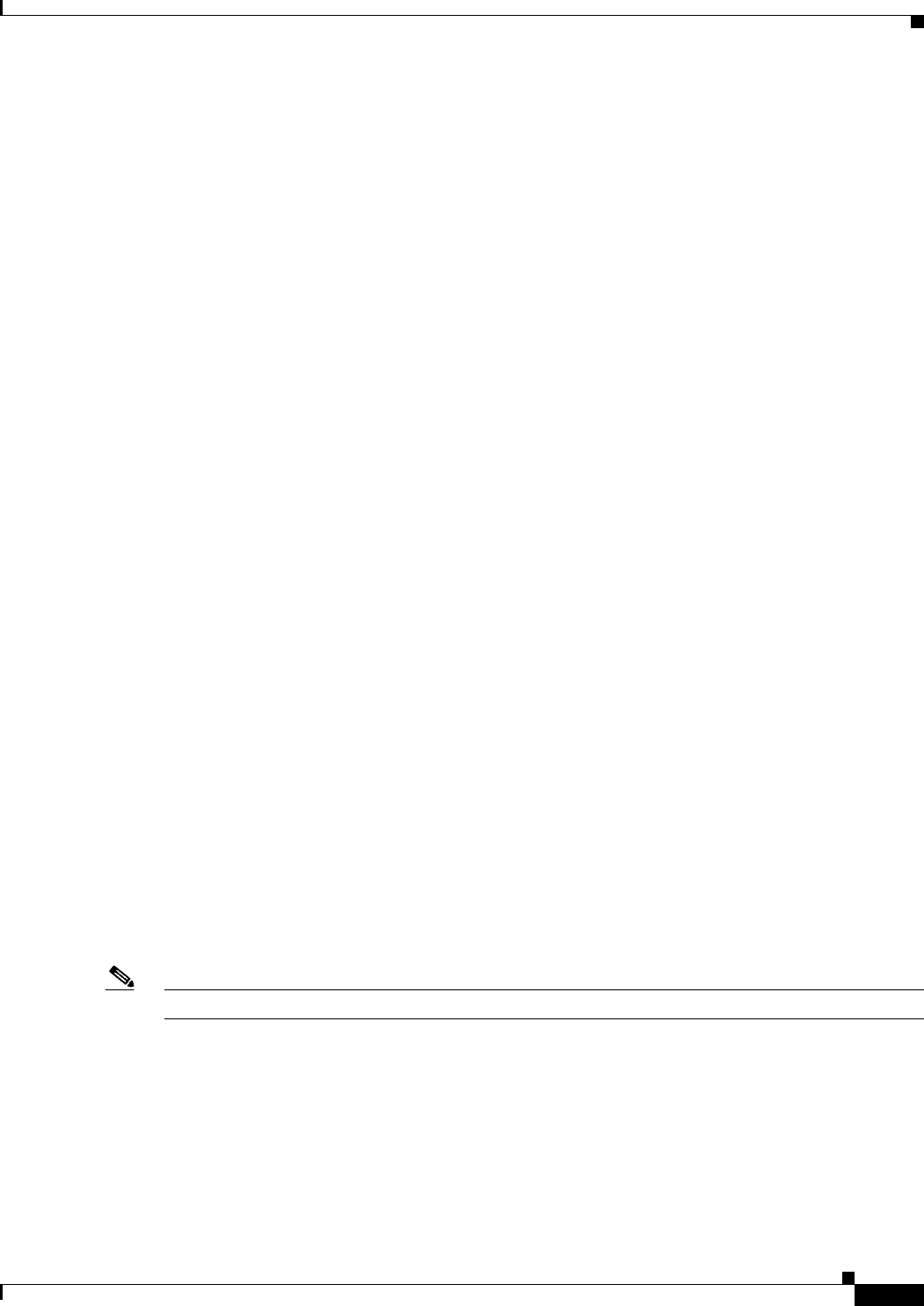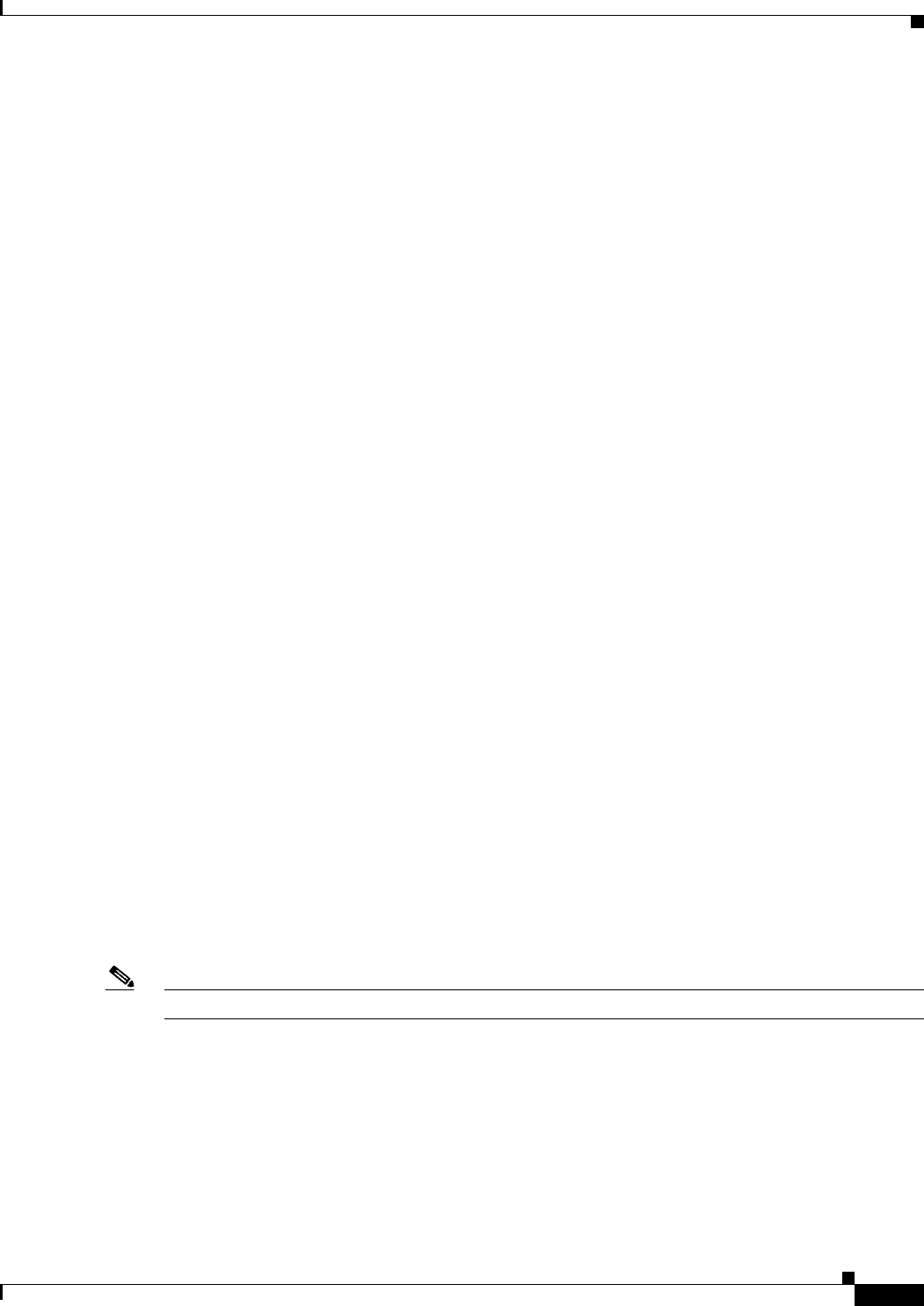
43-27
Cisco Unified CallManager System Guide
OL-14153-01
Chapter 43 Cisco Unified IP Phones
Phone Association
3. Using Phone Configuration, add the custom phone button template to each phone that requires the
service URL button.
4. Using Phone Configuration, subscribe to each appropriate service.
5. Using Phone Configuration, add the service URL button.
6. Notify the users to configure services for their phone by using the Add/Update your Service URL
Buttons link on the User Options Menu.
Speed Dial and Abbreviated Dial
Cisco Unified CallManager supports the configuration of up to 99 speed-dial entries, which are accessed
through phone buttons and abbreviated dialing.
When the user configures up to 99 speed-dial entries, part of the speed-dial entries can get assigned to
the speed-dial buttons on the IP phone; the remaining speed-dial entries get used for abbreviated dialing.
When a user starts dialing digits, the AbbrDial softkey displays, and the user can access any speed-dial
entry by entering the appropriate index. For information about configuring speed dials, see “Configuring
Speed-Dial Buttons” in the Cisco Unified CallManager Administration Guide.
Phone Association
Users can control some devices, such as phones. Applications that are identified as users control other
devices, such as CTI ports. When users have control of a phone, they can control certain settings for that
phone, such as speed dial and call forwarding. For more information on associating phones with users,
refer to the “Associating Devices to an End User” section in the Cisco Unified CallManager
Administration Guide.
Phone Administration Tips
The following sections contain information that may help you configure phones in Cisco Unified
CallManager Administration.
Phone Search
The following sections describe how to modify your search to locate a phone. If you have thousands of
Cisco Unified IP Phones in your network, you may need to limit your search to find the phone that you
want. If you are unable to locate a phone, you may need to expand your search to include more phones.
Note Be aware that the phone search is not case sensitive.
Searching by Device Name
When you enter the MAC address of the device in the MAC Address field when you are adding the
phone, you can search by using that value as the Device Name in the Find and List Phones window.
Searching by Description
If you enter a user name and/or extension in the Description field when you are adding the phone, you
can search by using that value in the Find and List Phones window.