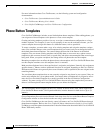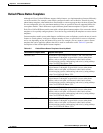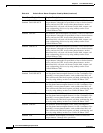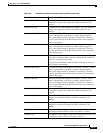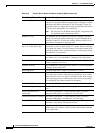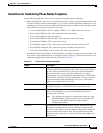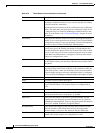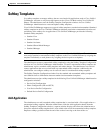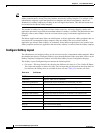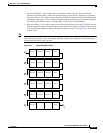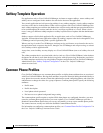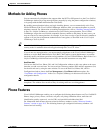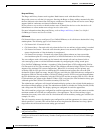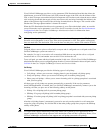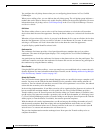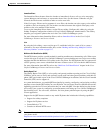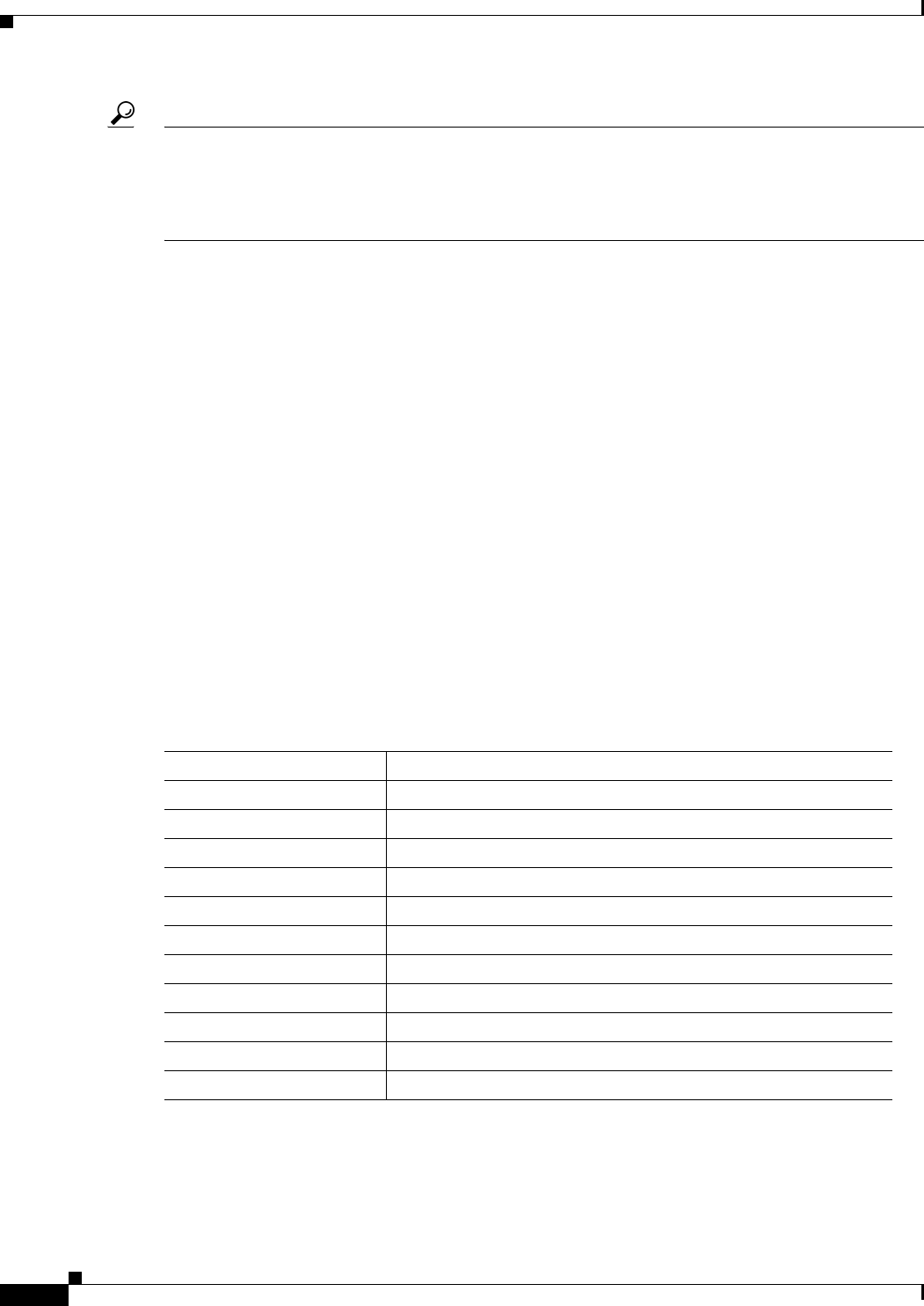
43-18
Cisco Unified CallManager System Guide
OL-14153-01
Chapter 43 Cisco Unified IP Phones
Softkey Templates
Tip To refresh the softkeys for an application in the nonstandard softkey template, choose the standard
softkey template that is already associated with the nonstandard softkey template. For example, if the
administrator originally copied the Standard User template and deleted some buttons, choose the
Standard User softkey template by clicking on the Add Application button. This adds the buttons that
are included in the chosen softkey template.
The number of softkeys in any given call state cannot exceed 16. A message displays, and the add
application procedure stops when the maximum number of softkeys is reached. The administrator must
manually remove some softkeys from the call state before trying to add another application to the
template.
The Delete Application button allows the administrator to delete application softkey templates that are
associated with a nonstandard softkey template. Only the softkeys that are associated with the
application get deleted. When softkeys are commonly shared between applications, they remain in the
softkey template until the last application that shares the softkeys is removed from the softkey template.
Configure Softkey Layout
The administrator can configure softkey sets for each call state for a nonstandard softkey template. When
the administrator chooses Configure Softkey Layout from the Related Links drop-down list box on the
Softkey Template Configuration window and clicks Go, Softkey Layout Configuration displays.
The Softkey Layout Configuration pane contains the following fields:
• Call states—This drop-down list box displays the different call states of a Cisco Unified IP Phone.
You cannot add, update, or delete call states. The call state that gets chosen from the drop-down list
box indicates the softkeys that are available for that call state. Table 43-4 lists the call states.
Table 43-4 Call States
Call State Description
Connected Displays when call is connected
Connected Conference Consultation call for conference in connected call state
Connected Transfer Consultation call for transfer in connected call state
Digits After First Off-hook call state after user enters the first digit
Off Hook Dial tone presented to phone
Off Hook With Feature Off-hook call state for transfer or conference consultation call
On Hold Call on hold
On Hook No call exists for that phone.
Remote In Use Another device that shares the same line uses call.
Ring In Call received and ringing
Ring Out Call initiated and the destination ringing