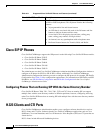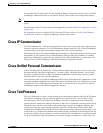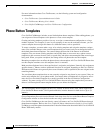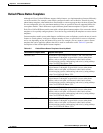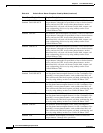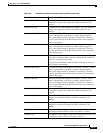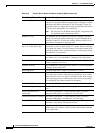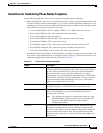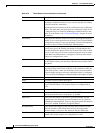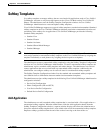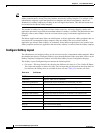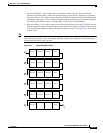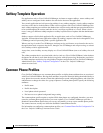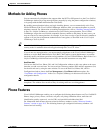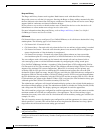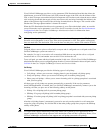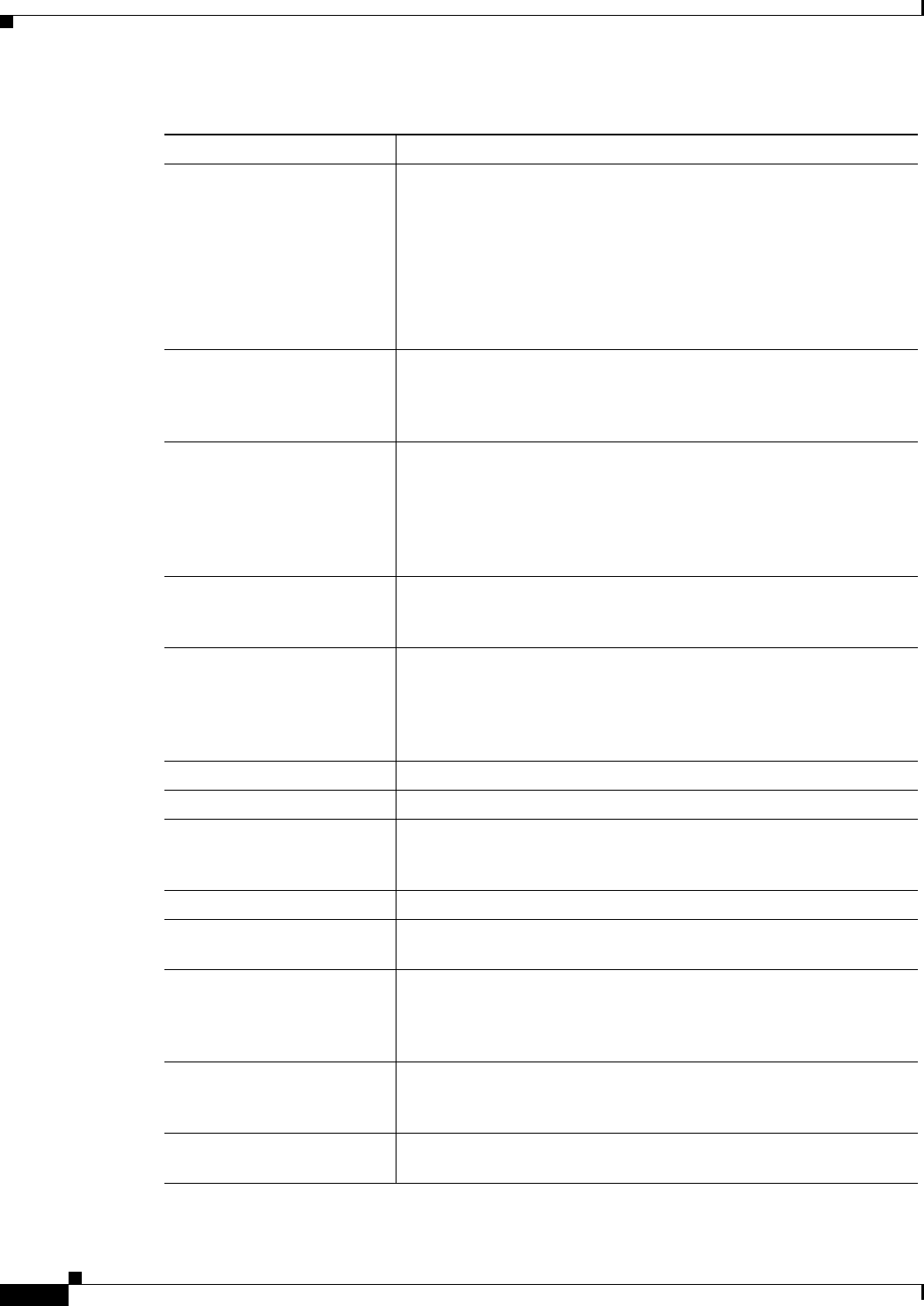
43-16
Cisco Unified CallManager System Guide
OL-14153-01
Chapter 43 Cisco Unified IP Phones
Phone Button Templates
Conference Users can initiate an ad hoc conference and add participants by
pressing the Conference button. (Users can also use the Join softkey
to initiate an ad hoc conference.)
Only the person who initiates an ad hoc conference needs a conference
button. You must make sure that an ad hoc conference bridge device
is configured in Cisco Unified CallManager Administration for this
button to work. Refer to the “Conference Bridges” chapter for more
information.
Forward all Users press this button to forward all calls to the designated directory
number. Users can designate forward all in the Cisco Unified IP Phone
Configuration windows, or you can designate a forward all number for
each user in Cisco Unified CallManager Administration.
Hold Users press this button to place an active call on hold. To retrieve a call
on hold, users press the flashing line button or lift the handset and
press the flashing line button for the call on hold. The caller on hold
receives a tone every 10 seconds to indicate the hold status or music
(if the Music On Hold feature is configured). The hold tone feature
requires no configuration to work.
Line Users press this button to dial a number or to answer an incoming call.
For this button to work, you must have added directory numbers on the
user phone.
Meet-Me conference When users press this button, they initiate a meet-me conference, and
they expect other invited users to dial in to the conference. Only the
person who initiates a meet-me conference needs a meet-me button.
You must make sure that a meet-me conference device is configured
in Cisco Unified CallManager Administration for this button to work.
Message waiting Users press this button to connect to the voice-messaging system.
None Use None to leave a button unassigned.
Redial Users press this button to redial the last number that was dialed on the
Cisco Unified IP Phone. This feature requires no configuration to
work.
Privacy Users press this button to activate/deactivate privacy.
Service URL Users press this button to access a Cisco Unified IP Phone Service
such as personal fast dials, stock quotes, or weather.
Speed-dial Users press this button to speed dial a specified number. System
administrators can designate speed-dial numbers in Cisco Unified
CallManager Administration. Users can designate speed-dial numbers
in the Cisco Unified IP Phone User Options Menu.
BLF/SpeedDial Users monitor this button for the real-time status of the associated
directory number or SIP URI on those devices that support the
presence feature. Users press this button to dial the destination.
Transfer Users press this button to transfer an active call to another directory
number. This feature requires no configuration to work.
Table 43-3 Phone Button Feature Description (continued)
Feature Description