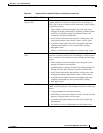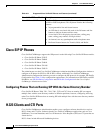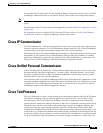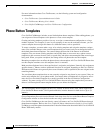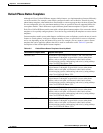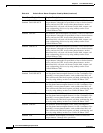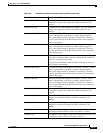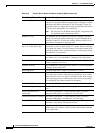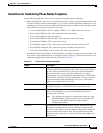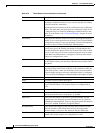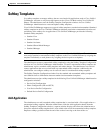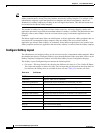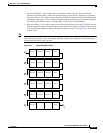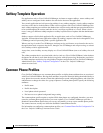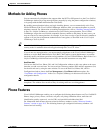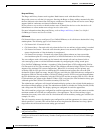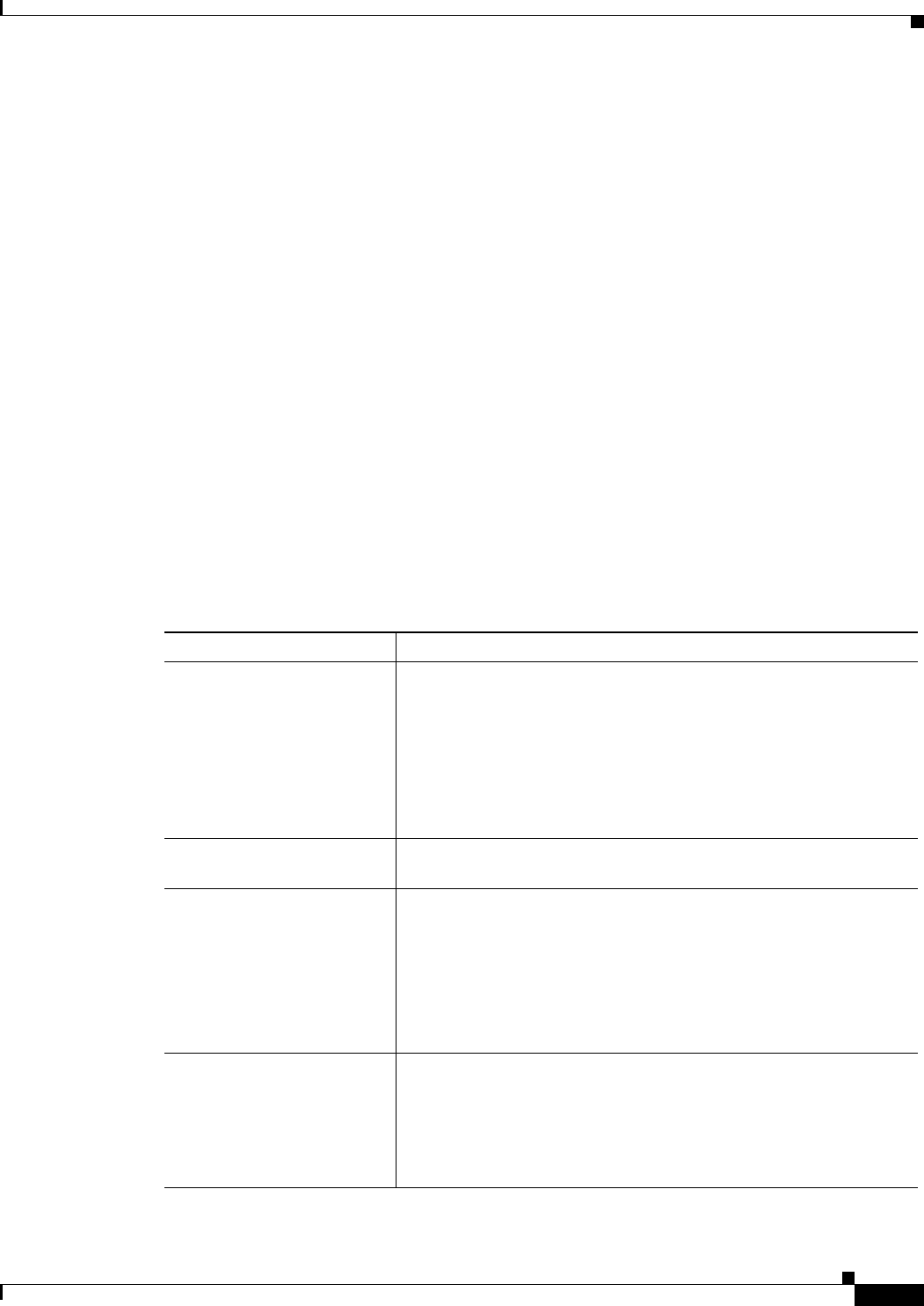
43-15
Cisco Unified CallManager System Guide
OL-14153-01
Chapter 43 Cisco Unified IP Phones
Phone Button Templates
Guidelines for Customizing Phone Button Templates
Use the following guidelines when you are creating custom phone button templates:
• Make sure that phone users receive a quick reference card or getting started guide that describes the
most basic features of the custom template. If you create a custom template for employees in your
company to use, make sure that it includes the following features and that you describe them on the
quick reference card that you create for your users:
–
Cisco Unified IP Phone 7970/71, 7960/61, 7940/41, 7911, 7906—Line (one or more)
–
Cisco Unified IP Phone 7912—Line, speed dial, hold, and settings
–
Cisco Unified IP Phone 7910—Forward all
–
Cisco Unified IP Phone 7905 and 7902—Line, speed dial, hold, and settings
–
Cisco Wireless IP Phone 7920—Line (one or more)
–
Cisco IP Phone model 12 SP+—Line (one or more), hold, call park, and forward all
–
Cisco IP Phone model 30 VIP—Line (one or more), call park, and forward all
–
Cisco VGC Virtual Phone and Cisco ATA 186—Line and speed dials
• Consider the nature of each feature to determine how to configure your phone button template. You
may want to assign multiple buttons to speed dial and line; however, you usually require only one
of the other phone button features that are described in Table 43-3.
Table 43-3 Phone Button Feature Description
Feature Description
AEC If you are configuring a template for the Cisco IP Phone model 30 VIP,
you must include one occurrence of this feature and assign it to button
26. Auto echo cancellation (AEC) reduces the amount of feedback
that the called party receives when the calling party is using a
speakerphone. Users should press the AEC button on a Cisco IP Phone
model 30 SP+ when they are using speakerphone. Users do not need
to press this button when speakerphone is not in use. This feature
requires no configuration for it to work.
Answer/release In conjunction with a headset apparatus, the user can press a button on
the headset apparatus to answer and release (disconnect) calls.
Auto answer If this feature is programmed on the template, pressing this button
causes the speakerphone to go off hook automatically when an
incoming call is received.
Note You configure this feature for some phones models by using
the Phone Button Template window, and you configure this
feature for some phone models by using the Phone
Configuration window.
Call park In conjunction with a call park number or range, when the user presses
this button, call park places the call at a directory number for later
retrieval. You must have a call park number or range that is configured
in the system for this button to work, and you should provide that
number or range to your users, so they can dial in to the number(s) to
retrieve calls.