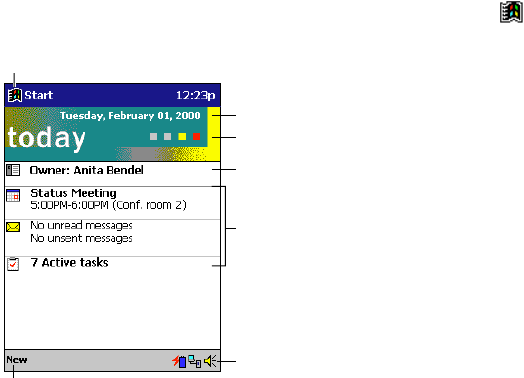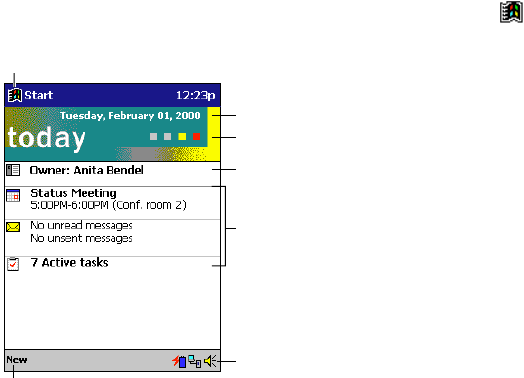
8
Chapter 2: Basic Skills
Learning to use your Pocket PC Terminal is easy. This chapter describes the basic concepts of
using and customizing your Pocket PC Terminal.
Pocket PC Terminal Keys and the Stylus
Your Pocket PC Terminal has hardware keys that control actions and scroll functions, and a stylus
for selecting items and entering information.
On the Pocket PC Terminal, the stylus replaces the mouse.
• Tap. Touch the screen once with the stylus to open items and select options.
• Drag. Hold the stylus on the screen and drag across the screen to select text and images. Drag
in a list to select multiple items.
• Tap-and-hold. Tap and hold the stylus on an item to see a list of actions available for that item.
On the pop-up menu that appears, tap the action you want to perform.
Today Screen
When you turn on your Pocket PC Terminal for the first time each day (or after 4 hours of
inactivity), you’ll see the Today screen. You can also display it by tapping
and then Today.
On the Today screen, you can see at a glance important information for the day.
Tap to change the date and time.
Tap to customize this screen.
Tap to open an item.
Your day at a glance
Status icons
Tap to switch to a program.
Tap to create a new item.