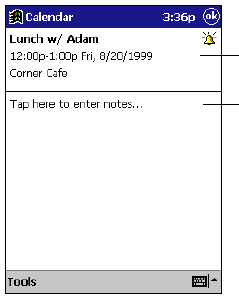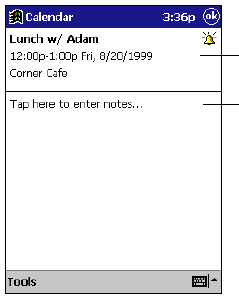
23
Using the Summary Screen
When you tap an appointment in Calendar, a summary screen is displayed. Tap the top portion of
the summary screen to change the appointment.
Tap to edit the appointment details.
Tap to enter or edit notes.
Creating Meeting Requests
You can use Calendar to set up meetings with users of Outlook, Pocket Outlook, or Schedule+.
The meeting notice will be created automatically and sent either when you synchronize Inbox or
when you connect to your e-mail server. Indicate how you want meeting requests sent by tapping
Tools and then Options. If you send and receive e-mail messages through ActiveSync, select
ActiveSync.
To schedule a meeting
1. Create an appointment.
2. In the appointment details, hide the input panel, and then tap Attendees.
3. From the list of e-mail addresses you’ve entered in Contacts, select the meeting attendees.
The meeting notice is created automatically and placed in the Outbox folder.
For more information on sending and receiving meeting requests, see Calendar Help and Inbox
Help on the Pocket PC Terminal.