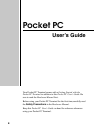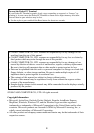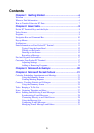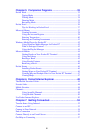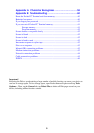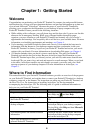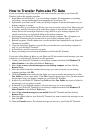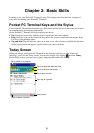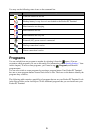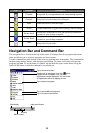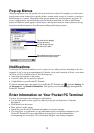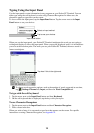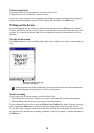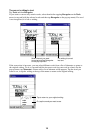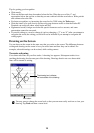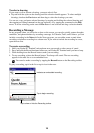6
Chapter 1: Getting Started
Welcome
Congratulations on purchasing your Pocket PC Terminal. Its compact size and powerful features
and functions let you keep your most important business and personal information up-to-date and
close at hand. Microsoft
®
ActiveSync
®
increases the power of your Pocket PC Terminal by
allowing you to synchronize the information on your desktop or laptop computer with your
Pocket PC Terminal. Picture yourself in the following situations:
• While walking with a colleague, your cell phone rings and the boss asks if you two are free this
afternoon for an emergency meeting. While your colleague fumbles through his paper
organizer, you press a button on your Pocket PC Terminal and instantly see a list of today’s
appointments and meetings. You are quickly able to tell the boss your available times. For more
information on scheduling appointments and meetings, see Chapter 4.
• You’re meeting your friends tonight for dinner and a movie. You download the latest movie
information from the Internet to your desktop computer and then synchronize it with your
Pocket PC Terminal. At dinner, you pull out your Pocket PC Terminal and review your movie
options with your friends. For more information on downloading Web pages, see Chapter 6.
• A Calendar reminder alerts you that it is time to catch the bus. You grab your Pocket PC
Terminal and catch the bus just in time. Because ActiveSync keeps the information on your
Pocket PC Terminal up-to-date, you leisurely review your task list, make notes about the new
books and CDs you want to buy, and read and respond to e-mail messages. When you get back
to the office, ActiveSync transfers any task changes you made, your notes, and your e-mail
message responses to your desktop computer. For more information on ActiveSync, see
Chapter 3.
Where to Find Information
This manual describes your Pocket PC Terminal hardware, provides an overview of the programs
on your Pocket PC Terminal, and explains how to connect your Pocket PC Terminal to a desktop
computer, a network, or the Internet. For instructions on setting up your Pocket PC Terminal, see
the Read This First. For instructions on installing ActiveSync, see the documentation
accompanying the ActiveSync CD. The following table is a guide to additional information to
help you use your Pocket PC Terminal.
For information on:
Programs on your Pocket PC Terminal
Additional programs that can be installed on
the Pocket PC Terminal
Connecting to and synchronizing with a
desktop computer
Last-minute updates and detailed technical
information
Up-to-date information on Windows
®
-
powered Pocket PC Terminals
See this source:
This User’s Guide and Pocket PC Help. To
view Help, tap and then Help.
The Extras folder, located on the ActiveSync
CD.
The ActiveSync documentation or
ActiveSync Help on your desktop computer.
To view Help, click Help and then Microsoft
ActiveSync Help.
The Read Me files, located in the Microsoft
ActiveSync folder on the desktop computer
and on the ActiveSync CD.
http://www.microsoft.com/windowsce/