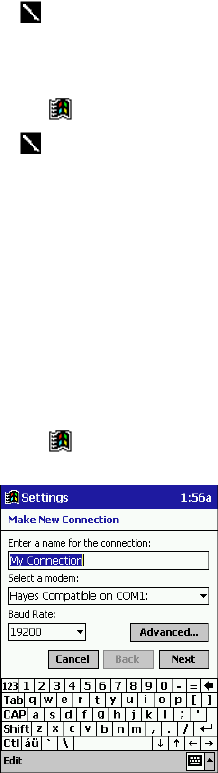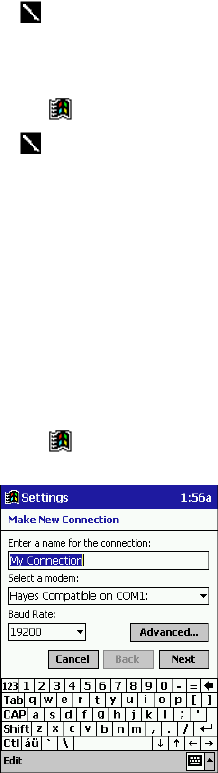
53
3. Tap and hold the item, and tap Send via Infrared on the pop-up menu.
You can also send items, but not folders, from File Explorer. Tap and hold the item you
want to send, and then tap Send via Infrared on the pop-up menu.
To receive information
1. Align the IR ports so that they are unobstructed and within a close range.
2. Tap
, Programs, and then Infrared Receive.
You can also receive items from Tasks, Contacts, Calendar, and Notes by tapping Tools
and then Receive via Infrared in list view.
Connect to an ISP
You can connect to your ISP by creating a modem connection. Once connected, you can send and
receive e-mail messages and view Web pages.
To create a modem connection to an ISP
1. Get the following information from your ISP: ISP dial-up access telephone number, user
name, password, and TCP/IP settings. Some ISPs require information in front of the user
name, such as MSN/username.
2. If your Pocket PC Terminal does not have a built-in modem, install a modem card or use a
NULL modem cable and appropriate adapters to connect an external modem to your Pocket
PC Terminal through the serial port.
3. Tap
and then Settings. On the Connections tab, tap Modem.
4. Tap New connection.
5. Enter a name for the connection, such as “ISP Connection.”
6. In the Select a modem list, select your modem type. If your modem type does not appear, try
re-inserting the modem card. If you are using an external modem that is connected to your
Pocket PC Terminal with a cable, select Hayes Compatible on COM1.
7. You should not need to change any settings in Advanced. Most ISPs now use a server-
assigned address. If the ISP you are connecting to does not use a server-assigned address, tap
Advanced and then the TCP/IP tab and enter the address. When finished, tap OK and then
Next.
8. Enter the access phone number, and tap Next.
9. Select other desired options, and tap Finish.