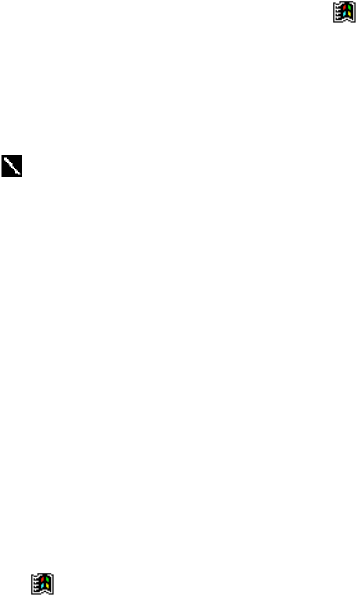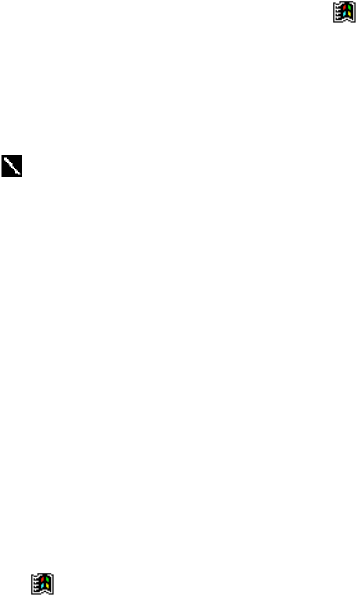
54
10.On the Dialing tab, specify your current location and phone type (most phone lines are tone).
These settings will apply to all connections you create.
Once you have created the connection, it appears in
, Programs, Connections. To start the
connection, remove your Pocket PC Terminal from the cradle or disconnect the cable, tap the
connection icon, enter your user name and password, and tap Connect. Once connected, you can:
• Send and receive e-mail messages by using Inbox. Before you can use Inbox, you need to
provide the information it needs to communicate with the e-mail server. For specific
instructions, see “Connect Directly to an E-mail Server,” later in this chapter.
• Visit Web pages by using Pocket Internet Explorer. For more information, see Chapter 6.
You can quickly return to Modem Settings to change connection settings by tapping the
Modem link at the bottom of the Connections folder. To return to the Connections folder,
tap the Connections link.
Connect to Your Network
If you have access to a network, you can send e-mail messages, view intranet pages, synchronize
your Pocket PC Terminal, and possibly access the Internet. You can connect to your network in
one of two ways.
• Create a modem connection by using a RAS account. Before you can create this modem
connection, your network administrator will need to set up a RAS account for you. If this is the
method you want to use, see “To create a modem connection to a network.”
• Use an Ethernet card and a net tap to connect to the network. If this is the method you want to
use, see “To create an Ethernet connection to a network.”
To create a modem connection to a network
1. Get the following information from your network administrator: dial-up access telephone
number, user name, password, domain name, and TCP/IP settings.
2. Insert a modem card into your Pocket PC Terminal, or connect an external modem to your
Pocket PC Terminal through the serial port using a NULL modem cable and appropri ate
adapters.
3. Tap
and then Settings. On the Connections tab, tap Modem.
4. Tap New connection.
5. Enter a name for the connection, such as “Company Connection.”
6. In the Select a modem list, select your modem type. If your modem type does not appear, try
reinserting the modem card. If you are using an external modem that is connected to your
Pocket PC Terminal with a cable, select Hayes Compatible on COM1.
7. You should not need to change any settings in Advanced. Most servers now use a server-
assigned address. If the server you are connecting to does not use a server-assigned address,
tap Advanced and then the TCP/IP tab and enter the address. When finished, tap OK and then
Next.
8. Enter the access phone number, and tap Next.
9. Select other desired options, and tap Finish.
10.On the Dialing tab, specify your current location and phone type (most phone lines are tone).
These settings will apply to all connections you create.