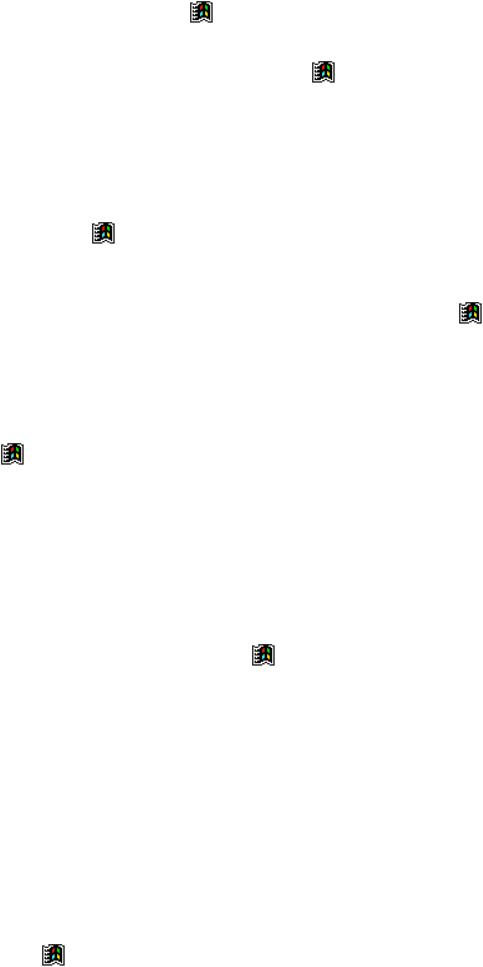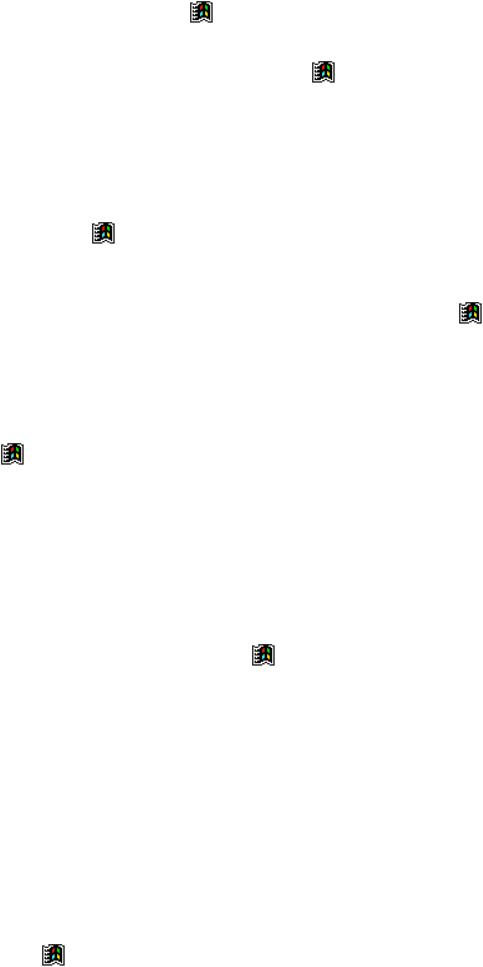
64
• Make sure the modem is waiting for a dial tone. Tap and then Settings. On the
Connections tab, tap Modem. Tap your connection and tap Next twice. Make sure Wait for
dial tone before dialing is selected.
• For international calls, allow more time for the call to go through. Tap
and then Settings.
On the Connections tab, tap Modem. Tap your connection and tap Next twice. Clear Cancel
the call if not connected within or increase the number of seconds allowed. For information
on dialing patterns, see Connections Help on the Pocket PC Terminal.
Can dial out but can’t make a proper connection
• Make sure the network to which you are trying to connect supports the Point-to-Point Protocol
(PPP). Your Internet service provider or network administrator can verify this.
• Verify that the location is correct. Tap
and then Settings. On the Connections tab, tap
Modem. On the Dialing tab, make sure that Location reflects your current location. Tap
Dialing Patterns to make sure the correct sequence of numbers is being dialed. For
information on dialing patterns, see Connections Help on the Pocket PC Terminal.
• Verify that you are using the right phone number for the modem you are trying to reach Tap
and then Settings. On the Connections tab, tap Modem. Tap the connection and then Next and
double-check the phone number you are trying to reach.
Connection is unreliable
• Make sure the modem is firmly seated and connected to your Pocket PC Terminal and the
telephone jack.
• Disable call waiting. Tap
and then Settings. On the Connections tab, tap Modem. On the
Dialing tab, select Disable call waiting. Then enter the disable code specified by your
telephone company.
Network connection problems
The following solutions may help if you encounter problems when using a network card for
network connections. Additional troubleshooting information is available in Connections Help on
the Pocket PC Terminal and ActiveSync Help on the desktop computer.
• Verify that you have an Ethernet card that is compatible with your Pocket PC Terminal.
• Verify that you have added necessary server information. Tap
and then Settings. On the
Connections tab, tap Network. Tap your installed adapter (usually your Ethernet card’s name)
and enter any necessary information. Most networks use DHCP, so you should not have to
change these settings unless your network administrator instructs you to do so.
• If Network Connection isn’t listed as a connection method in the ActiveSync dialog box when
starting synchronization, wait a few minutes and try again. Also, if synchronization does not
start right away, the network is probably busy, and it may take a minute for your Pocket PC
Terminal to connect to the network.
• Make sure that the proper drivers for your card are installed on the Pocket PC Terminal. For
more information, see the owner’s manual for the network card.
• Verify with your network administrator that your user name and password are correct.
• Verify with your network administrator that the network you are trying to connect to is
available, or try to connect to it from another computer.
• You may need to change the Pocket PC Terminal name if you are trying to connect to a network
and cannot because another Pocket PC with the same name is already connected. To change the
Pocket PC Terminal name, tap
and then Settings. On the System tab, tap About, and then
the Pocket PC Terminal ID tab.