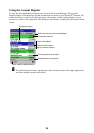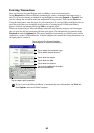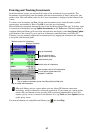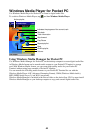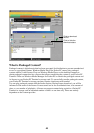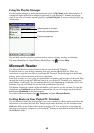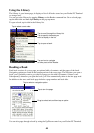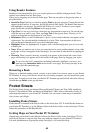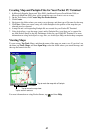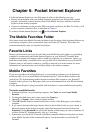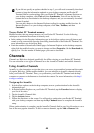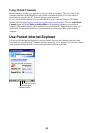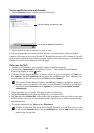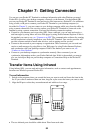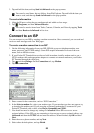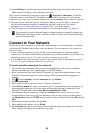47
Creating Map and Pushpin Files for Your Pocket PC Terminal
1. In Microsoft Expedia Streets and Trips 2000, AutoRoute Express Great Britain 2000, or
Microsoft MapPoint 2000, draw a box around the area you want to save as a map.
2. On the Tools menu, click Create Map For Pocket Streets.
3. Click Create.
4. Navigate to the folder where you want to save the map, and then type a file name for the map.
5. Click Save. When you create a map, all visible Pushpins in the portion of the map that you
selected are also exported.
6. A map file and a corresponding Pushpin file are created for your Pocket PC Terminal.
7. Using ActiveSync, copy the maps (.mps) and/or Pushpin files (.psp) that you’ve created for
use with Pocket Streets to the My Documents folder on your Pocket PC Terminal. For more
information on using ActiveSync to copy files, see ActiveSync Help on the desktop computer.
Viewing Maps
To open a map, Tap Tools, Maps, and then the name of the map you want to see. If you don’t see
the name, tap Tools, Maps, and then Open Map, select the folder where you stored the map, and
then tap the name in the list.
Tap to mark the map with a Pushpin.
Tap to move the map view.
Tap to zoom in and out.
For more information on using Pocket Streets, tap and then Help.