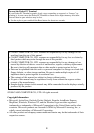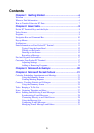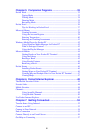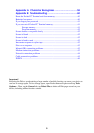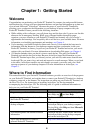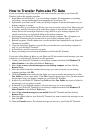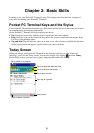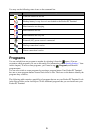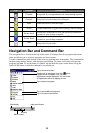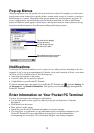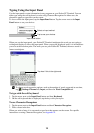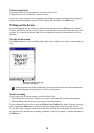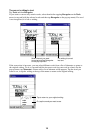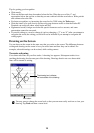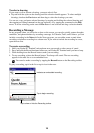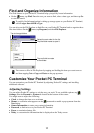10
Navigation Bar and Command Bar
The navigation bar is located at the top of the screen. It displays the active program and current
time, and allows you to switch to programs and close screens.
Use the command bar at the bottom of the screen to perform tasks in programs. The command bar
includes menu names, buttons, and the input panel button. To create a new item in the current
program, tap New. To see the name of a button, tap and hold the stylus on the button. Drag the
stylus off the button so that the command is not carried out.
Tap to close the screen.
Tap to select a program.
Tap to see additional programs.
Tap to customize the device.
Starting up an application from the menu
causes its icon to appear here. Up to six
applications can be displayed. You can make
an application active by tapping its icon.
New button
Input panel button
Menu names
Buttons
Program
Calendar
Contacts
Inbox
Notes
Pocket Excel
Pocket Word
Tasks
Description
Keep track of your appointments and create meeting requests.
Keep track of your friends and colleagues.
Send and receive e-mail messages.
Create handwritten or typed notes, drawings, and recordings.
Create new workbooks or view and edit Excel workbooks
created on your desktop computer.
Create new documents or view and edit Word documents
created on your desktop computer.
Keep track of your tasks.
Icon