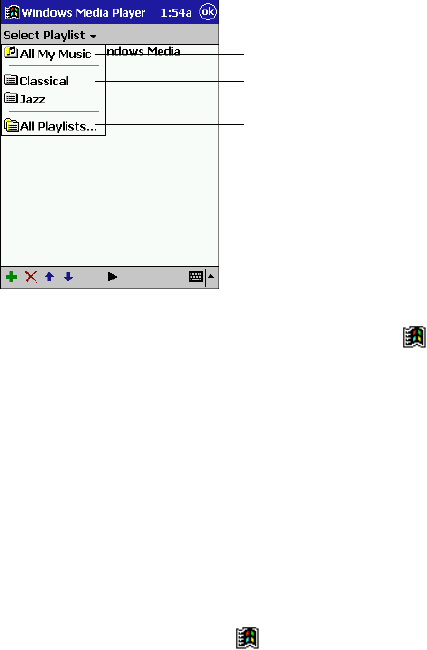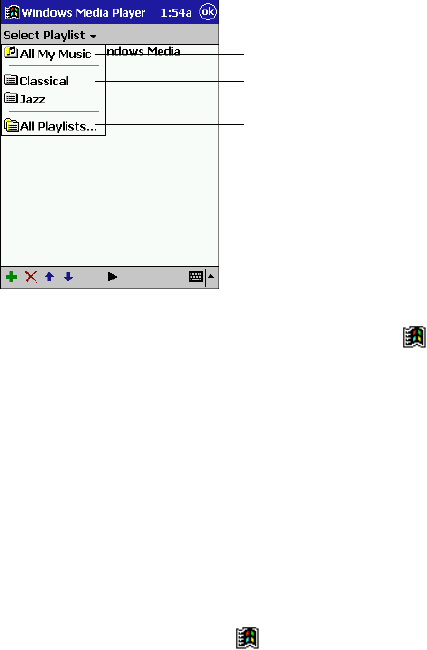
44
Using the Playlist Manager
Use the playlist manager to set the track playback order. All My Music is the default playlist. It
contains all digital audio files available for playback on your Pocket PC Terminal and storage
card. To see a list of recently selected playlists, tap Select Playlist. To create or edit playlists, tap
All Playlists.
Default playlist of all tracks
Previously selected playlists
Playlist management
Tap and hold a track or playlist to perform actions such as copying, moving, and deleting.
For more information on using Windows Media Player, tap
and then Help.
Microsoft Reader
Use Microsoft Reader to read electronic books on your Pocket PC Terminal.
Download books to your desktop computer from your favorite eBook Web site. Then, use
ActiveSync to copy the book files to your Pocket PC Terminal. The books appear in the Reader
Library, where you can tap them in the list to open them.
Each book consists of a cover page, an optional table of contents, and the pages of the book. Page
through the book by using the Up/Down control on your Pocket PC Terminal or by tapping the
page number on each page. You can annotate the book with highlighting, bookmarks, notes, and
drawings. You can also search for text and look up definitions for words.
The Reader Guidebook contains all the information you’ll need to use the software. To open the
Guidebook, tap Guidebook on the Reader command bar. Or, on a book page, tap the book title
and then tap Guidebook on the pop-up menu.
To switch to Microsoft Reader, tap
, Programs, and then Microsoft Reader.
Getting Books on Your Pocket PC Terminal
You can download book files from the Web. Just visit your favorite eBook retailer and follow the
instructions to download the book files. Sample books and a dictionary are also included in the
MSReader folder in the Extras folder on the ActiveSync CD. Use ActiveSync to download the
files from your desktop computer to your Pocket PC Terminal as described in the Read Me file in
the MSReader folder.