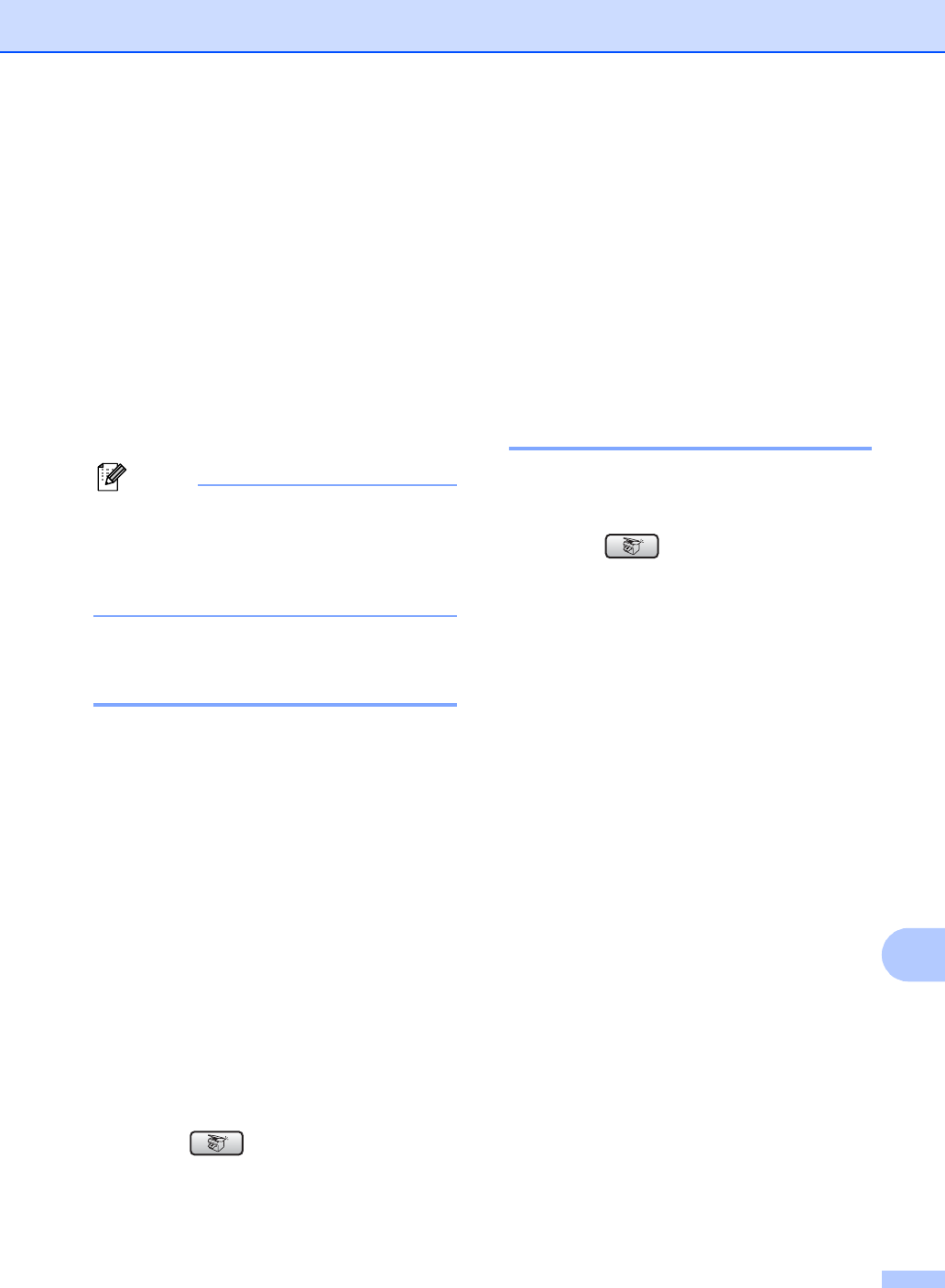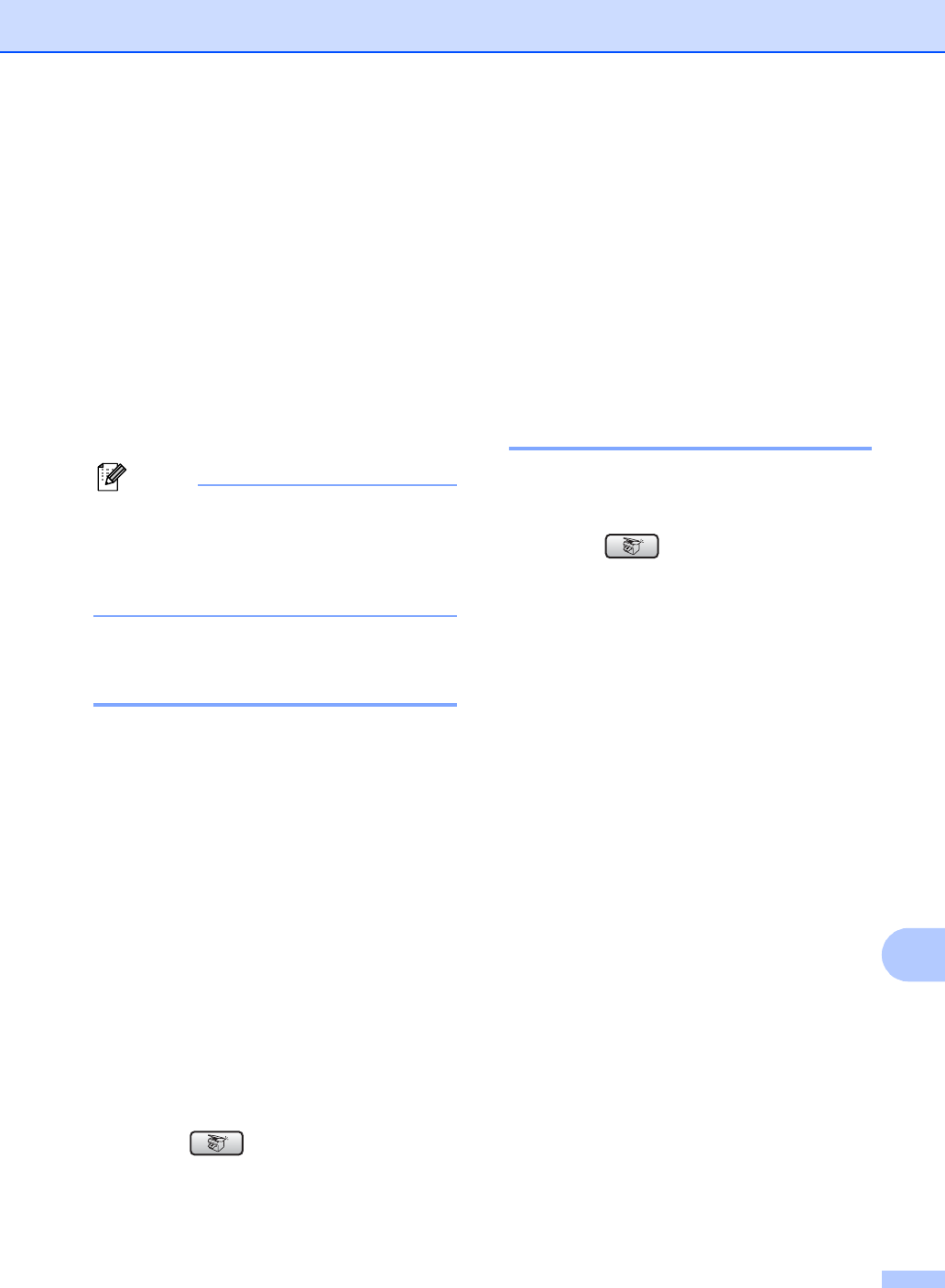
Making copies
85
13
Copy settings 13
You can change the copy settings temporarily
for the next copy.
The machine returns to its default settings
after 60 seconds, or if the Mode Timer returns
the machine to Fax mode. (See Mode
Timer on page 21.)
If you have finished choosing settings, press
Mono Start or Colour Start.
If you want to choose more settings, press a
or b.
Note
You can save some of the settings that
you use most often by setting them as
default. These settings will stay until you
change them again. (See Setting your
changes as a new default on page 89.)
Changing copy speed and
quality 13
You can choose from a range of quality. The
factory setting is Normal.
Fast
Fast copy speed and lowest amount of ink
used. Use to save time printing
documents to be proof-read, large
documents or many copies.
Normal
Normal is the recommended mode for
ordinary print outs. This produces good
copy quality with good copy speed.
Best
Use best mode to copy precise images
such as photographs. This provides the
highest resolution and slowest speed.
a Press (Copy).
b Load your document.
c Enter the number of copies you want.
d Press a or b to choose Quality.
Press OK.
e Press a or b to choose Fast, Normal
or Best.
Press OK.
f If you do not want to change additional
settings, press Mono Start or
Colour Start.
Enlarging or reducing the
image copied 13
You can choose an enlargement or reduction
ratio.
a Press (Copy).
b Load your document.
c Enter the number of copies you want.
d Press a or b to choose
Enlarge/Reduce.
Press OK.
e Do one of the following:
Press a or b to choose the
enlargement or reduction ratio you
want. Press OK.
Press a or b to choose
Custom(25-400%)and then enter
an enlargement or reduction ratio
from 25% to 400%. Press OK.
(For example, press 53 to enter
53%.)