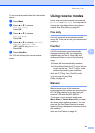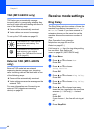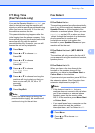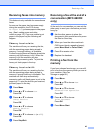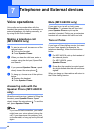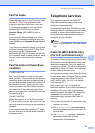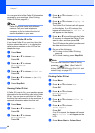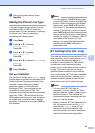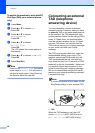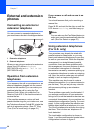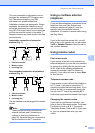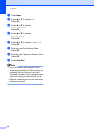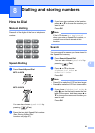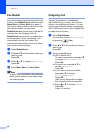Telephone and External devices
49
7
g After printing has finished, press
Stop/Exit.
Setting the Phone Line Type 7
If you are connecting the machine to a line
that features PBX or ISDN to send and
receive faxes, it is also necessary to change
the Phone Line Type accordingly by
completing the following steps.
a Press Menu.
b Press a or b to choose
Initial Setup.
Press OK.
c Press a or b to choose
Phone Line Set.
Press OK.
d Press a or b to choose PBX, ISDN (or
Normal).
Press OK.
e Press Stop/Exit.
PBX and TRANSFER 7
The machine is initially set to Normal, which
lets the machine connect to a standard PSTN
(Public Switched Telephone Network) line.
However, many offices use a central
telephone system or Private Branch
Exchange (PBX). Your machine can be
connected to most types of PBX. The
machine's recall feature supports timed break
recall only (TBR). TBR will work with most
PBX systems allowing you to gain access to
an outside line, or transfer calls to another
extension. The feature works when Tel/R or
R is pressed.
Note
You can program a Tel/R or R key press
as part of a number stored in a Speed-Dial
location. When programming the Speed-
Dial number, press Tel/R or R first (the
LCD shows ‘!’), then enter the telephone
number. If you do this, you do not need to
press Tel/R or R each time before you dial
using a Speed-Dial location. (See Storing
numbers on page 57.) However, if PBX is
not chosen in the Phone Line Type
setting, you cannot use the Speed-Dial
number that the Tel/R or R press is
programmed into.
BT Call Sign (For U.K. only) 7
This machine feature lets you use the BT Call
Sign subscriber service which allows you to
have at least two separate telephone
numbers on one phone line. Each phone
number has its own distinctive ringing
pattern, so you know which phone number is
ringing. This is one way you can have a
separate phone number for your machine.
Your machine has a BT Call Sign compatible
distinctive ringing function, allowing you to
dedicate a second phone number (on the
same phone line) just for receiving faxes.
Note
• You can switch BT Call Sign off
temporarily, then turn it back on. When
you get a new fax number, make sure you
reset this function. This machine will
automatically answer incoming calls that
use your new fax number.
• When you set the BT Call Sign feature to
ON, the receive mode is set to Manual
automatically. Manual mode will not
respond to incoming telephone calls,
since the number you use for telephone
calls will use the normal ring pattern.