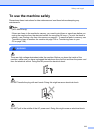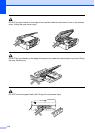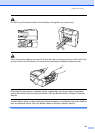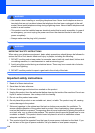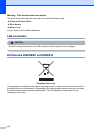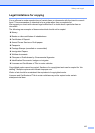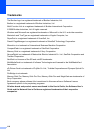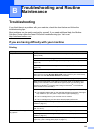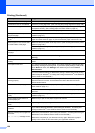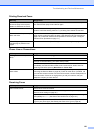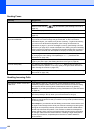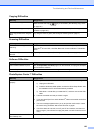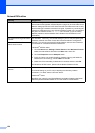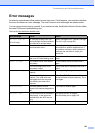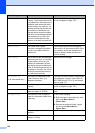119
B
Troubleshooting B
If you think there is a problem with your machine, check the chart below and follow the
troubleshooting tips.
Most problems can be easily resolved by yourself. If you need additional help, the Brother
Solutions Center offers the latest FAQs and troubleshooting tips. Visit us at
http://solutions.brother.com
.
If you are having difficulty with your machine B
Troubleshooting and Routine
Maintenance
B
Printing
Difficulty Suggestions
No printout Check the interface cable on both the machine and your computer. (See the Quick
Setup Guide.)
Make sure the machine is plugged in and not in Power Save mode.
One or more ink cartridges are empty. (See Replacing the ink cartridges on
page 132.)
Check to see if the LCD is showing an error message. (See Error messages on
page 125.)
Check that the correct printer driver has been installed and chosen.
Make sure that the machine is online. Click Start and then Printers and Faxes.
Right-click and choose Brother MFC-XXXX (where XXXX is your model name),
and make sure that Use Printer Offline is unchecked.
Poor print quality Check the print quality. (See Checking the print quality on page 137.)
Make sure that the Media Type setting in the printer driver or the Paper Type
setting in the machine’s menu matches the type of paper you are using. (See
Printing for Windows
®
or Printing and Faxing for Macintosh
®
in the Software
User’s Guide on the CD-ROM.)
Make sure that your ink cartridges are fresh. The following may cause ink to clog:
The expiration date written on the cartridge package has passed. (Cartridges
stay usable for up to two years if kept in their original packaging.)
The ink cartridge was in your machine over six months.
The ink cartridge may not have been stored properly before use.
Try using the recommended types of paper. (See Acceptable paper and other
media on page 10.)
The recommended environment for your machine is between 20° C to 33° C
(68° F to 91° F).
White horizontal lines appear in text
or graphics.
Clean the print head. (See Cleaning the print head on page 137.)
Try using the recommended types of paper. (See Acceptable paper and other
media on page 10.)
If you want to print on Photo L or 10
× 15 cm paper, make sure you use the photo
paper tray. (See Loading photo paper on page 17.)