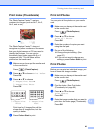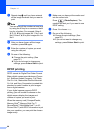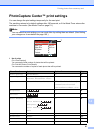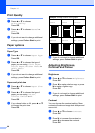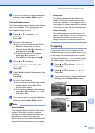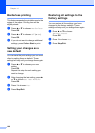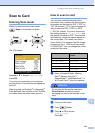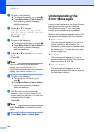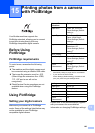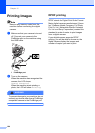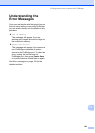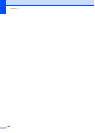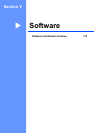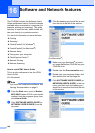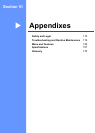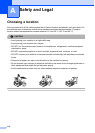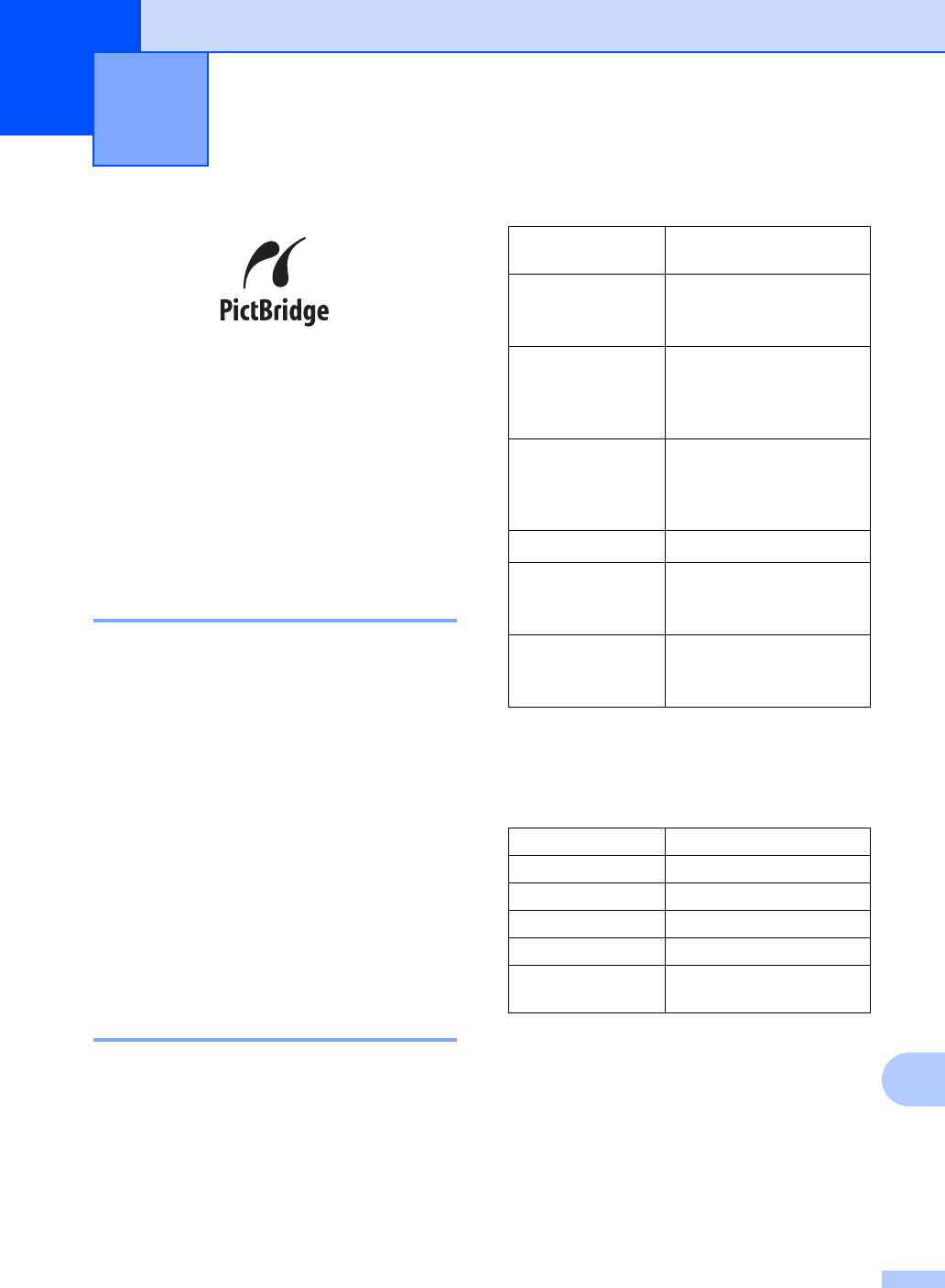
103
15
15
Your Brother machine supports the
PictBridge standard, allowing you to connect
to and print photos directly from any
PictBridge compatible digital camera.
Before Using
PictBridge 15
PictBridge requirements 15
To avoid errors, remember the following
points:
The machine and the digital camera must
be connected using a suitable USB cable.
The image file extension must be .JPG
(Other image file extensions like .JPEG,
.TIF, .GIF and so on will not be
recognized).
PhotoCapture Center operations are not
available when using the PictBridge
feature.
Using PictBridge 15
Setting your digital camera 15
Make sure your camera is in PictBridge
mode. Some of the settings listed below may
not be available for your PictBridge
compatible digital camera.
1
See DPOF printing on page 104 for more details.
2
If your camera is set to use the
Printer Settings (Default setting), the machine will
print your photo using the settings below.
Please refer to the documentation supplied
with your camera for more detailed
information on changing PictBridge settings.
Printing photos from a camera
with PictBridge
15
Camera Menu
Selections
Options
Paper Size Letter, A4, 10x15 cm,
Printer Settings (Default
setting)
2
Paper Type Plain Paper, Glossy
Paper, Inkjet Paper,
Printer Settings (Default
setting)
2
Layout Borderless: On,
Borderless: Off,
Printer Settings (Default
setting)
2
DPOF setting
1
-
Print Quality Normal, Fine,
Printer Settings (Default
setting)
2
Colour
Enhancement
On, Off,
Printer Settings (Default
setting)
2
Settings Options
Paper Size 10x15 cm
Paper Type Glossy Paper
Layout Borderless: On
Print Quality Fine
Colour
Enhancement
Off