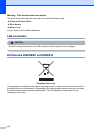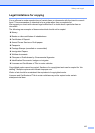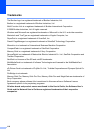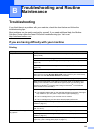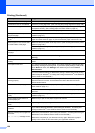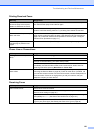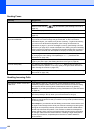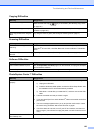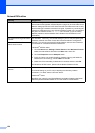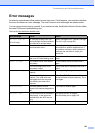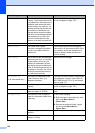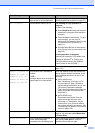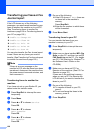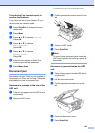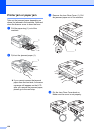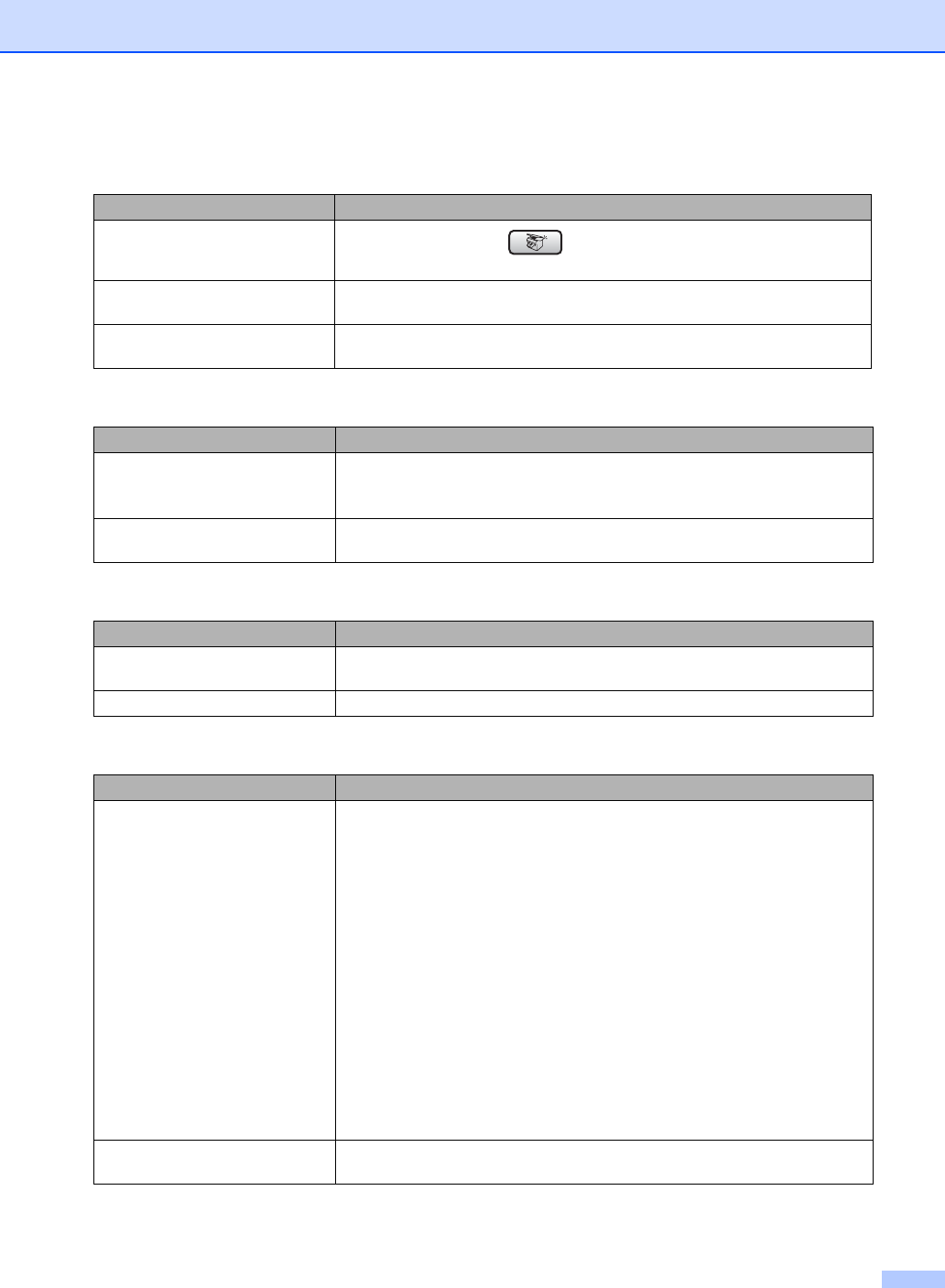
Troubleshooting and Routine Maintenance
123
Copying Difficulties
Difficulty Suggestions
Cannot make a copy.
Make sure that the Copy key is illuminated. (See Entering Copy mode
on page 84.)
Vertical streaks appear on copies. If you see vertical streaks on copies, clean the scanner. (See Cleaning the
scanner on page 135.)
Poor copy results when using the
ADF.
Try using the scanner glass. (See Using the scanner glass on page 8.)
Scanning Difficulties
Difficulty Suggestions
TWAIN/WIA errors appear while
scanning.
Make sure the Brother TWAIN/WIA driver is chosen as the primary source. In
PaperPort
®
SE with OCR, click File, Scan and choose the Brother TWAIN/WIA
driver.
Poor scanning results when using
the ADF
Try using the scanner glass. (See Using the scanner glass on page 8.)
Software Difficulties
Difficulty Suggestions
Cannot install software or print. Run the Repair MFL-Pro Suite program on the CD-ROM. This program will repair
and reinstall the software.
‘Device Busy’ Make sure the machine is not showing an error message on the LCD.
PhotoCapture Center™ Difficulties
Difficulty Suggestions
Removable Disk does not work
properly.
1 Have you installed the Windows
®
2000 update? If not, do the following:
1) Unplug the USB cable.
2) Install the Windows
®
2000 update, and see the Quick Setup Guide. After
the installation the PC will be automatically restarted.
3) Wait about 1 minute after you restart the PC, and then connect the USB
cable.
2 Take out the media card and put it back in again.
3 If you have tried ‘Eject’ from within Windows
®
, take out the media card before
you continue.
4 If an error message appears when you try to eject the media card, it means
the card is being accessed. Wait a while and then try again.
5 If all of the above do not work, turn off your PC and machine, and then turn
them on again. (You will have to unplug the power cord of the machine to turn
it off.)
Cannot access Removable Disk
from Desktop icon.
Make sure you have put the media card into the media slot.