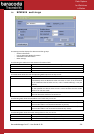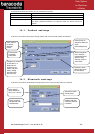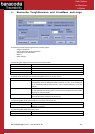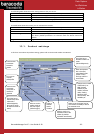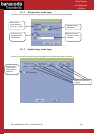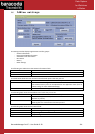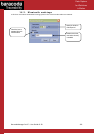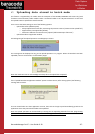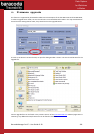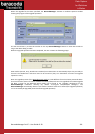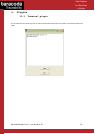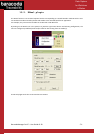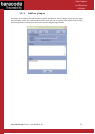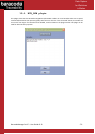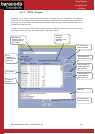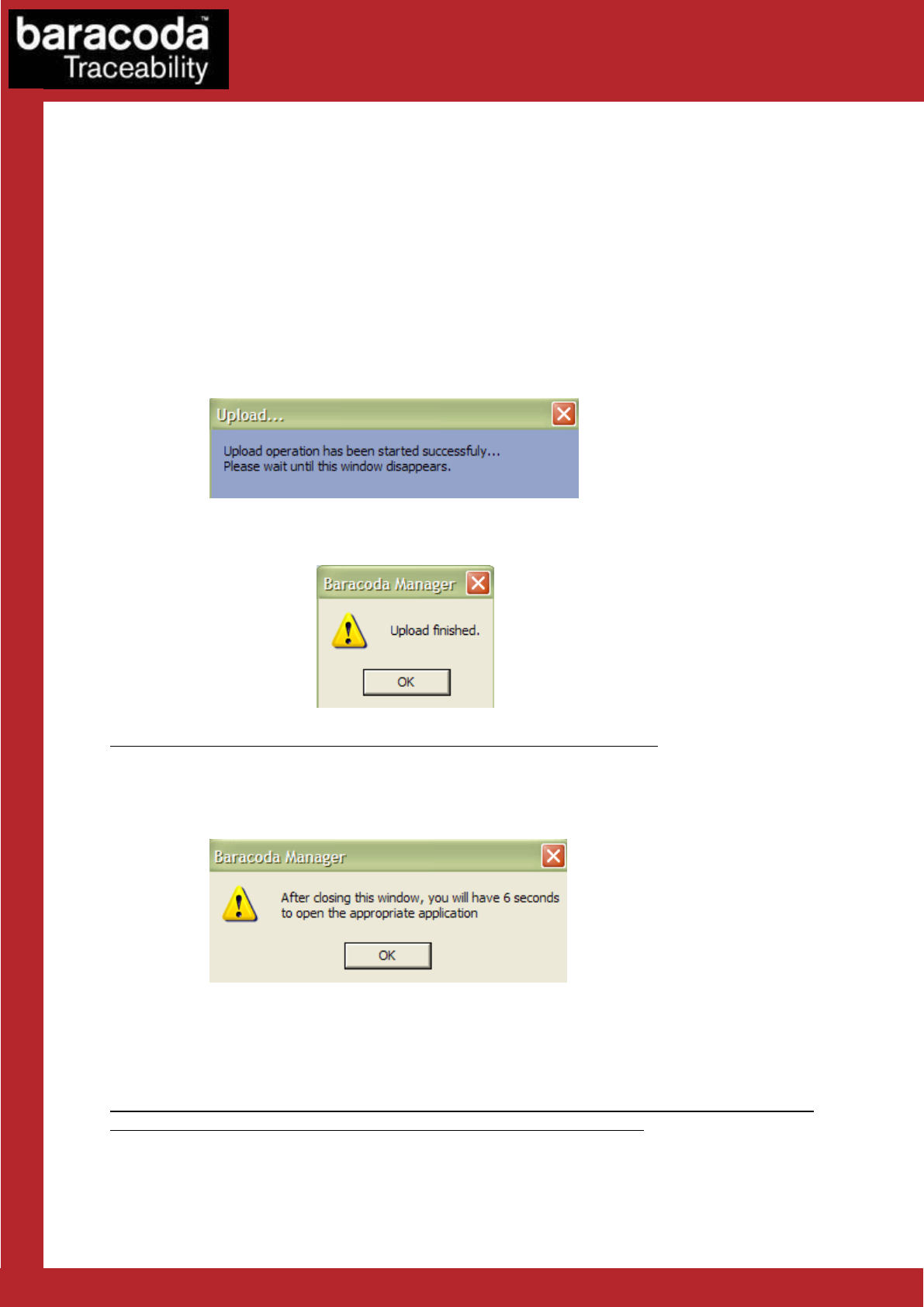
BaracodaManager for PC – User Guide v3.39 - 67 -
Data Capture
for Workforce
in Motion
17. Uploading data stored in batch mode
This feature is supported by all readers with the exception of the BL1000, BCM2604 and some D-Fly (with
firmware v1.54 and newer) reader models. Select a connected reader in the “My Paired Devices” list and click
the Upload button to upload the stored barcodes.
Users can set the batch settings to one of the following options:
- Upload data to file (default option)
o Always upload to the same file, overwriting the previous content (“Overwrite last upload file”)
o Append data to last upload file (default)
o Generate a different file name for every upload (“Add timestamp to file name”)
- Upload barcodes to application window
At the beginning of the upload operation a modal popup is shown:
This message will be displayed as long as the upload operation is in progress. When all barcodes have been
uploaded, the user will be shown a confirmation popup:
Note: the reader will emit an acknowledgement beep when the upload has completed.
If the “Upload barcodes to application window” option has been chosen, after clicking Upload, the following
message will be shown:
The user should make sure their application is active, then click on the pop up and immediately go back to the
application where they want the barcodes to be uploaded.
Note: the upload operation can be launched by scanning the corresponding barcode from their programming
guide. The reader should be connected to the BaracodaManager before this is done.