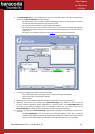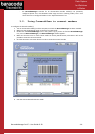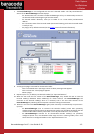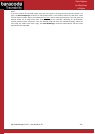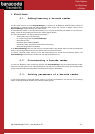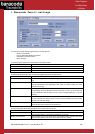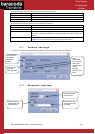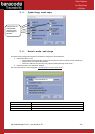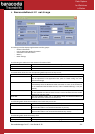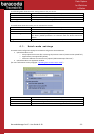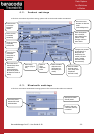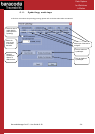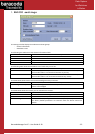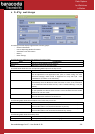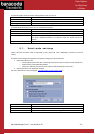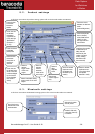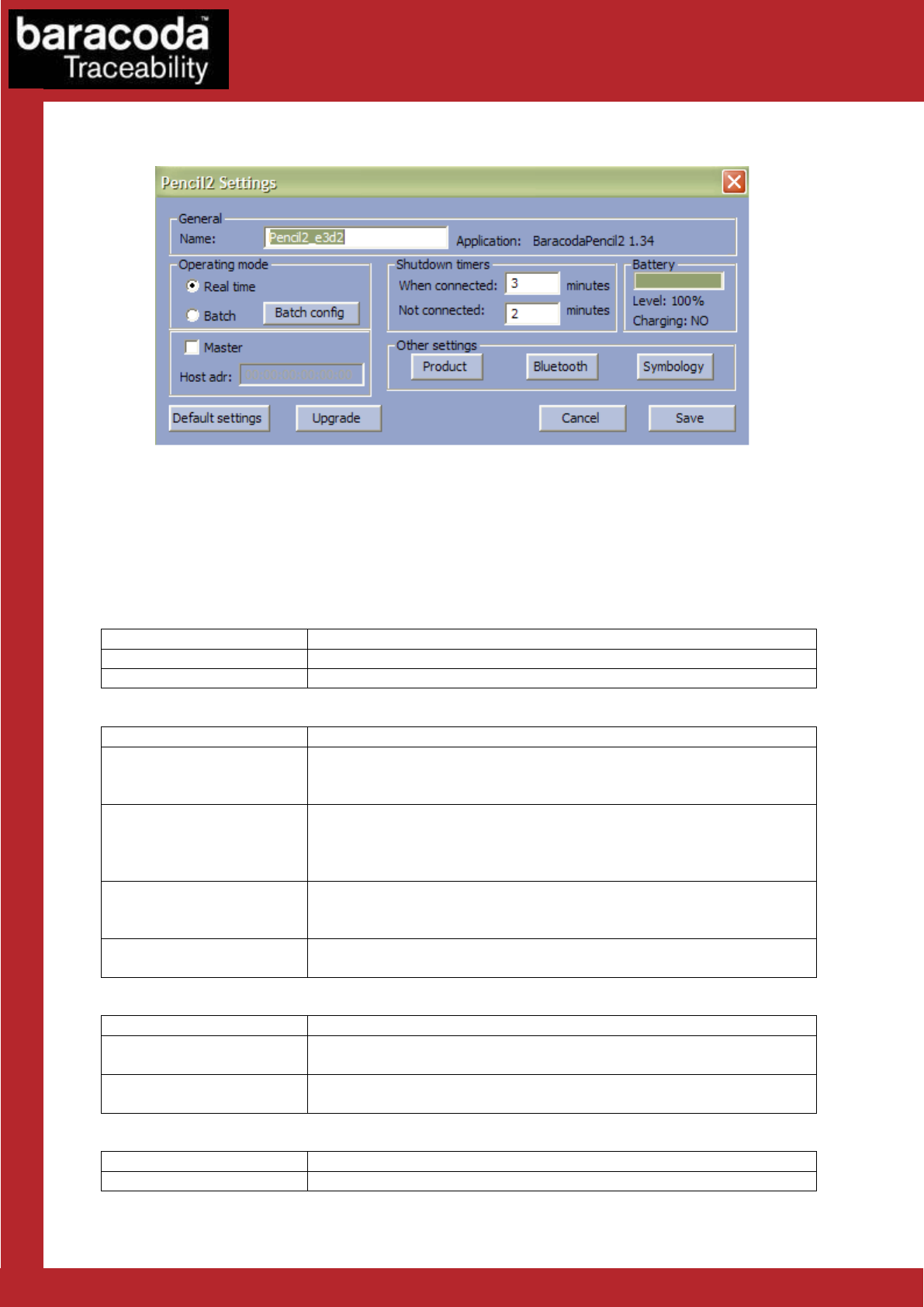
BaracodaManager for PC – User Guide v3.39 - 21 -
Data Capture
for Workforce
in Motion
6. BaracodaPencil2 settings
The Settings window displays eight buttons and five groups:
- General information
- Current Operating Mode information
- Shutdown Timer information
- Battery
- Other Settings
The following two tables show the General information fields:
Field
Functionality
Application
Version of embedded Baracoda software
Name
Bluetooth name of the barcode reader
The table below shows the user the Operating Mode options that they can set:
Field
Functionality
Batch
Set the batch mode: scanned barcodes are stored in non-volatile memory and
can be uploaded to the application later (click on “Batch config” for more
advanced settings)
Real time
Set the Real-time mode: scanned barcodes are transmitted to the application
immediately when the Bluetooth radio connection is active. If the connection
is not established the barcodes are lost, unless “Enable Buffering” is set (see
below).
Master
Set the Master mode: The barcode reader automatically creates connection
to the specified Host device when the user scans a barcode. Then the reader
works as in real time mode.
Host addr.
For use in Master mode : Set, in the address field, the Bluetooth address of
the host device the reader has to connect to.
The following table shows the Shutdown Timer fields that you can set:
Field
Functionality
When connected
Set the delay (in minutes) after which the barcode reader switches off, when
the barcode reader is connected and without any activity.
When not connected
Set the delay (in minutes) after which the barcode reader switches off, when
the barcode reader is not connected and without any activity.
The following table shows the Battery field:
Field
Functionality
Battery
Battery level (0-100%) and its current charging status.