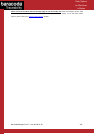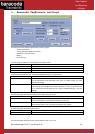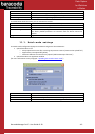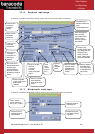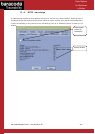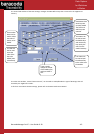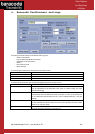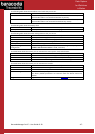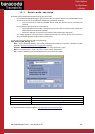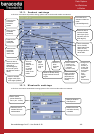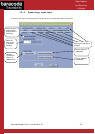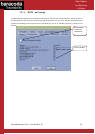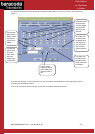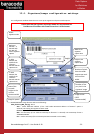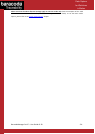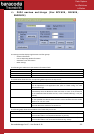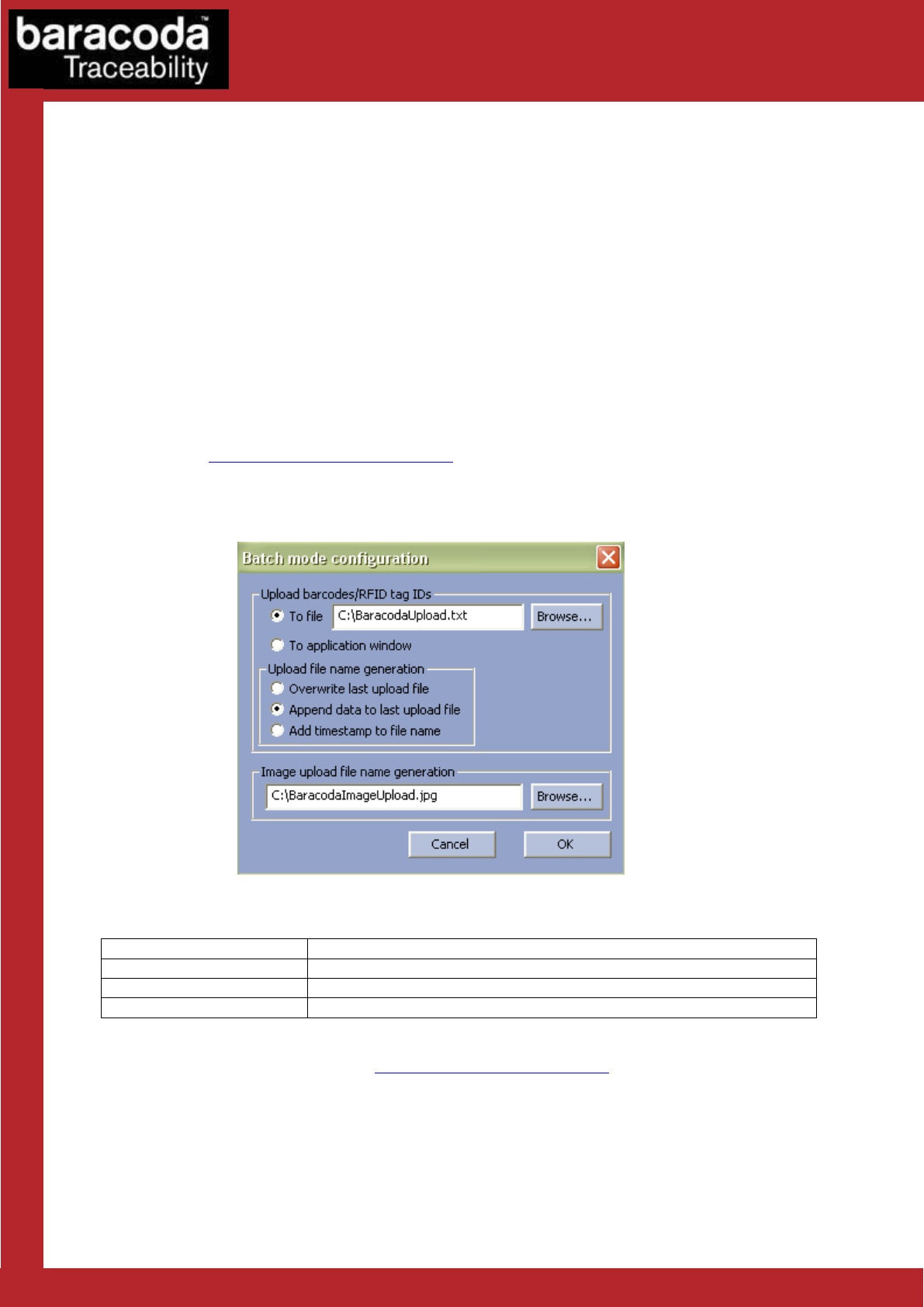
BaracodaManager for PC – User Guide v3.39 - 48 -
Data Capture
for Workforce
in Motion
12.1. Batch mode settings
The Batch mode configuration displays three groups of controls:
- the “Upload barcodes/RFID tag IDs” group that lets the user specify whether the uploaded data will be
saved in a file or sent to an application window using keyboard emulation
o If the user chooses to save the uploaded data to a file, the filename can be specified in the
text field
- the “Upload file name generation” method group
o Always upload to the same file, overwriting the previous content (“Overwrite last upload file”)
o Append data to last upload file (default)
o Generate a different file name for every upload (“Add timestamp to file name”)
- the “Image upload file name generation” method group that lets the user specify the file name to
which uploaded signature/image captures will be saved.
The format of the image filename will be the following:
AAA_Filename_BBB_CCC.jpg, where
AAA – reader’s Bluetooth address (if the “Add reader Bluetooth address to filename” checkbox has been
checked in Signature/image capture configuration settings)
Filename – filename specified in the “Image upload file name generation” group,
BBB – PC timestamp (year, month, day, hour, minute, second, millisecond)
CCC – reader timestamp (if the timestamp has been activated on the reader)
Button
Functionality
Browse
Choose a file name and path to store the barcodes
OK
Close Batch configuration window without saving any modifications
Cancel
Save the modifications and close Batch configuration window
For more information see the paragraph “Uploading data stored in batch mode”.