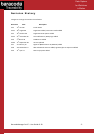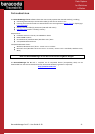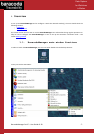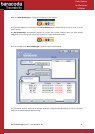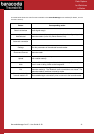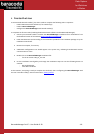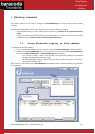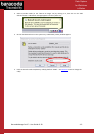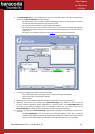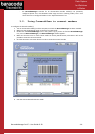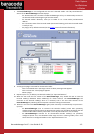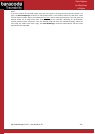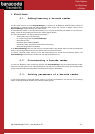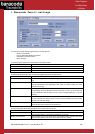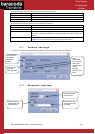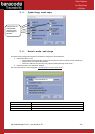BaracodaManager for PC – User Guide v3.39 - 13 -
Data Capture
for Workforce
in Motion
6. The BaracodaManager is now configured with the user’s barcode reader. The “My Paired Devices”
section of the BaracodaManager window displays:
- the AutoConnect box is checked. The BaracodaManager will try to automatically connect to
the barcode reader at the beginning of the next session.
- the barcode reader's identifier, name and Bluetooth address.
- the connection status of the barcode reader. After a few seconds, the Status field switches
from Disconnected to Connecting, then to Connected showing you that the barcode reader is
ready to use.
- the plugin, set by default to KEmul (see the Plugins section for KEmul information).
7. To change the plugin to be used for the barcode reader:
- Click on the KEmul text in the Plugin column. A down-pointing arrow appears.
- Click on the arrow. A list of plugins appears.
- Select a plugin.
8. Repeat steps 3 to 7, to add any newly discovered barcode reader(s) to “My Paired Devices”.
9. When the user ends the first session of the BaracodaManager, they should click Exit to save the
barcode reader(s) Bluetooth Device Address(s) for future sessions. The BaracodaManager will
reconnect to the barcode reader(s) when it is restarted, even if the user ends sessions of the
BaracodaManager by switching off the computer instead of clicking the Exit button.
10. When the user starts the BaracodaManager again (either manually or automatically at system start-
up time):
- the BaracodaManager tries to reconnect the barcode reader(s) which were previously
configured (paired) and for which the AutoConnect mode is set (checkbox situated on the left
of the barcode reader's identity information in the “My Paired Devices” list is checked).