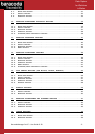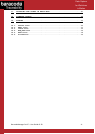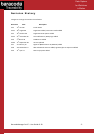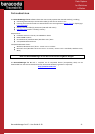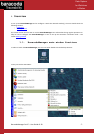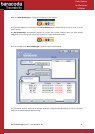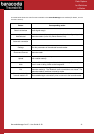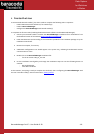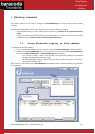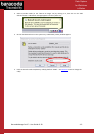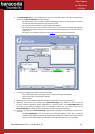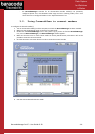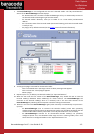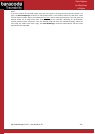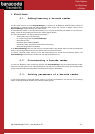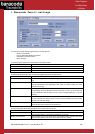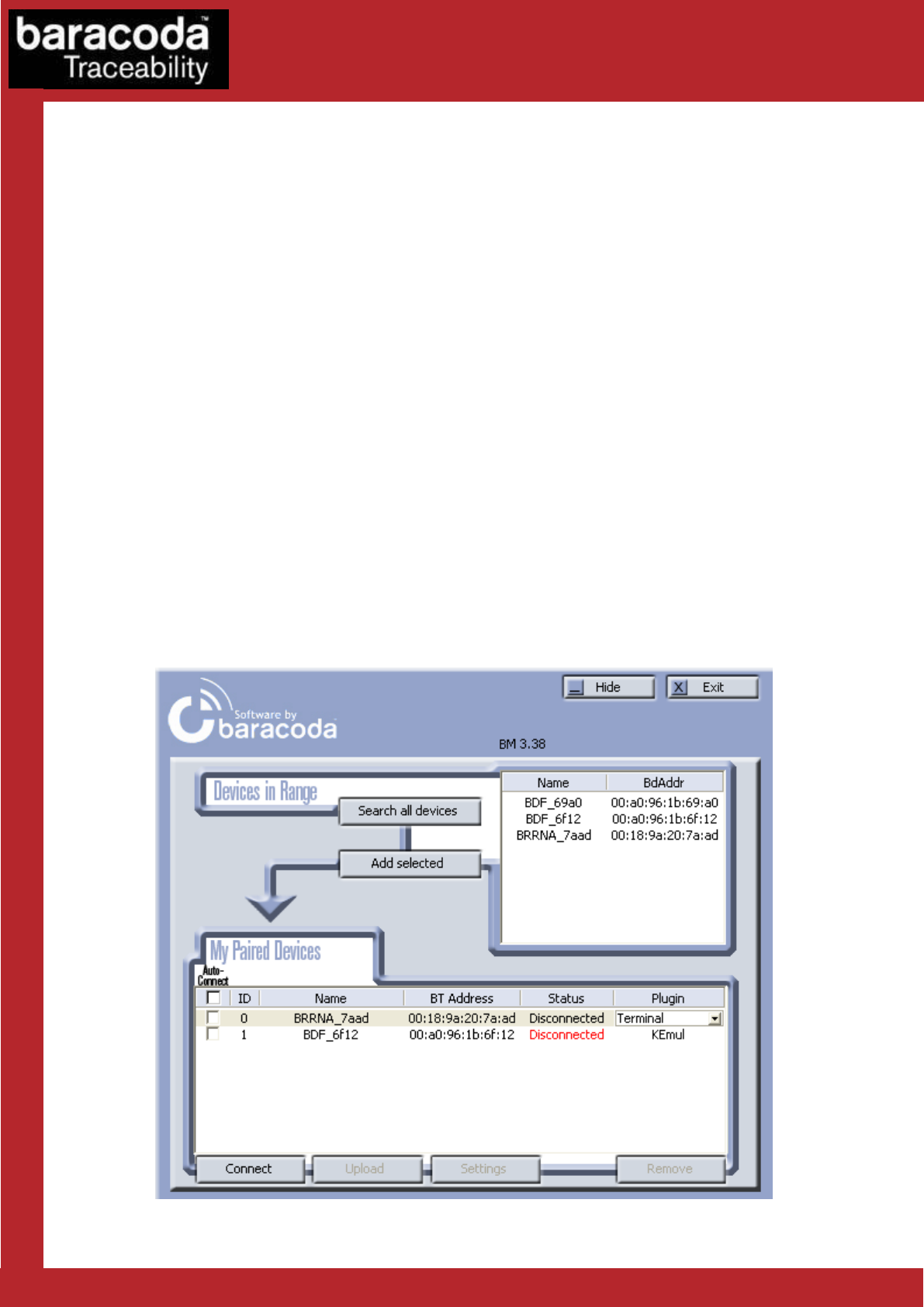
BaracodaManager for PC – User Guide v3.39 - 11 -
Data Capture
for Workforce
in Motion
3. Getting started
This section shows the user how to configure the BaracodaManager to connect and use their barcode
reader(s).
Since the BaracodaManager version 3.38, two ways of connecting a reader are possible:
- using Bluetooth inquiry to find a reader and then connect it (available on all supported Bluetooth
stacks)
- using the Connect&Scan method (scanning a connect barcode) to connect a reader without launching
a Bluetooth inquiry (available only on the Microsoft Bluetooth stack)
3.1. Using Bluetooth inquiry to find readers
To configure the barcode reader(s):
1. Turn on the barcode reader(s) and the computer on which the BaracodaManager has been installed.
2. Double-click the BaracodaManager icon in the system tray (if you do not find the BaracodaManager
icon, start the BaracodaManager). The BaracodaManager window appears:
- the “Devices in Range” section of the window lists the barcode reader(s) the Baracoda
Manager finds within Bluetooth radio range
- the BaracodaManager displays a progress bar just below the above list while it searches for
discoverable barcode readers
Note: if the user has already run the BaracodaManager and configured their barcode reader(s), they should go
to step 9 below.