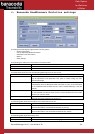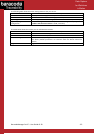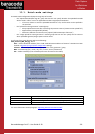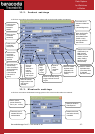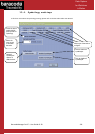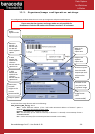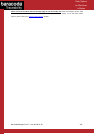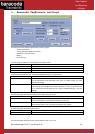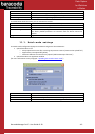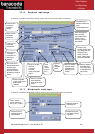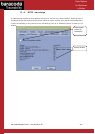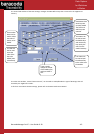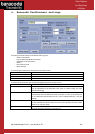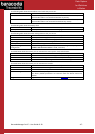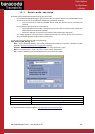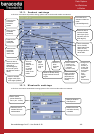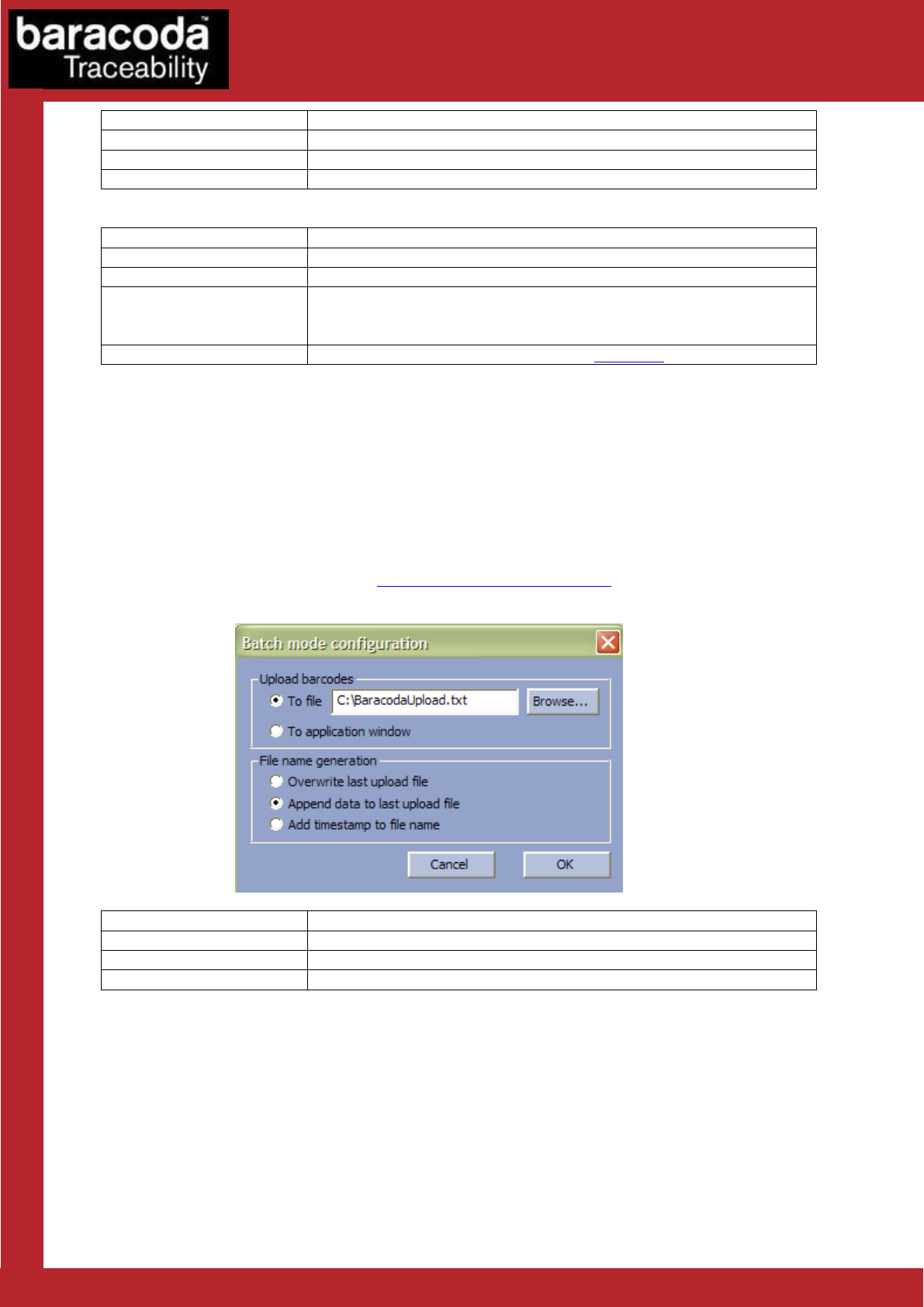
BaracodaManager for PC – User Guide v3.39 - 42 -
Data Capture
for Workforce
in Motion
Button
Functionality
Product
Access product settings (see below)
Bluetooth
Access Bluetooth connection settings (see below)
RFID Settings
Access types of RFID tags settings (see below)
The table below shows the actions you can take with the buttons:
Button
Functionality
Cancel
Close window with no changes.
Save
Store and send the new parameters to the barcode reader.
Default Settings
Restore the factory settings. The barcode reader (flash) memory is erased and
the factory default parameters are restored. Check the device manual for
details.
Upgrade
Ugrade the reader’s firmware. Please check Chapter 16 for details.
11.1. Batch mode settings
The Batch mode configuration displays three buttons and give the choice between:
1. Upload barcodes to a file
o Always upload to the same file, overwriting the previous content (“Overwrite last upload file”)
o Append data to last upload file (default)
o Generate a different file name for every upload (“Add timestamp to file name”)
2. Upload barcodes to an application window
(for more information see the paragraph “Uploading data stored in batch mode”)
Button
Functionality
Browse
Choose a file name and path to store the barcodes
OK
Close Batch configuration window without saving any modifications
Cancel
Save the modifications and close Batch configuration window