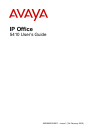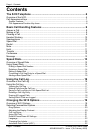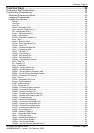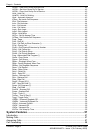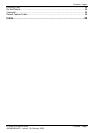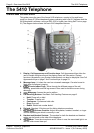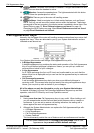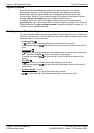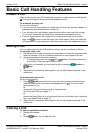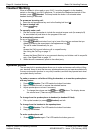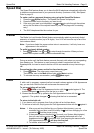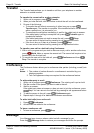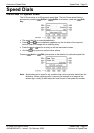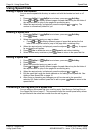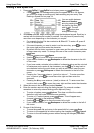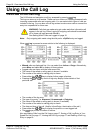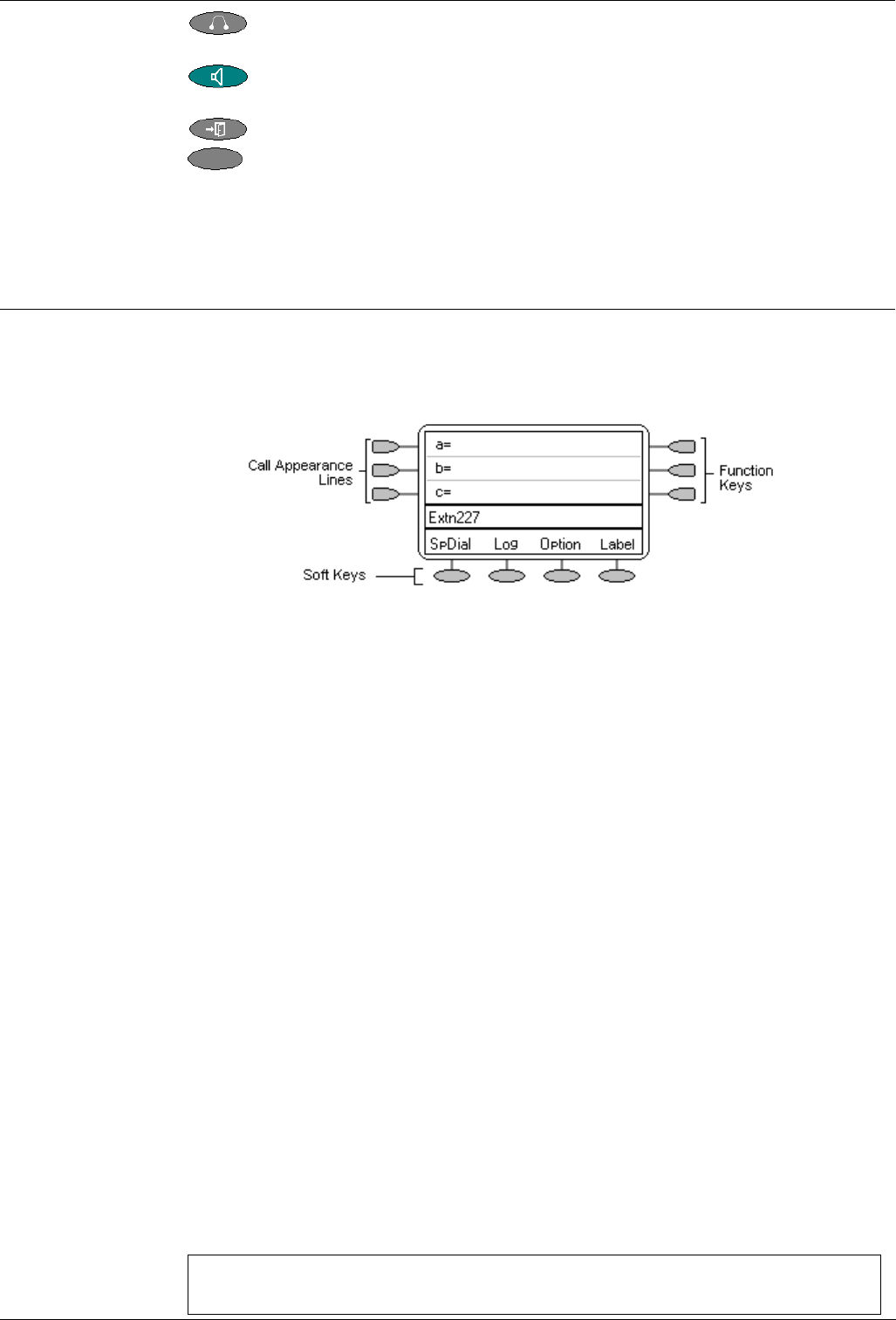
Call Appearance Keys The 5410 Telephone - Page 7
IP Office 5410 User’s Guide The 5410 Telephone - Page 7
40DHB0002UKEY – Issue 1 (7th February 2005) Call Appearance Keys
10.
Headset: Switches from handset to headset. The light associated with this
button turns on when the headset is active.
11.
Speaker: Access the speakerphone. The light associated with this button
turns on when the speakerphone is active.
12.
Exit: Returns you to the main call handling screen.
13.
Softkeys: Used to navigate to or initiate certain features, such as Speed
Dial or Call Log, as well as control certain actions within the features. These keys
correspond to the text prompts in the display screen immediately above them. See
Speed Dials on page 13, Error! Reference source not found. on page 16,
Changing the 5410 Options on page 19and Error! Reference source not found.
on page Error! Bookmark not defined..
Call Appearance Keys
Normally, the first page of the main call handling screen contains three keys set as 'call
appearance' keys. These are allocated to you by your System Administrator and are
indicated as a=, b= and c=.
Your System Administrator can change a call appearance key with:
• A Bridged Appearance
A bridged appearance key matches the status and operation of the Call Appearance
Key on a pre-defined colleague’s telephone. Hence, you can pick-up, make and
receive calls on behalf of your colleague.
• A Line Appearance
An IP Office exchange line (but not IP lines) can be allocated to you such that the
status of that line is displayed and you can use the line appearance key to make and
receive calls.
• Call Coverage Appearance
A call coverage appearance key alerts you when a pre-defined colleague is
receiving a call. The covered user does not need to be using call appearance keys.
Hence, you can pick-up calls on behalf of your colleague.
All of the above can only be allocated to you by your System Administrator.
For details of Bridged, Line and Call Coverage Appearance Keys set-up and their
operation, refer the IP Office Key and Lamp Operation manual.
CAUTIONS:
1. Having more than two Call Appearance keys is very useful. When holding a call
you can answer/make another call and then switch between calls or transfer or
conference. If you are set to receive call waiting indication, the waiting call is
shown against the next call appearance key.
2. Although the System Administrator can replace the Call Appearance Keys with:
• A Bridged Appearance
• A Line Appearance
• Call Coverage Appearance
• System Features
This would severely restrict the use of features such as conference and transfer.
It is for these reasons that it is strongly recommended that all Call
Appearance keys remain at their default settings.