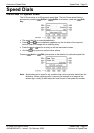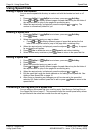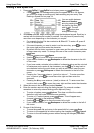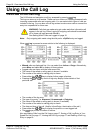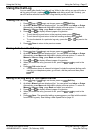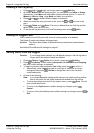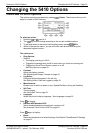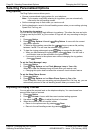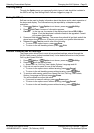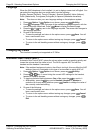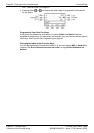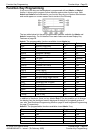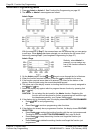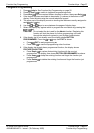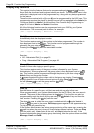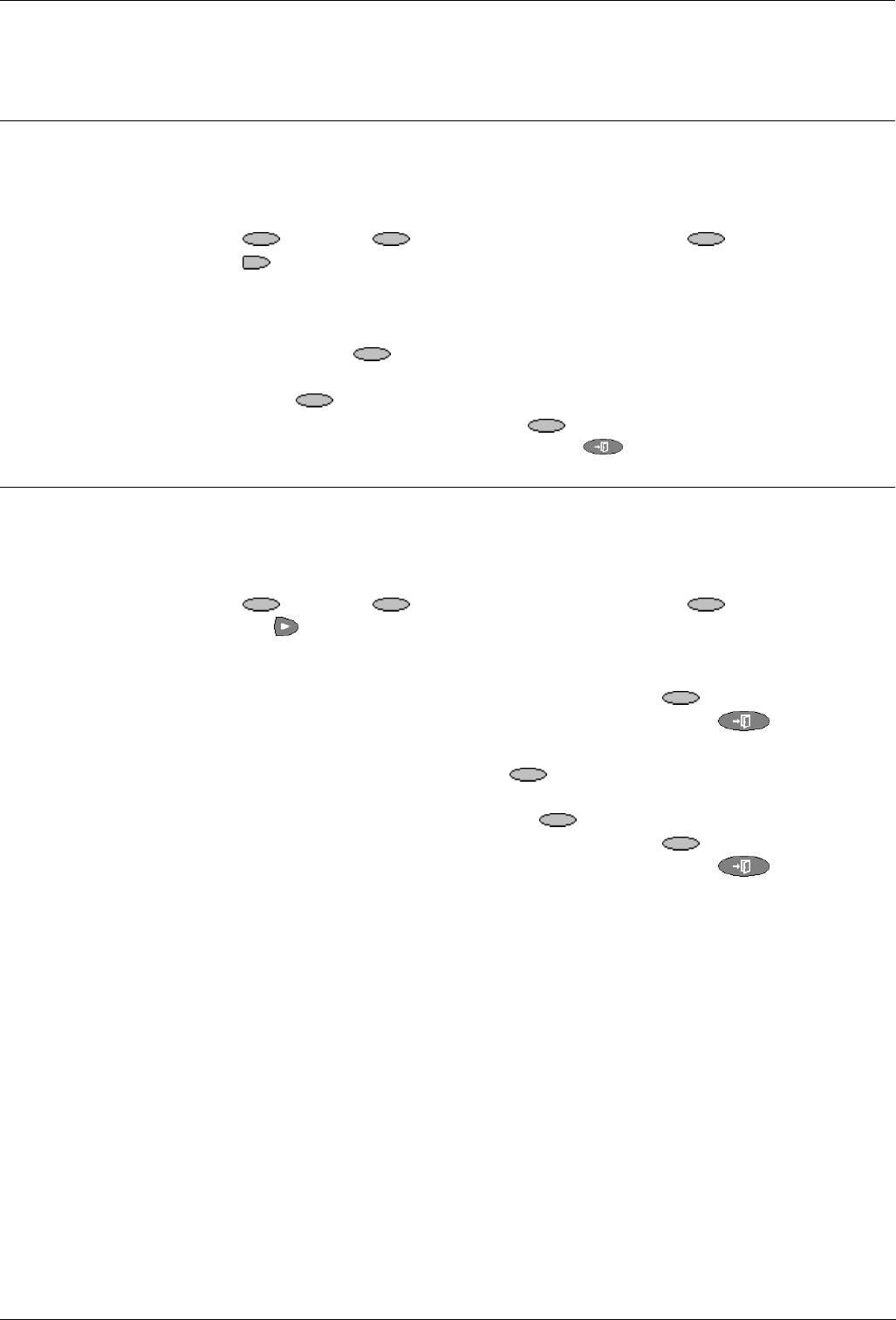
Selecting Personalized Options Changing the 5410 Options - Page 21
IP Office 5410 User’s Guide Changing the 5410 Options - Page 21
40DHB0002UKEY – Issue 1 (7th February 2005) Selecting Personalized Options
Call Log Setup
Through the Option menu you can specify which types of calls should be included in
the 5410's call log. See Setting Which Calls are Logged on page 18.
Using Self Test
Self test can be used to display information about the phone and to check operation of
the lamps and display. The information may be required by a telephone system
maintainer.
1. Press
Option. If Option is not shown, press any Soft Key.
2. Press
Self Test. A screen of information appears.
Caution: In the top row, the centre of the display should show REL:2.00 or
higher. If not the telephone’s software needs to be upgraded. Consult
your system Administrator.
3. Press and hold the
Test key. The screen lines should all go black and all the
phone lamps should come on. If they do not consult your system Administrator.
4. Release the
Test key and do one of the following:
• To return to the options menu, press
Done.
• To return to the call handling screen, press
Exit.
Default Phone/Erase All Settings
The Erase option allows you to reset all personalized settings entered through the
5410's Option menus (except contrast level). It also deletes all entries in the phones
Call Log and Speed Dial lists.
1. Press
Option. If Option is not shown, press any Soft Key.
2. Press the
until the display shows:
• Speed Dial List, Call Log, User Labels, Options, Language and All.
3. If you do not want to erase, do one of the following:
• To return to the options menu without erasing, press
Cancel.
• To return to the call handling screen without erasing, press
Exit.
4. To continue with erasing, select from Speed Dial List, Call Log, User Labels,
Options, Language and All and press
Erase.
You will be asked to confirm the action.
• If you want to erase all settings, press
Erase again.
• To return to the options menu without erasing, press
Cancel.
• To return to the call handling screen without erasing, press
Exit.