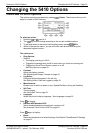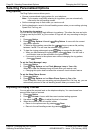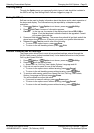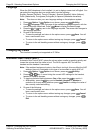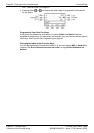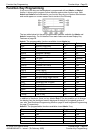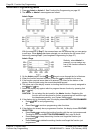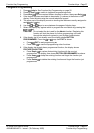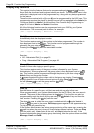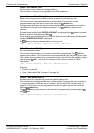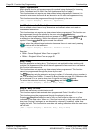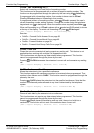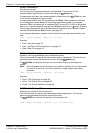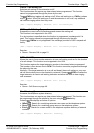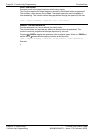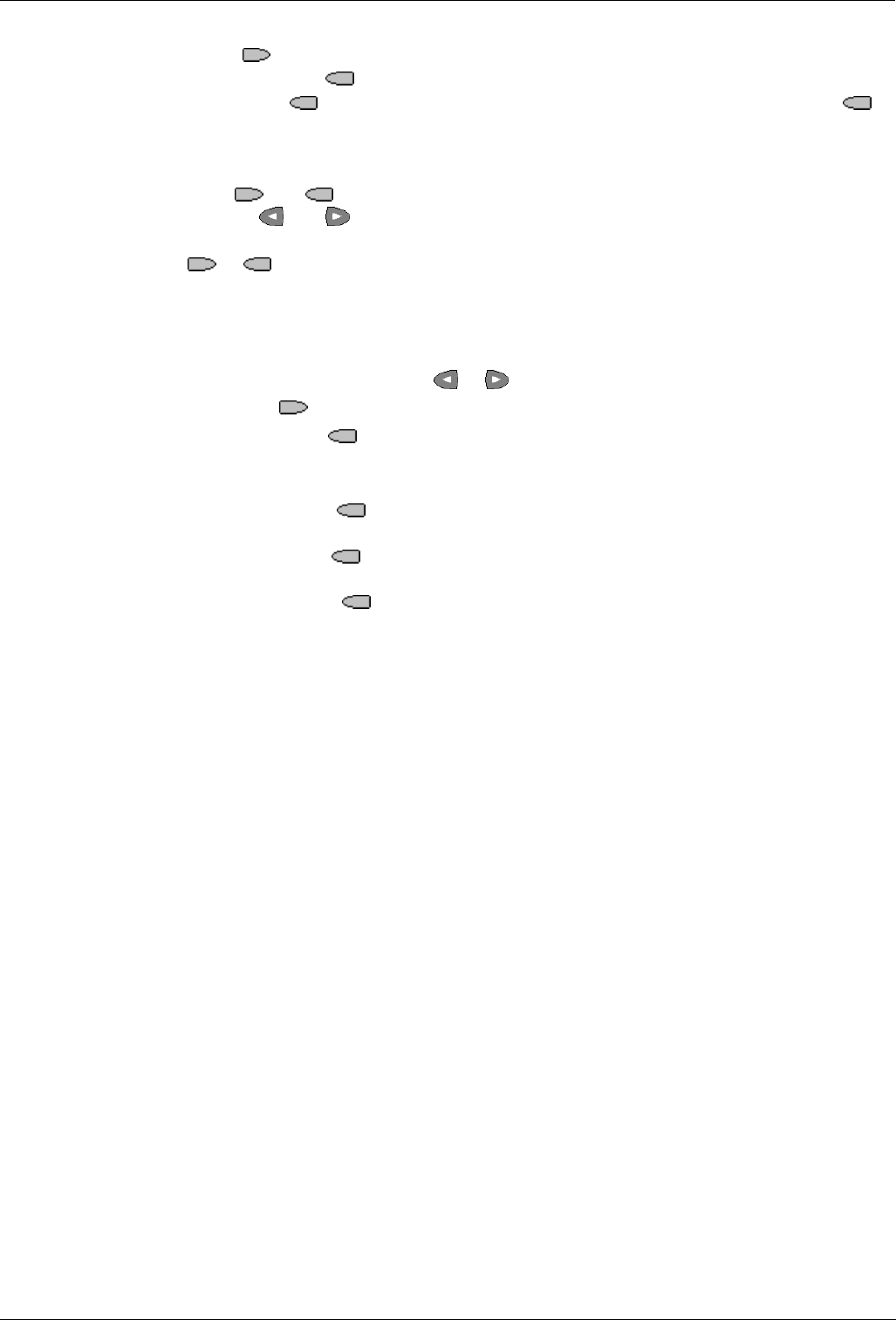
Function Key Programming Function Keys - Page 27
IP Office 5410 User’s Guide Function Keys - Page 27
40DHB0002UKEY – Issue 1 (7th February 2005) Function Key Programming
Longhand Programming
1. Press Admin. See Function Key Programming on page 25.
2. Pressing Expl?
to switch to longhand programming mode.
3. Press Next
until the required feature required is shown, then press Selct .
4. If the feature requires some data to be entered, [ is shown at the bottom of the
display. Enter the data using the normal telephone keypad.
5. The upper part of the display reverts to showing the features currently assigned to
each
and key.
6. Use the
and keys to move between the pages of display keys.
7. Select the display key against which to program the new feature by pressing that
or key
CAUTION: Do not select the slot used for the Admin function. Replacing this
function will lock the phone for further programming until reset
through the telephone system by your System Administrator.
8. If the display slot is not already used, the display shows BUTTON
PROGRAMMED!. Press the
or keys until EXIT is shown.
• Press
EXIT to end programming or
• Press Cont
to continue programming other functions.
9. If the display slot already has a programmed function, the display shows
FEATURE ON BUTTON.
• Press Repla
to replace that existing function with the one just
programmed. The display then shows BUTTON PROGRAMMED! as above.
• Press Keep
to keep the existing function and forget the function just
programmed.
• Press Delete
to delete the existing function and forget the function just
programmed.