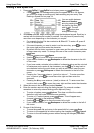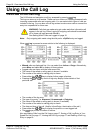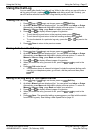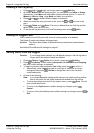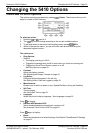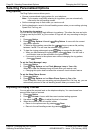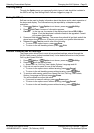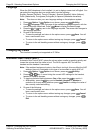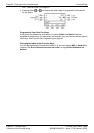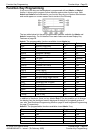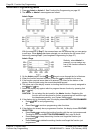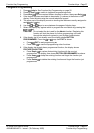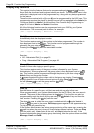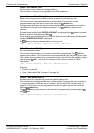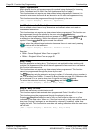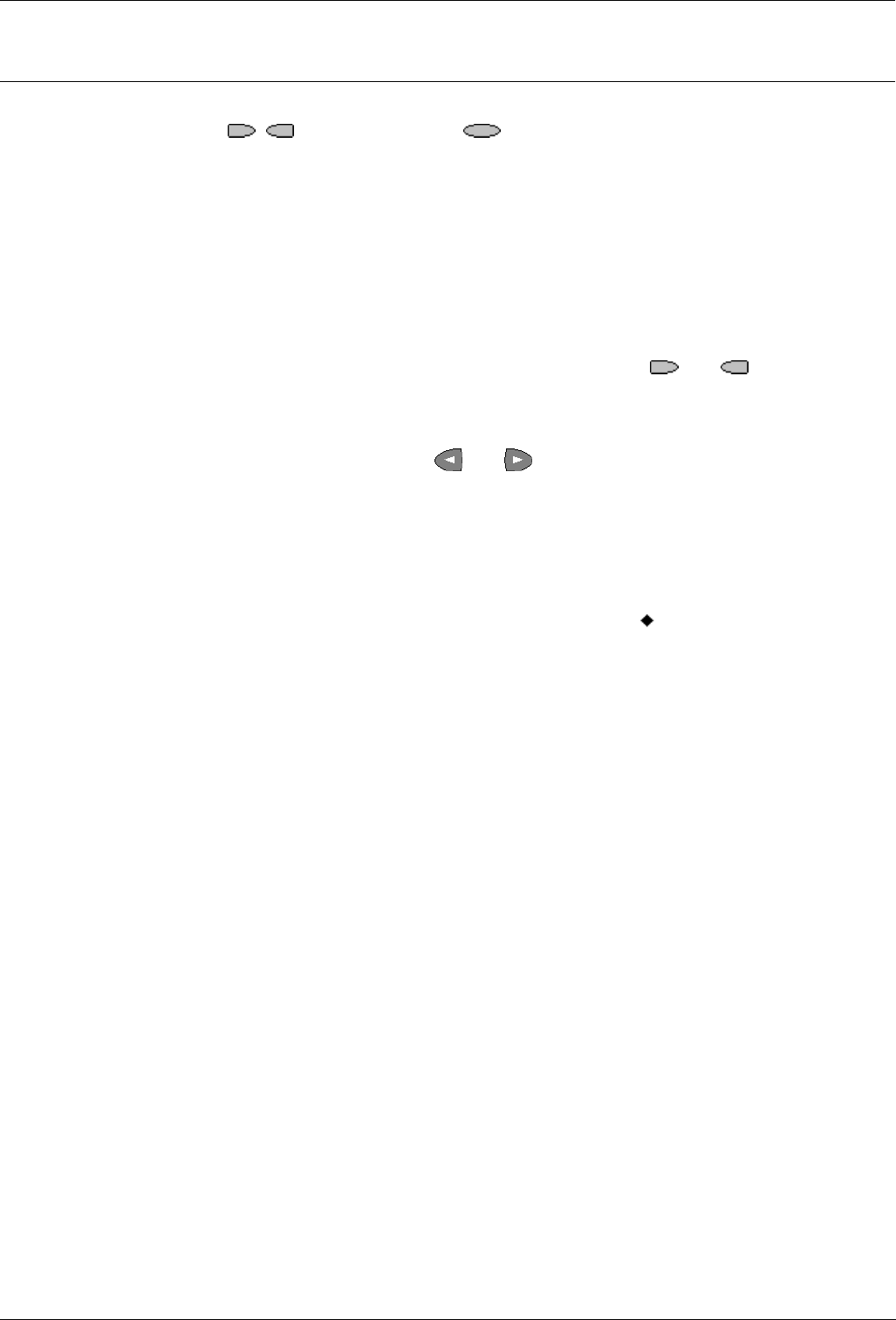
Overview of the Function Keys Function Keys - Page 23
IP Office 5410 User’s Guide Function Keys - Page 23
40DHB0002UKEY – Issue 1 (7th February 2005) Overview of the Function Keys
Function Keys
Overview of the Function Keys
Both the , Function Keys and Soft Keys can be used to access a range of
system features. The display adjacent to the key shows the feature name.
Some of these features are default features supported by all 5410 telephones (e.g.
SpDial, Log, Option and Label on the Soft Keys) and are always available. Others are
system features that can only be programmed by the System Administrator for
Function Keys. See Function Key Programming on page 25.
In addition, there are a number of System Features that you can always access
yourself by the use of short codes. Refer to System Features on page 57 for details of
System Features that you can always access yourself by dialing short codes, e.g. *17
to listen to your VoiceMail messages.
The main screen has three pages. This means that the six
and Function Keys
on each page could be used for up to 18 features. However, it is strongly
recommended that all three Call Appearance keys remain at their default settings.
Hence, there are 15 soft Function Keys that can be allocated to system features.
To move between pages use the
and keys.
In the following example:
• The first three keys have been set (default setting) as call appearance lines.
See Call Appearance Keys on page 7.
• Key 4 has been set to access the Admin programmable functions.
See Function Key Programming on page 25.
• Key 5 has been set to monitor system park slot 1. The
indicates a call is currently
parked in slot 1 by the user and when parked in a slot by other users, the label is
underlined.
See Park - Park (#) on page 47.
• Key 6 has been set to the SAC (Send All Calls) function.
See