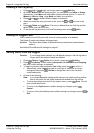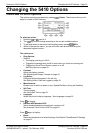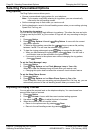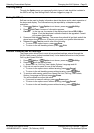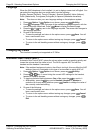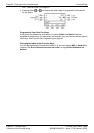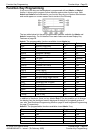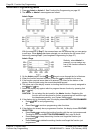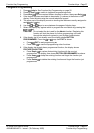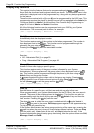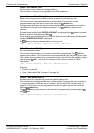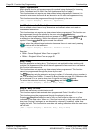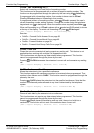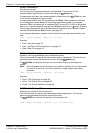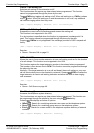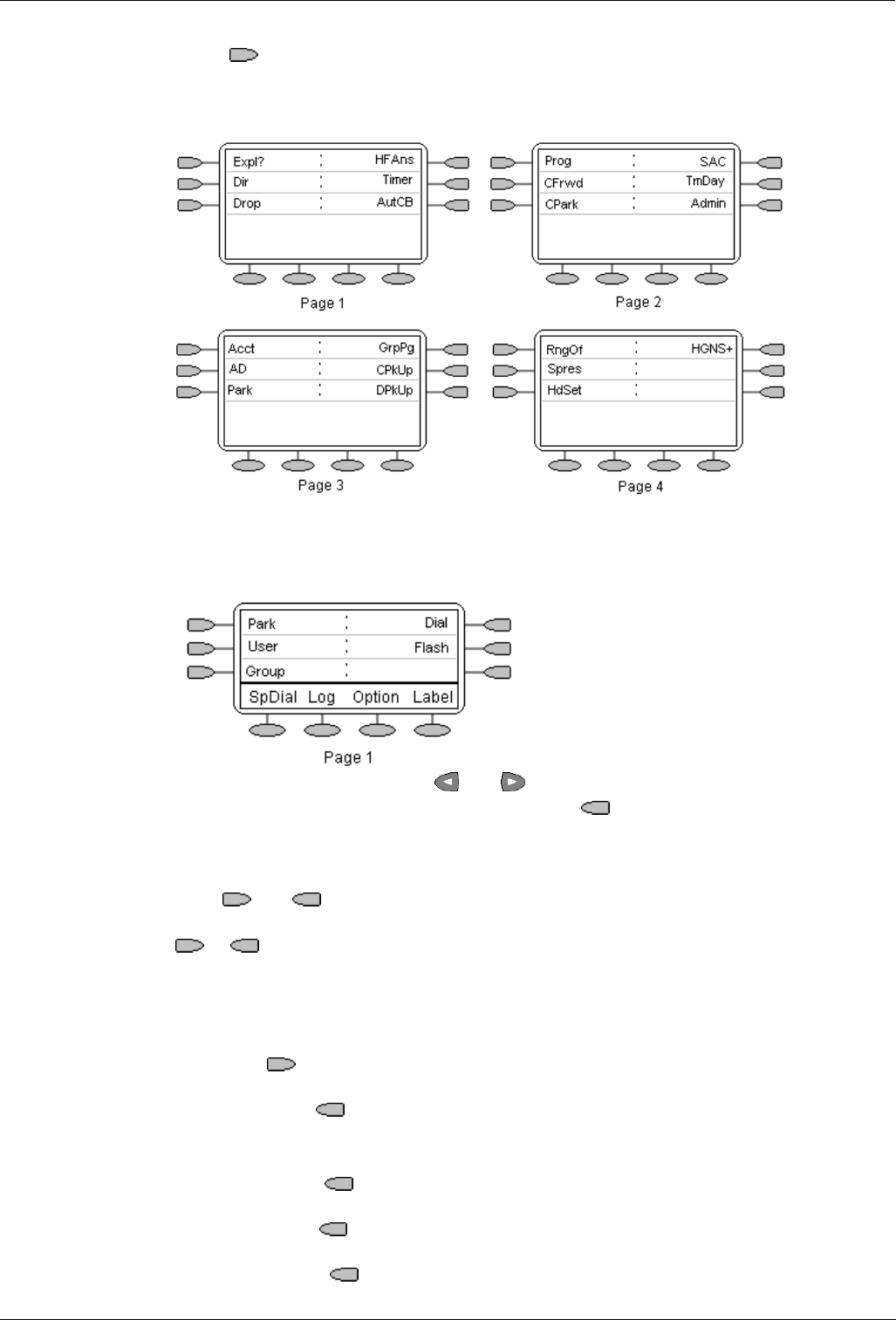
Page 26 - Function Key Programming Function Keys
Page 26 - Function Keys IP Office 5410 User’s Guide
Function Key Programming 40DHB0002UKEY – Issue 1 (7th February 2005)
Shorthand Programming Mode
1. Press Admin or Admin 1. See Function Key Programming on page 25.
2. The Admin or Admin1 menu appears as follows:
Admin Pages
With the exception of Expl?, the names shown are the features that you can assign
to soft keys. When Admin has been selected you can display the full name of the
feature by pressing Expl?. (see Longhand Programming on page 27).
Admin1 Page
Similarly, when Admin1 is
pressed, you can assign any
one of the functions shown to
a soft key.
3. On the Admin pages, use the
and keys to move through the list of features.
4. When the function required is shown, press the
key adjacent to its name.
5. If the function requires some data to be entered, [ is shown at the bottom of the
display. Enter the data using the normal telephone keypad.
6. The upper part of the display reverts to showing the functions currently assigned to
each
and key.
7. Select the display key against which to program the new function by pressing that
or key.
CAUTION: Do not select the slot used for the Admin function. Replacing this
function will lock the phone for further programming until reset through
the telephone system by your System Administrator.
8. If the display slot is not already used, the display shows BUTTON PROGRAMMED!.
• Press
EXIT to end programming
or
• Press Cont
to continue programming other functions.
9. If the display slot already has a programmed function, the display shows FEATURE
ON BUTTON.
• Press Repla
to replace that existing function with the one just programmed.
The display then shows BUTTON PROGRAMMED! As in step 8 above.
• Press Keep
to keep the existing function and forget the function just
programmed.
• Press Delete
to delete the existing function and forget the function just
programmed.