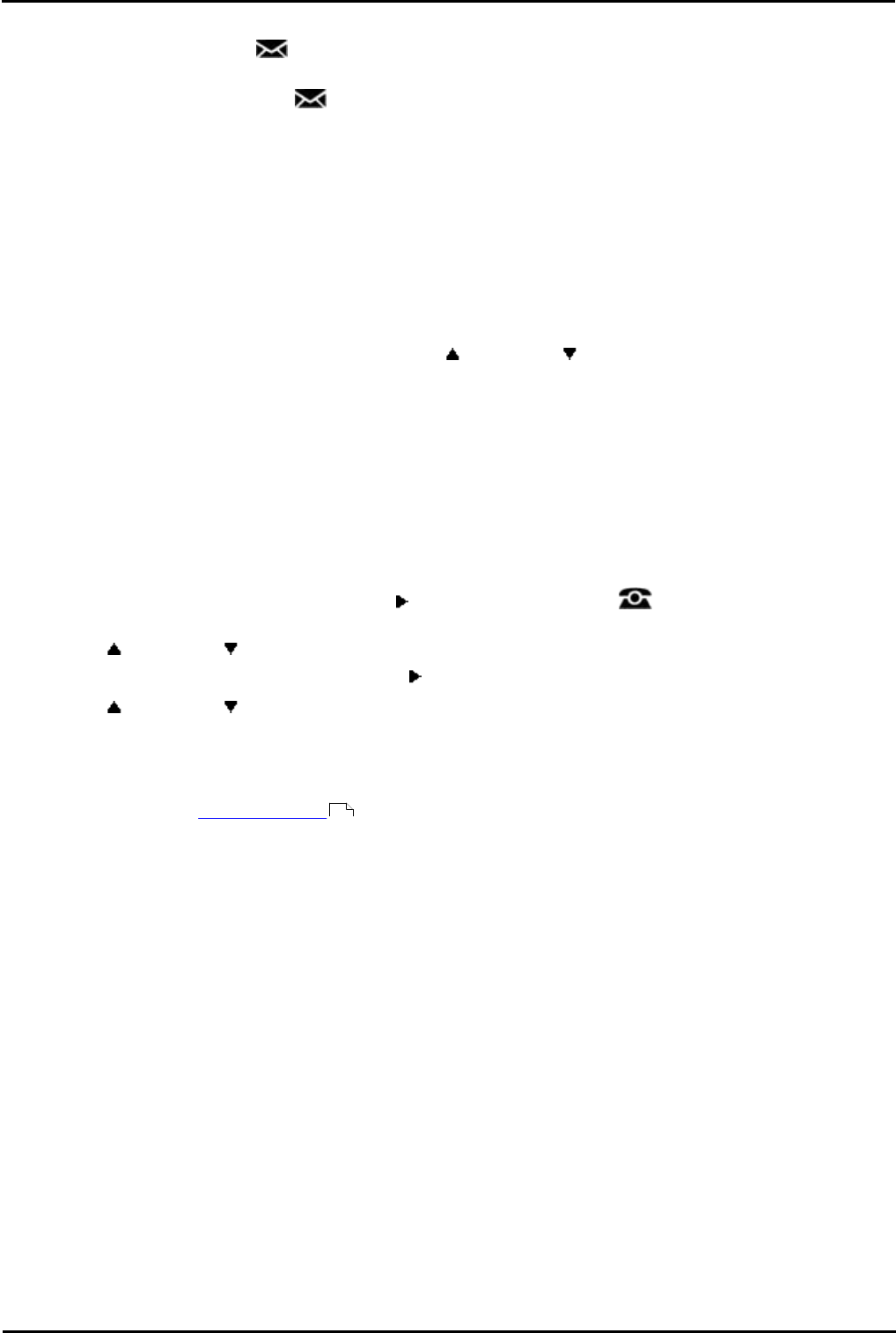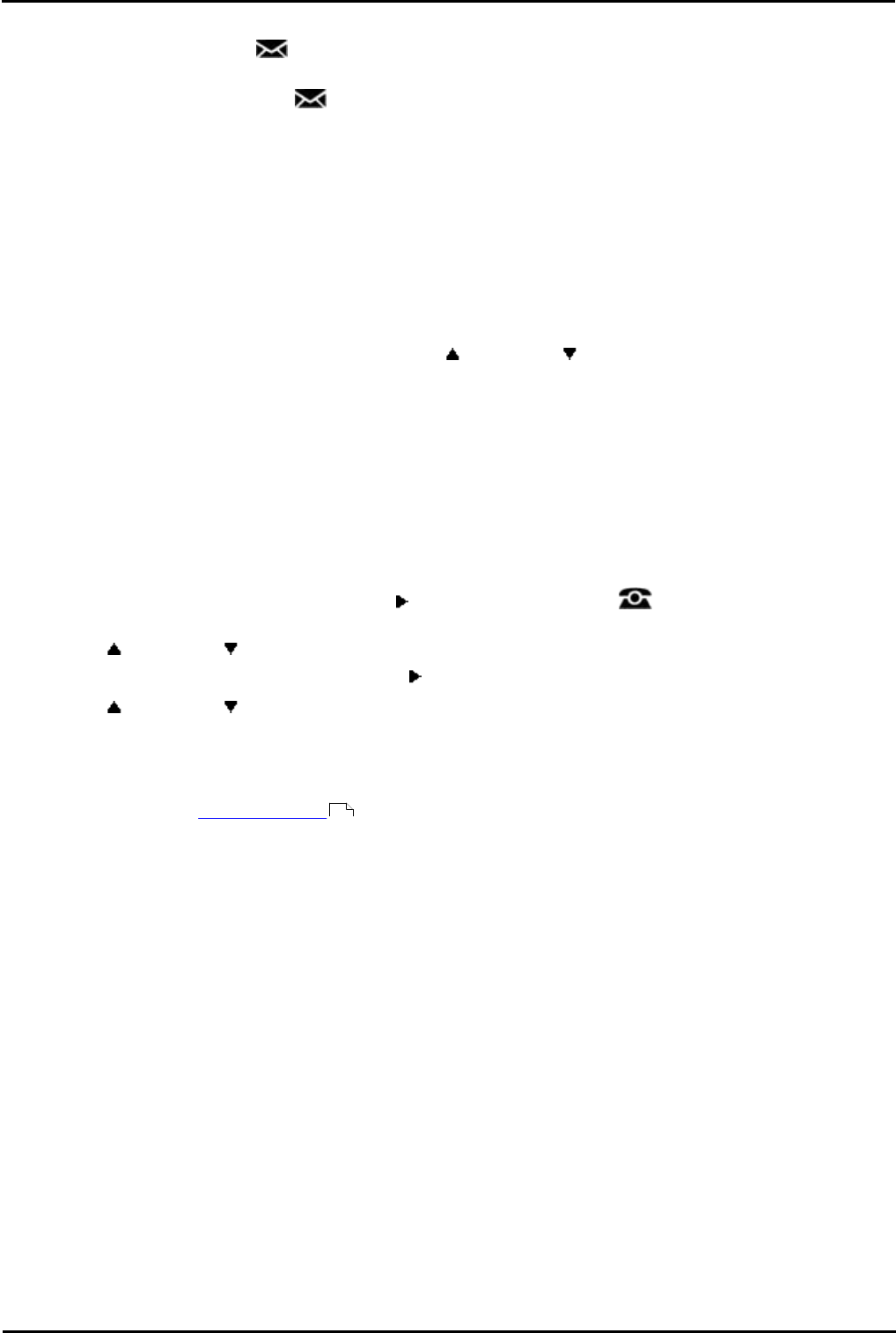
1400 Series Phone User Guide Page 84
15-601040 Issue 06d (Monday, March 19, 2012)IP Office
13.8 Transfer to Voicemail
When set to visual voice mode, the key can be used to transfer your current call to the voicemail mailbox of another
user or group.
1.With the call connected, press the key. You are still connected to the call and can continue talking.
2.Dial the extension number of the user or group to which you want to transfer the call.
3.When the number matches a user or group, their name is displayed.
· To transfer the call to the user or group's mailbox, press the Select soft key. The caller will hear a few
seconds of ringing and then the mailbox greeting.
· To exit the transfer menu, press the Exit soft key.
13.9 Send a Call to Voicemail
You can transfer a call targeted at you directly to voicemail.
1.If the call is not the current call on the display, use the up and down arrow keys to scroll the display to the
alerting call.
2.Press the >> double-arrow soft key.
3.Press the To VM soft key.
4.The call is redirected to voicemail.
13.10 Visual Voice
This menu option provides a route into visual voice if the MESSAGES key has not been setup to do that.
1.Press the Features soft key if shown.
· To access the menu during a call, press the right arrow key or press the PHONE key and then press
the Features soft key.
2.Use the up and down arrow keys to scroll the display to the option Visual Voice.
3.Press the Select soft key or the OK button or the right arrow key.
4.Use the up and down arrow keys to scroll the menu to Visual Voice.
5.Press the Select soft key.
· Depending on how your system is configured, you may be required to enter your voicemail password and then
press the Done soft key.
6.You will now see the visual voice menu .
168