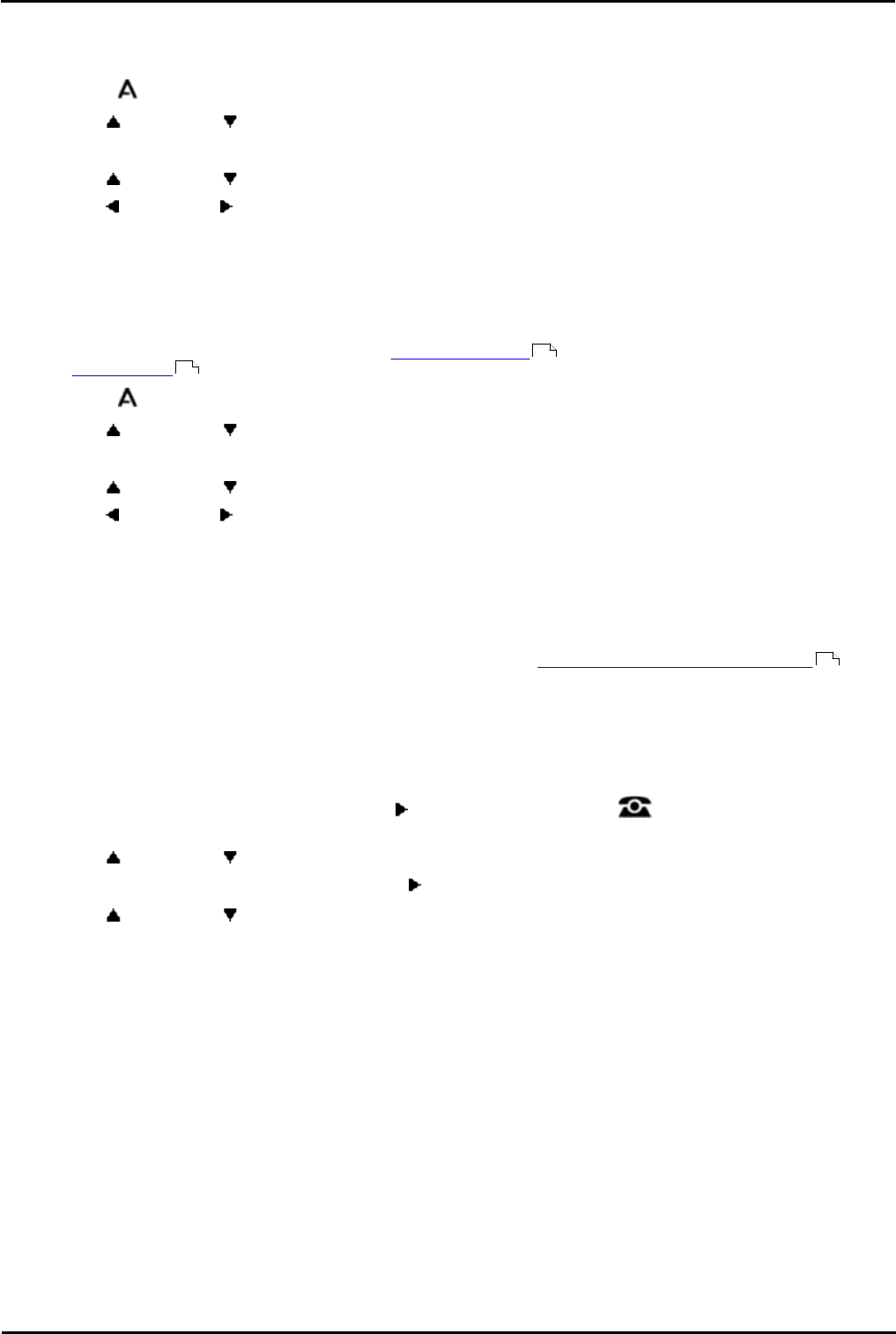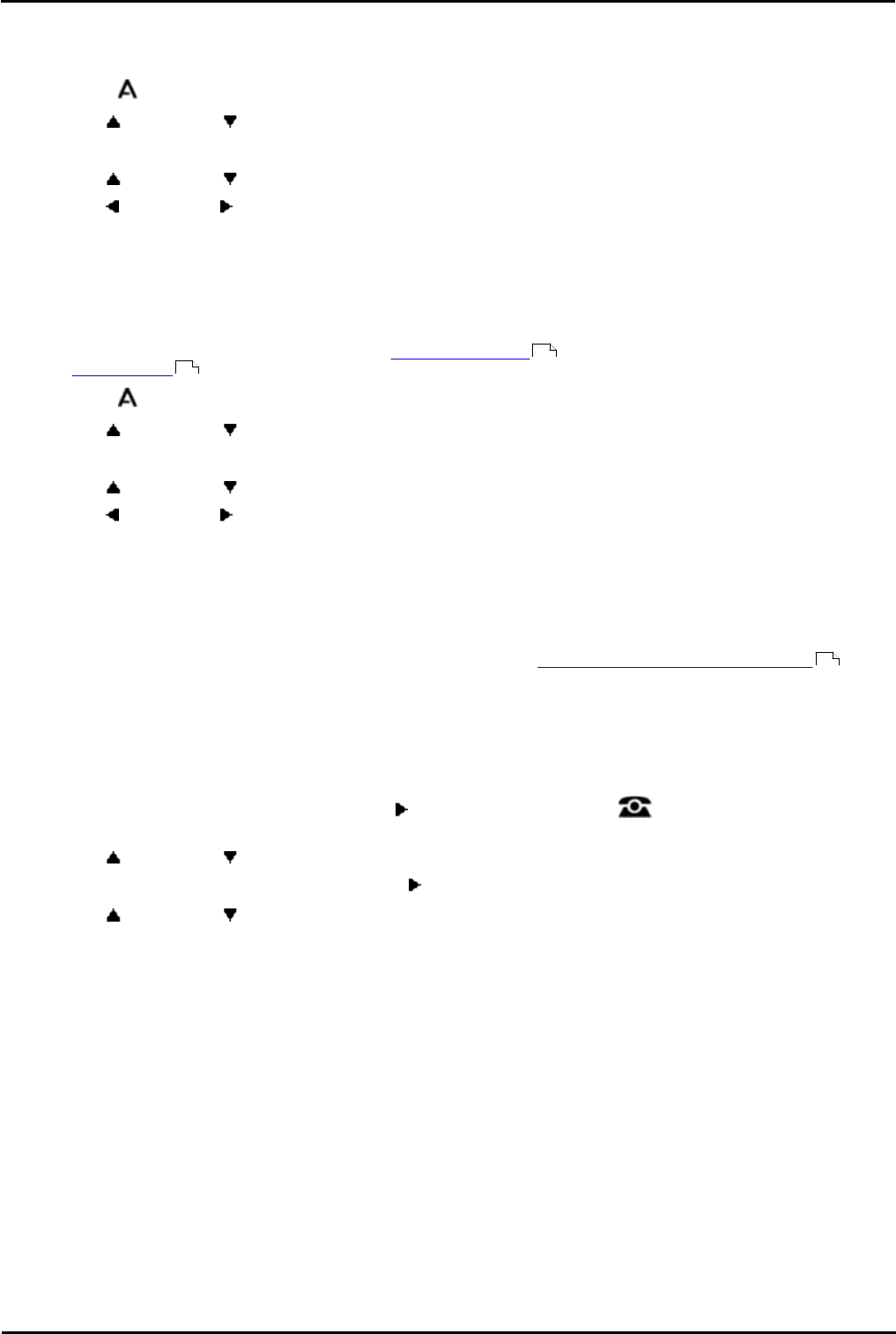
1400 Series Phone User Guide Page 132
15-601040 Issue 06d (Monday, March 19, 2012)IP Office
18.7.2 Visual Alerting
The message waiting lamp at the top-right corner of the phone can also be used to indicate when you have a call alerting
your phone. The lamp is flashed to indicate a call waiting to be answered.
1.Press the MENU button.
2.Use the up and down arrow keys to locate the option Call Settings....
3.Press the Select soft key.
4.Use the up and down arrow keys to locate the option Visual Alerting.
5.Use the left and right arrow keys or press the On/Off soft key to change the setting.
6.When completed, press the Done soft key.
7.Press the Exit soft key to exit the menus.
18.7.3 Audible Alerting
The phone's audible ringer can be switched off. Unlike disabling the ringer , this only affect the ring and does not
affect the visual alerting .
1.Press the MENU button.
2.Use the up and down arrow keys to locate the option Call Settings....
3.Press the Select soft key.
4.Use the up and down arrow keys to locate the option Audible Alerting.
5.Use the left and right arrow keys or press the On/Off soft key to change the setting.
6.When completed, press the Done soft key.
7.Press the Exit soft key to exit the menus.
18.7.4 Coverage Ring
If you have any bridged appearance and or call coverage buttons, you can set the type of ringing (coverage ring) that
should be used when a call alerts on any of those buttons. The options are to use normal ringing, a single non-repeated
ring (abbreviated ring) or no ring. The coverage ring setting is only used if you do not already have a connected call. If
you already have a connected call in progress, the shorter of your coverage ring and the system administrator set
attention ring settings is used.
This is a user setting which will move with you if you hot desk another phone.
1.Press the Features soft key if shown.
· To access the menu during a call, press the right arrow key or press the PHONE key and then press
the Features soft key.
2.Use the up and down arrow keys to scroll the display to the option Call Settings.
3.Press the Select soft key or the OK button or the right arrow key.
4.Use the up and down arrow keys to scroll the menu to Coverage Ring.
5.Press the Change soft key to change the setting.
· Ring
Use normal ringing.
· Abbr
Use a single non-repeated ring (abbreviated ring).
· Off
No ring.
131
132
132