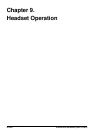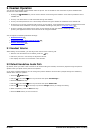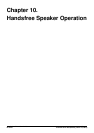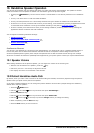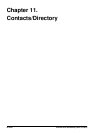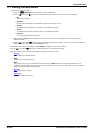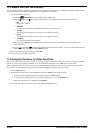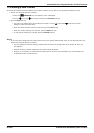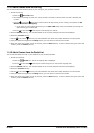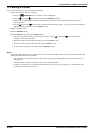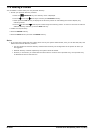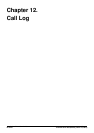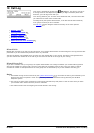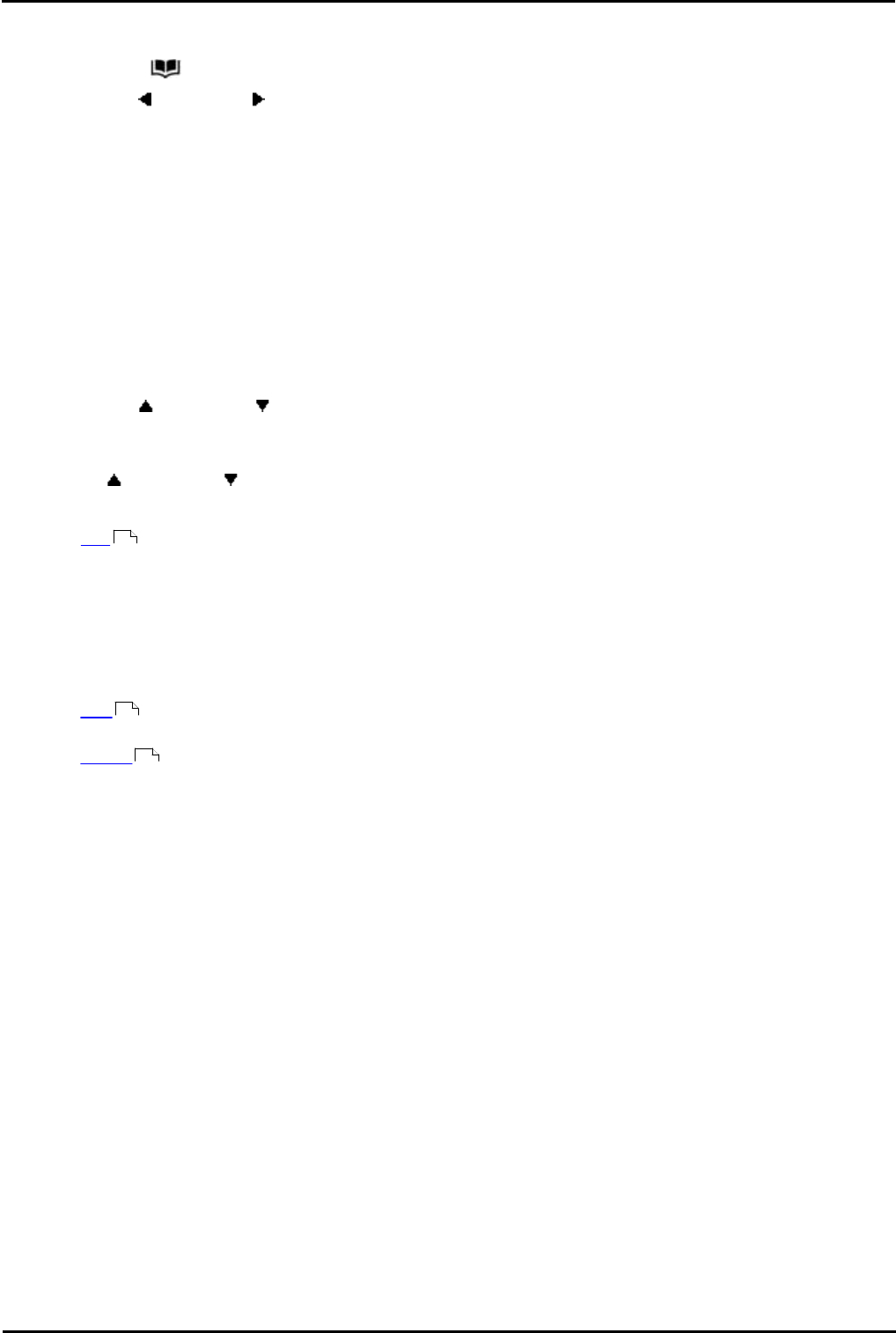
1400 Series Phone User Guide Page 65
15-601040 Issue 06d (Monday, March 19, 2012)IP Office
Contacts/Directory:
11.1 Viewing Contacts Details
1.Access the contacts directory:
a.Press the CONTACTS key. The directory menu is displayed.
b.Use the left and right arrow keys to select which type of directory entries you want displayed.
· All
All directory entries.
· External
Directory entries stored by the telephony system for all users to use.
· Groups
The names and numbers of hunt groups on the telephone system.
· Users
The names and numbers of other users on the telephone system.
· Personal
Your own personal directory entries.
c. Either press the List soft key to display all the directory entries or start dialing the name to display only
matching entries.
d.Use the up and down arrow keys to scroll through the matching entries. To return to the start to match a
different directory selection, press the Clear soft key.
2.When the required entry is displayed, press Details to display the name and number.
3.Use the up and down arrow key to switch between the name and the number.
4.The range of soft keys available will depend on the type of directory entry:
· Call
Make a call to the stored number.
· Back
Go back to the directory listing.
· More
If the contact is one of your personal directory entries, the More soft key will be present to allow you to
access the options below. It is also present for external directory entries if you have been setup as a system
phone user by the system administrator.
· Edit
Edit the name and number.
· Delete
Delete the name and number.
66
69
70