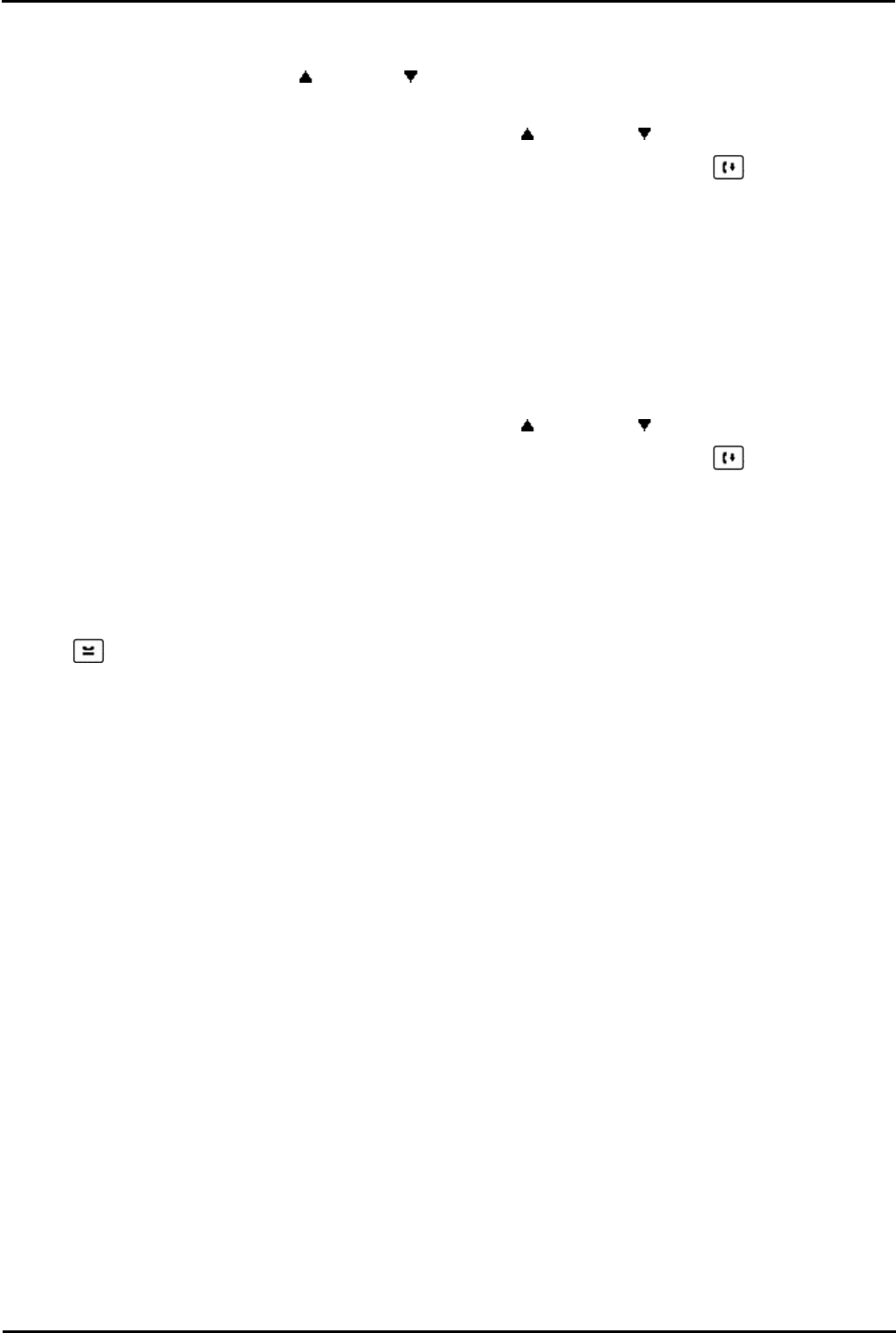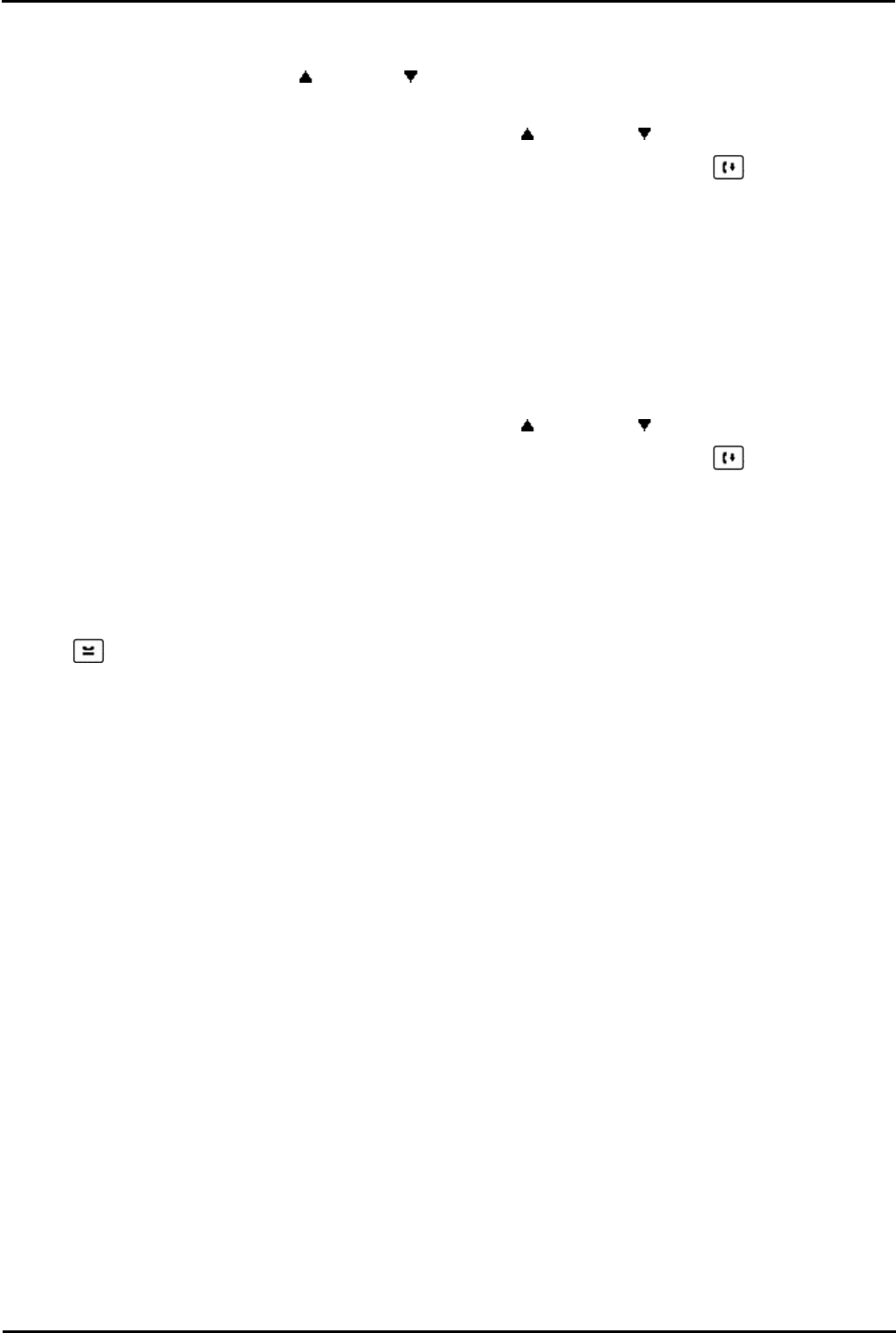
1400 Series Phone User Guide Page 57
15-601040 Issue 06d (Monday, March 19, 2012)IP Office
Conference Calls: Adding a Call to a Conference
8.3 Viewing Conference Details
You can display a list of the parties involved in a conference call.
1.If not already displayed, press the up or down arrow key to display the conference call.
2.Press the Details soft key.
· To scroll through the list of callers in the conference, use the up and down arrow keys.
· To drop the caller displayed from the conference, press the Drop soft key. Pressing the DROP button
will also drop the displayed party.
· To mute a caller, highlight them and press Mute. Repeat this to unmute them.
· To return to the call display, press the Exit soft key.
8.4 Dropping/Muting Parties
You can drop parties from a conference call, including yourself. You can also mute other parties.
1.While connected to a conference call, if you press the Details key, the conference details menu is displayed.
2.You can then perform the following actions:
· To scroll through the list of callers in the conference, use the up and down arrow keys.
· To drop the caller displayed from the conference, press the Drop soft key. Pressing the DROP button
will also drop the displayed party.
· To mute a caller, highlight them and press Mute. Repeat this to unmute them.
· To return to the call display, press the Exit soft key.
Note: If you are the only internal user in the conference, depending on your telephone systems configuration, dropping
yourself might end the conference. Consult your system administrator for details.
8.5 Holding a Conference Call
Using the HOLD key you can put a conference call on hold in the same way as you can for a normal call. The
appearance key for the conference call will show a fast flashing green lamp.
To take the conference call off hold, press the appearance key.
Important - Holding Conference Calls
You can hold a conference call in the same way as holding a normal call. Holding the conference call does not affect the
other conference parties who can continue talking. You will also still be listed as a member of the conference call in the
conference details.
Warning: This only applies to conference calls hosted by your own telephone system. Holding your call to a conference
hosted on another telephone system may cause that conference to hear your system's music on hold.