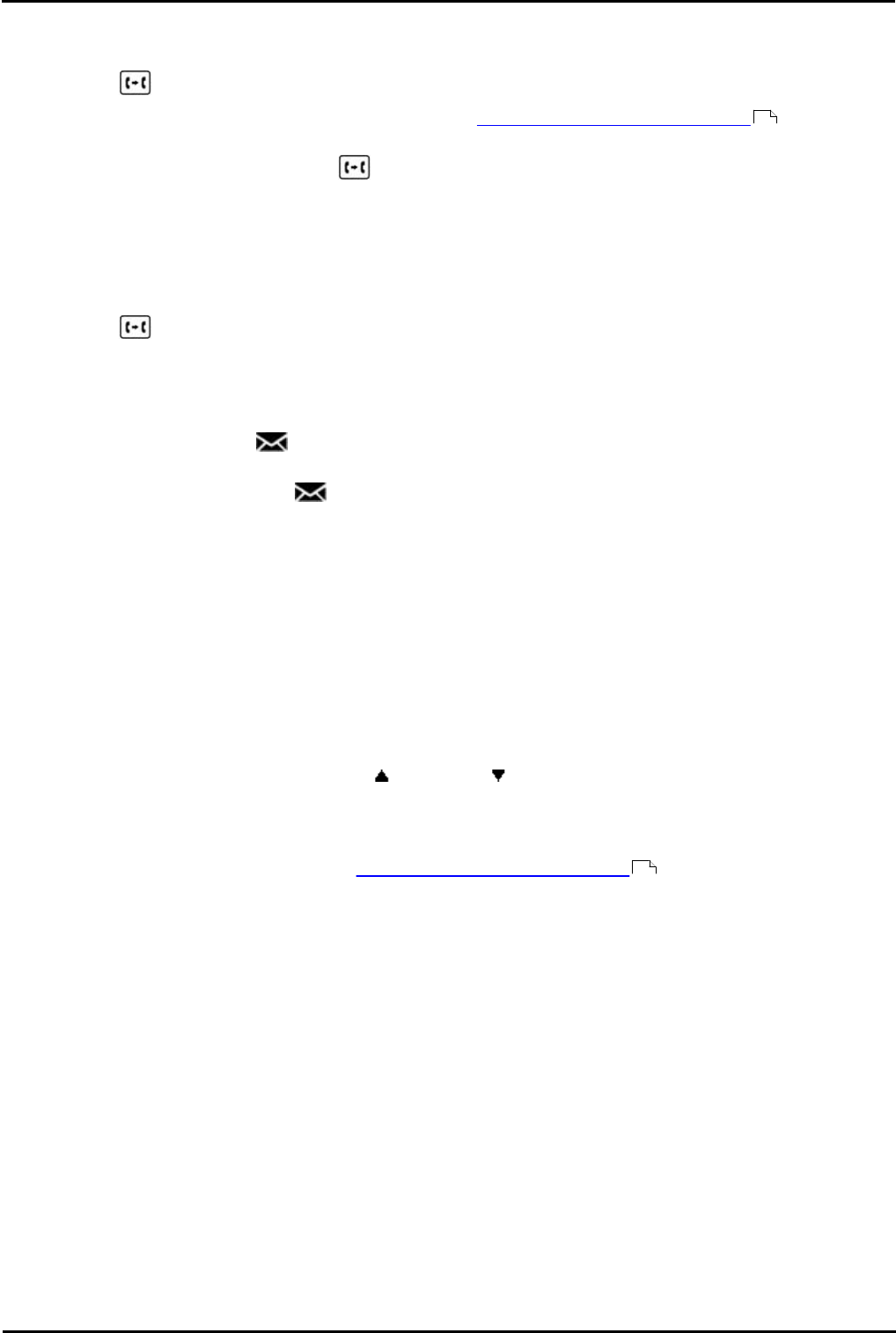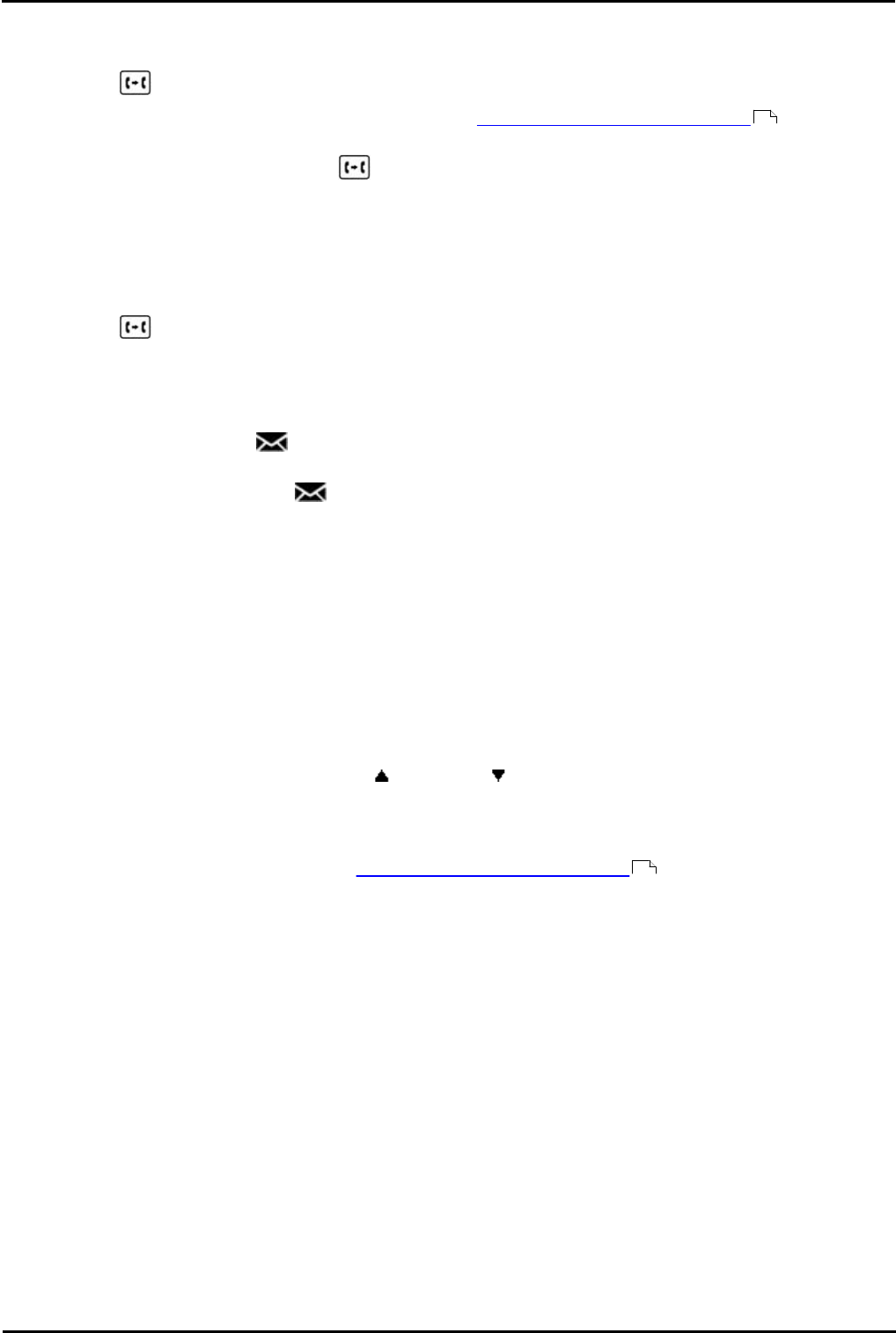
1400 Series Phone User Guide Page 52
15-601040 Issue 06d (Monday, March 19, 2012)IP Office
6. Transferring Calls
You are able to transfer calls even if all your current call appearance buttons are in use.
1.Press the TRANSFER key. The current call is automatically put on hold.
2.Dial the number for the transfer. Alternatively, press Dir to select a destination from the directory or use the
Redial option, if applicable.
· To complete the transfer, press the TRANSFER key or press the Complete soft key. You can do this
while the call is still ringing.
· Transferring a call while it is still ringing is called an unsupervised transfer.
· Transferring a call after ringing finishes is called a supervised transfer.
· If the transfer destination does not answer or, after answering the call, does not want to accept the call, press
the Cancel soft key.
3.Press the TRANSFER key to complete the transfer or press the Complete soft key. If the transfer
destination does not answer or does not want to accept the call, press the Cancel soft key.
6.1 Transfer to Voicemail
When set to visual voice mode, the key can be used to transfer your current call to the voicemail mailbox of another
user or group.
1.With the call connected, press the key. You are still connected to the call and can continue talking.
2.Dial the extension number of the user or group to which you want to transfer the call.
3.When the number matches a user or group, their name is displayed.
· To transfer the call to the user or group's mailbox, press the Select soft key. The caller will hear a few
seconds of ringing and then the mailbox greeting.
· To exit the transfer menu, press the Exit soft key.
6.2 Transferring a Held Call
There are various call transfer scenarios to consider:
1. If you have multiple calls on hold and you want to transfer a connected call to one of the held calls:
· Press the Transfer soft key and use the up and down arrow keys to select the desired call appearance.
When you are satisfied, press Complete to transfer the call while the other held call(s) remain on hold.
2. If you have calls on hold but you want to connect your current call with a new destination:
· Press the Transfer soft key and enter the destination manually using the numerical keypad and press
Complete. Alternatively, press Dir to select a destination from the directory or use the Redial option, if
applicable.
3. If you have a destination call connected but you wish to refer back to the originating call before completing the
transfer:
· Do NOT press Complete to transfer the destination call as in scenario #2. Select the originating call ('on hold
pending transfer') by pressing its call appearance button. This will place the destination call 'on hold pending
transfer' so that you can notify the originating caller. With the originating call connected, you can now press
Complete to connect the two calls. Held calls that are not pending transfer will not be affected. Moreover, it is
not possible to have more than one call 'on hold pending transfer.'
66
66