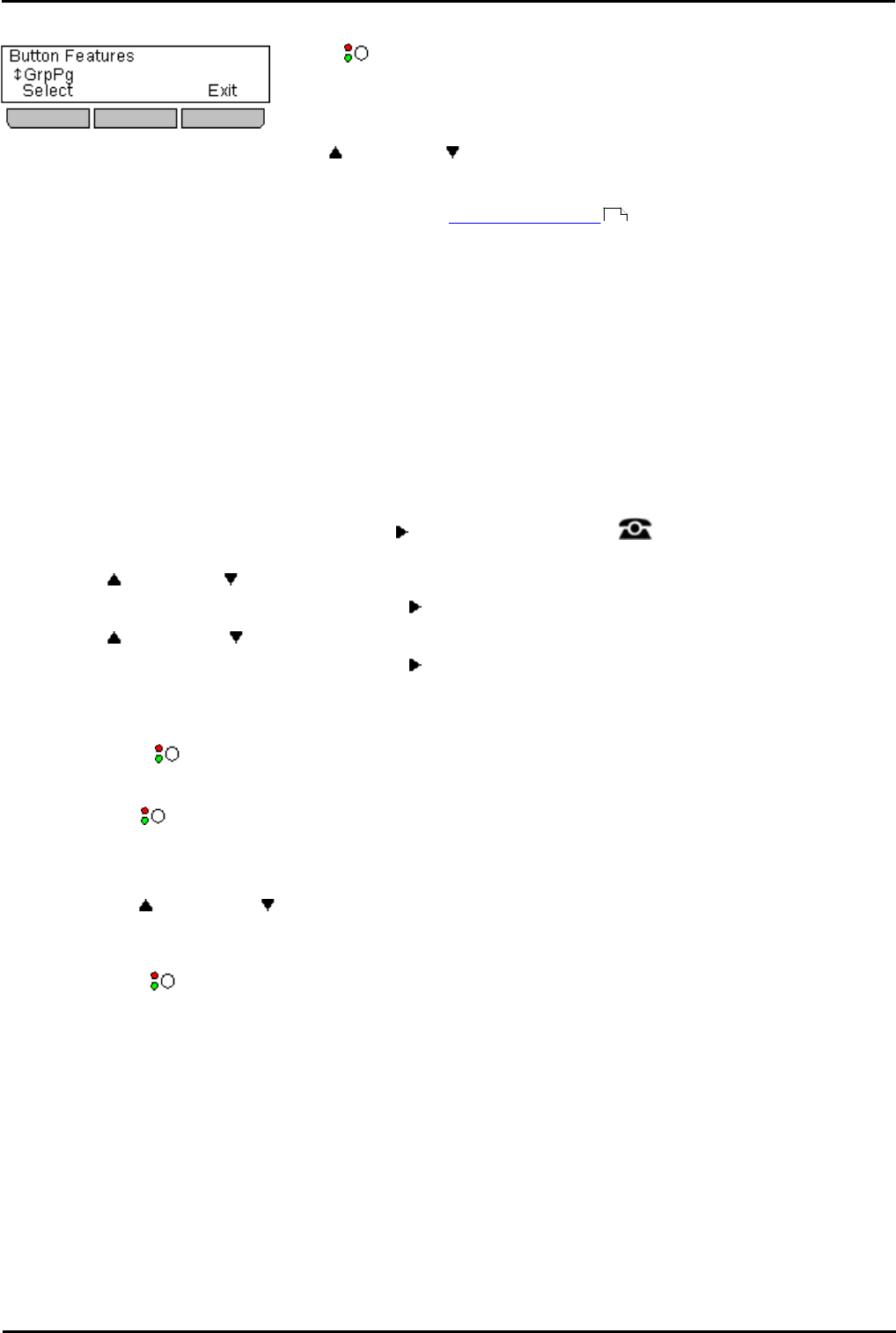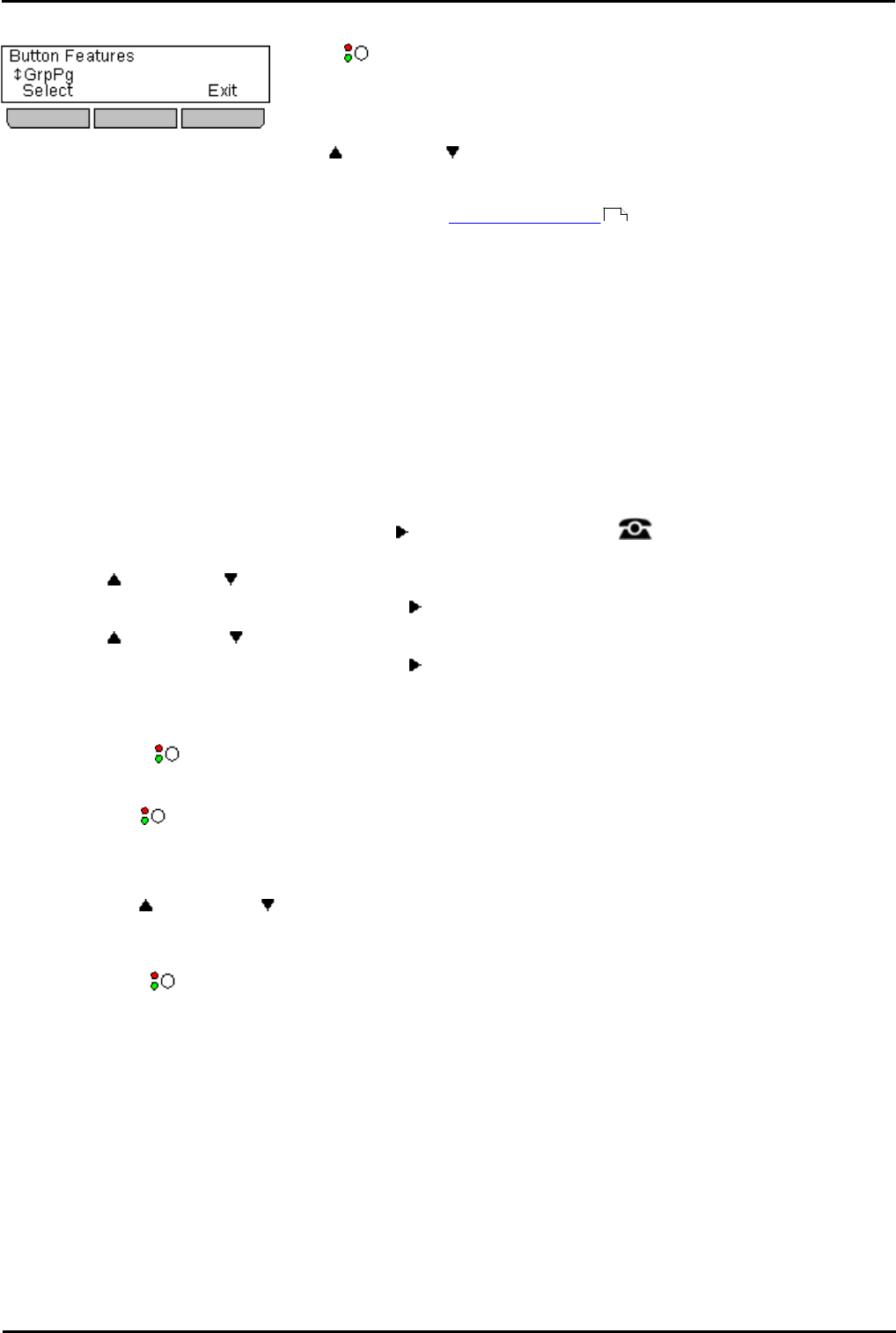
1400 Series Phone User Guide Page 116
15-601040 Issue 06d (Monday, March 19, 2012)IP Office
17. Button Features
Those buttons not configured by the system administrators as appearance
buttons can be used for other special features.
The button feature can be accessed by pressing the appropriate button.
However they can also be accessed through the Button Features section of the
Features menu (press the Features soft key and selecting Button Features).
The up and down arrow keys can then be used to scroll through the
programmed buttons. The associated button will briefly flash its red lamp.
The action of each button is normally set by the system administrator. However
you can also use the self-administer menu to select and assign actions to
the buttons.
Button Lamps
The use of the button lamp or icon will depend on the action associated with the button.
Fixed Buttons
On all the phones, the programmable button features appear below the call appearance buttons. These cannot be
reprogrammed by the phone user.
17.1 Programming a Button
This process is used to select and apply a function to a feature key. It can be used to replace or delete existing
functions.
1.Press the Features soft key if shown.
· To access the menu during a call, press the right arrow key or press the PHONE key and then press
the Features soft key.
2.Use the up and down arrow keys to scroll the display to the option Phone User.
3.Press the Select soft key or the OK button or the right arrow key.
4.Use the up and down keys to scroll the display to the option Self-Administer.
5.Press the Select soft key or the OK button or the right arrow key.
6.Enter your login code.
7.Press the Done soft key.
8.The menu and buttons can now be used in combination to select and apply functions to buttons.
9.Inspecting/deleting buttons:
a.Press a buttons to see what function is currently programmed for that button.
b.To delete the function press Delete.To return to the menu press Back.
10.Programming a button:
a.Use the up and down keys to scroll the display to the function you want to apply to a button and press
Select.
b.If the function needs some data, for example an extension number or a number to dial, dial the number.
c. Press the button to which you want the function applied.
d.If the button is already configured with a function, you will be prompted whether you want to replace the
existing function. To do so press Replace.
e.Press Back.
11.Repeat the process to program another button or press Back and then Exit to finish.
116