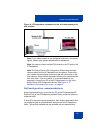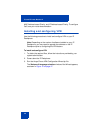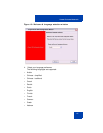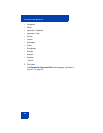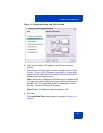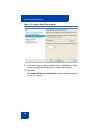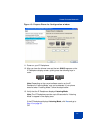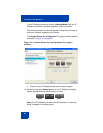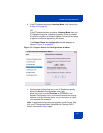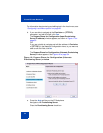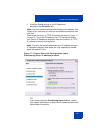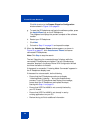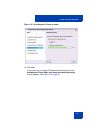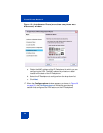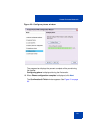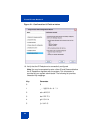Virtual Private Network
53
b. If the IP Deskphone displays Listening Mode, click Yes and go
to Step 15 on page 56.
OR
If the IP Deskphone does not display Listening Mode then your
IP Deskphone requires a software upgrade in order to proceed.
Click No to proceed to a software upgrade. Follow the next steps
to perform a software upgrade on your phone.
The Prepare Phone for Configuration window appears as
shown in Figure 15 on page 53.
Figure 15: Prepare Phone for Configuration window
c. Double-press the Services key on the IP Deskphone quickly.
Select the Network Configuration menu item.
Move the cursor to locate Provision: or (TFTP IP:) in the
Network Configuration menu, and then write down the existing
address of the provisioning server, so you can return to it after
you complete this procedure.
Note: A password prompt dialog box appears; press Cancel. Wait
until your IP Deskphone display completes the “Starting DHCP…”
screen, then perform Step c again.